How to connect a Nintendo Switch with FRITZ!Box
AVM Content

A wired or wireless connection – the choice is yours!
You can, of course, integrate the Nintendo Switch into your home network and access multiplayer and community features. To do this, connect the console with a FRITZ!Box either with conventional LAN cable or wirelessly over WiFi.
Option A: a LAN connection via an adapter
Unlike other current consoles such as the PlayStation 4 or Xbox One, the Nintendo Switch has no LAN port. Nevertheless, you can still connect it to a FRITZ!Box via cable. For this you need a LAN adapter (sold separately). Insert it into a USB slot on the console's docking station and then plug the LAN cable into the adapter. Insert the other end of the LAN cable into your FRITZ!Box. The connection is now set up. Note that the internet connection will be terminated when you exit TV mode or take the console out of the docking station.

Option B: connect via WiFi
To set up the wireless connection on the console and be able to play games while moving around, you should do the following: Navigate to "System Settings" in the Switch menu. Go to "Internet" and then "Internet Settings". Now select your network from the list. You will then be asked to enter your network key. During the final connection test, the system automatically checks whether all the information entered is correct and whether a connection to the home network and the internet has been successfully established.
For more information on setting up the Nintendo Switch in your home network, click here.







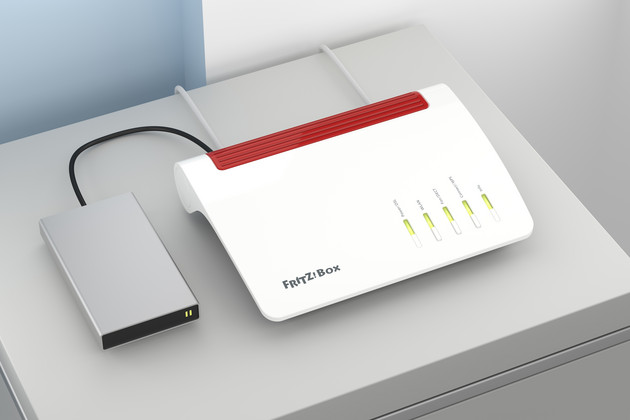







 Deutschland
Deutschland International (English)
International (English) België (Nederlands)
België (Nederlands) Luxemburg (Deutsch)
Luxemburg (Deutsch)