How to get your game console online
AVM Content
Xbox, PlayStation and Nintendo
You've invested in a new game console and are looking forward to a fun-filled gaming experience? Then get started by connecting your PlayStation or Xbox to the internet and make the most of the gaming features (and more).
Modern consoles are about more than just playing games. Whether in action-packed multiplayer battles or via chat – connecting with other players is part of the game console experience. Video and music streaming have also long been on the agenda. And the games themselves often end up as downloads on the console – as do game and software updates. The Xbox (One / One S / One X /Series X) from Microsoft and the PlayStation (PS4 / PS4 Pro / PS4 Slim / PS5) from Sony all have a variety of multiplayer features, cloud services, as well as chat and community services. Nintendo offers similar online services for your Nintendo Switch.
There are two ways to connect the game console to the network, allowing you to use the online services: with a classic LAN cable connection or via Wi-Fi. This is usually enough to fully use the online services. However, certain settings may still need to be set up in the FRITZ!Box.
Establishing a LAN or Wi-Fi connection
A conventional LAN cable is the easiest way. Plug one end of the cable into the LAN port on the game console. Then insert the other end into a free interface on your FRITZ!Box or FRITZ!Repeater. After switching the console on, the LAN connection is established automatically – and the world of online games is your oyster.
Alternatively, when starting the Xbox, PlayStation or Nintendo Switch for the first time, you can use the wizard to establish the Wi-Fi connection. Simply follow the instructions on the screen, select the name of your home network from the list, and enter your network key. It's also very easy with the PlayStation, via WPS – just press the Connect button on the FRITZ!Box.
If you ever change the Wi-Fi network properties (network name, network key) on your FRITZ!Box, this is where you'll have to reconfigure the connection in the games console.
Setting up an Xbox, PlayStation, or Nintendo Switch in the FRITZ!Box
To be able to use the full functionality of the online services, an open NAT type is required. You can check the NAT type of a game console in the network settings. If the following NAT types are displayed, it means FRITZ!Box and the game console are optimally set up and ready:
- Xbox (all models): "Open"
- PlayStation (all models): "2"
- Nintendo Switch: "A"
Important:The FRITZ!Box requires a public IPv4 address for the game consoles to be fully accessible from the Internet.
If a NAT type other than the one listed above is displayed, some services or data required by the game console will be blocked. This can lead to problems with online services. In this case, the required ports must be opened for the game console. The simplest solution: allow the game console to independently share ports. Xbox, PlayStation & co then open the necessary ports by themselves. This setting can be found in the FRITZ!Box user interface under "Home Network" in the "Mesh" tab. There you have to find the entry of the game console and click on "Details". You can now enable the "Permit independent port sharing for this device" setting.
If you have an Xbox, you also need to deactivate the FRITZ!Box's Teredo filter, since Microsoft works with the Teredo protocol and the Xbox requires this for certain online services.
Gamers expect a lot from their equipment – which makes FRITZ!Box the ideal solution for a gaming home network. For example, one useful feature is "prioritizing" your game console.






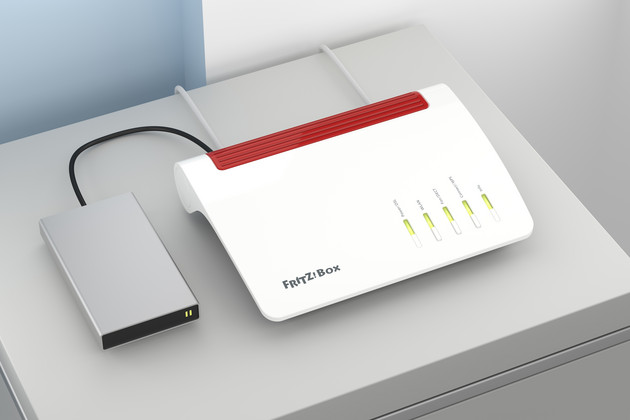









 Deutschland
Deutschland International (English)
International (English) België (Nederlands)
België (Nederlands) Luxemburg (Deutsch)
Luxemburg (Deutsch)