FIFA, CoD and the like: Ideal prerequisites for online gaming
AVM Content
For friends of virtual soccer, the new season begins in the fall: That's when Konami and Electronic Arts publish the latest spin-offs of their Pro Evolution Soccer and FIFA soccer simulations. Of course, these games offer not only single-player modes; shots on goal are also made online via PC, Xbox and PlayStation. In addition to a top fit team and a soccer god at the controller, a few basic settings in the home network can make the difference between world class and the bush leagues. Based on the example of FIFA 21 on the PS4 we set off in search of the optimum FRITZ!Box configuration for smooth online gaming.
- How does an online game work?
- UPnP – An important standard
- What is an NAT type?
- The alternative: Opening ports manually

1. How does an online game work?
Generally two players face each other in a soccer game. Depending on the game mode, there can be many more. What's more, it is possible to invite players you're friends with to watch via PlayStation network. These players are then – literally – viewers. In other kinds of games there can be as many as 64 players playing with or against each other.
Three factors are always important for the technical implementation of the match: the (two) players on their devices in their own home network, and the game server that handles all of the communication. The game server routes all of the information important for the game by transferring small data packets. These include, for example, the positions of the players and the ball, the score, the minute of play, and collisions of objects. The game itself is loaded on the consoles of the each of theplayers.
For the connection and fun to continue, it is essential that these data packets be exchanged with no or only a very slight delay. If the delay is too long, it causes a "lag" in the game: The image freezes briefly, the game is acutally much "further" than can be seen on the screen, the audio is no longer synchronized with the video, and the entries on the controller are applied too late or not at all. When information is transmitted with a delay, what was meant to be a harmless duel at midfield can quickly become an uncoordinated tackle in the penalty area, resulting in the ref whistling for a penalty kick.
2. UPnP – An important standard
For many players online services always work smoothly, so they never have to deal with router settings. One reason for this: Universal Plug & Play, UPnP for short. This is a collection of standardized network protocols and data formats for controlling different devices via an IP-based network. In other words, the UPnP is what ensures that the firewall allows communication with the Internet for all programs that want to and have to exchange information. All current FRITZ!Box models support UPnP, so that the online communication of the gaming hardware should generally take place without any major problems.
But how does UPnP work in detail? One of the measures ensuring that the FRITZ!Box is protected from unauthorized access is an integrated firewall. Figuratively speaking, this firewall lets "good" programs send and receive data, but denies access to any "bad" software. Communication takes place via ports. These are parts of the network address via which the given data packets are sent. The FIFA 21 or PlayStation network sends and receives on certain specified ports. Thanks to the UPnP standard, the firewall on the FRITZ!Box detects that the PlayStation would like to send data, knows that the content concerned is trustworthy, and opens the port for the duration of communication. When data are receiverd, the firewall allows the data to pass through the corresponding ports and then closes access again. The advantage of this intelligent system is that no additional configuration is required, and high security is guaranteed.
The option to switch UPnP on or off is under "Internet" => "Permit Access" => "Port Forwarding" in the FRITZ!Box user interface.
3. What is an NAT type?
When problems with establishing and maintaining the online connection occur, data packets will certainly be blocked by the FRITZ!Box firewall. A first indication for this is the NAT type. NAT stands for Network Address Translation. A network address translation is used on the FRITZ!Box. The term is mainly used to describe the connection quality for online services.
In total there are NAT types 1 - 3. The current configuration can be viewed in the PlayStation menu Open the Settings, go to the Internet Settings, and open the connection status. The NAT type is listed there. The types have the following definitions:
|
NAT type 1: |
This means that the PlayStation is directly connected with the modem and accesses the Internet from there. Although there are no intermediate stations in this connection, and the entire bandwidth is used only for online gaming, NAT1 is not recommended. Because the FRITZ!Box firewall is missing, communication is not secure. |
|
NAT type 2: |
The PlayStation is connected with the FRITZ!Box either by cable or by wireless LAN and accesses the Internet via a secure connection. The PlayStation network and the online game receive all necessary resources and gaming faces no restrictions on the home network end. This is the ideal setting. |
|
NAT type 3: |
The connection is established in the same way as for NAT2, but is blocked somewhere along the way. All or some of the game data can be neither be sent from the router to the server, nor received in the other direction. This can lead to a diminished gaming experience – in the worst case, it may not even be possible to connect because of the restrictive NAT type. |
If the console shows NAT3 for a typical home network connection with the FRITZ!Box, the settings on the FRITZ!Box must be checked and may have to be changed.
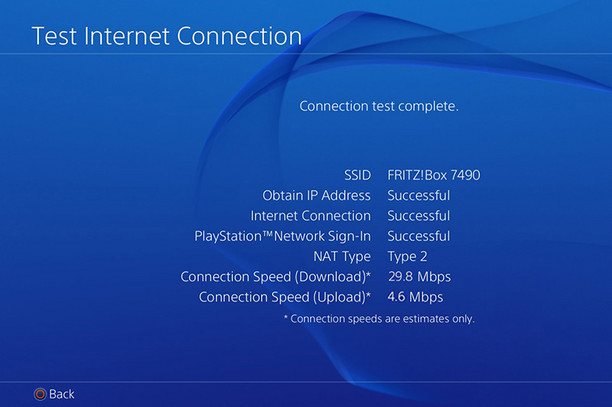
4. The alternative: Opening ports manually
Despite the FRITZ!Box with UPnP, it can happen that the PlayStation constantly shows NAT3, so that the online connection cannot be established, or is repeatedly disrupted. The latter is doubly irritating, for in such a case the current game is considered a loss because the player "was unfair and left the game himself". So how can you tell the FRITZ!Box to stop blocking the relevant online services? First of all, attempt to restart the FRITZ!Box and set up a new connection on the PlayStation.
If this does not remedy the problem, you can open the ports manually to specify that the FRITZ!Box may use port Y for game X. For this you need the IP address of the PlayStation and the number of the ports to be opened. The former is easy to find in the menu of the console: Just go to the settings and open the connection status.
Next, open the FRITZ!Box user interface. Port sharing settings are also configured at "Internet" => "Permit Access" => "Port Forwarding". For this, click on the "New Port Forwarding" button. For detailed instructions on how to configure port sharing in the FRITZ!Box, see the AVM Knowledge Base. Now all you need is the information about which ports are used for communication with the programs you are using. For our example these are:
- PlayStation Network (PSN):
- TCP: 80, 443, 3478, 3479, 3480
- UDP: 3478, 3479
- FIFA 21 (PS4):
- TCP: 1935, 3478-3480, 3659, 10000-10099, 42127
- UDP: 3074, 3478-3479, 3659, 6000
Lists with the ports used by other games like Battlefield, Call of Duty, and Starcraft can be found with just a few clicks in the Internet. Common search terms for this include: Open ports, port forwarding, port sharing.
Once these rules have been configured, they will remain enabled in the FRITZ!Box until someone disables them. Now your system's traffic light will always be green for online gaming.
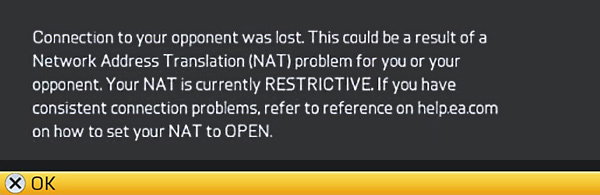







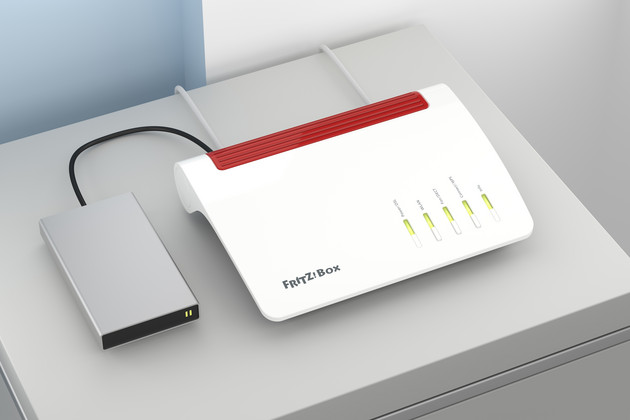







 Deutschland
Deutschland International (English)
International (English) België (Nederlands)
België (Nederlands) Luxemburg (Deutsch)
Luxemburg (Deutsch)