Knowledge Base
AVM Content
Setting up the FRITZ!Box for use with a fiber optic connection from 1&1
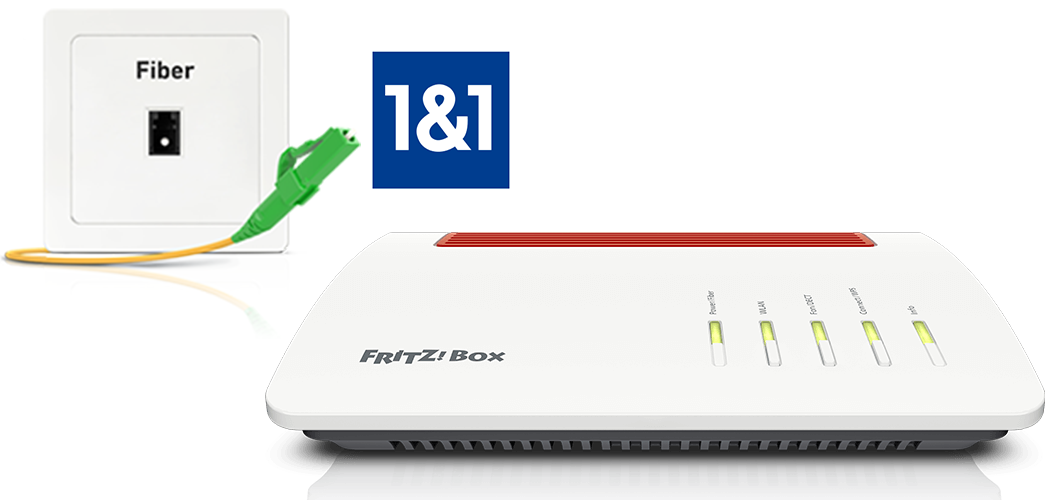
The FRITZ!Box Fiber is optimally prepared for use with 1&1 Telecom and gives you unlimited access to all features, including internet, telephony, and television (1&1 HD TV).
Simply have the FRITZ!Box unlocked and connect it to the fiber optic connection. The FRITZ!Box is then automatically configured by 1&1. You only have to enter your personal account information in the FRITZ!Box user interface if automatic configuration is not possible.
Requirements / Restrictions
- FRITZ!Box Fiber with SFP module "FRITZ!SFP FRITZ!SFP GPON"
Note:All instructions on configuration and settings given in this guide refer to the latest FRITZ!OS for the FRITZ!Box.
1 Unlocking your FRITZ!Box
Wait to unlock the FRITZ!Box until you receive an email or SMS message with the reference "Einrichtung Ihres Glasfaseranschlusses":
- In the email or SMS with the reference "Einrichtung Ihres Glasfaseranschlusses", click or tap the link or button "Jetzt einrichten". You will be redirected to the Deutsche Telekom website.

Modem ID on the FRITZ!Box's type label - On the Telekom website, tap the button "Jetzt einrichten" and follow the wizard's instructions. When asked, give them the ID of the fiber optic socket ("Glasfaser-ID") and the "modem ID" given on the type label of the FRITZ!Box.
- Once the wizard is complete, it may take up to 45 minutes until your connection is completely configured. You will receive an email or SMS when your connection has been completely configured.
2 Inserting the SFP module into the FRITZ!Box
The FRITZ!Box is available in several different product variants, each of which is delivered with different components. If there was no SFP module inserted in your FRITZ!Box, perform the following steps:
3 Connecting the FRITZ!Box to your fiber optic connection
- Remove the dust protection caps from the fiber optic cable, the SFP module in the FRITZ!Box, and from the fiber optic socket.
- Connect the fiber optic cable to the SFP module in the FRITZ!Box and to the fiber optic socket. Do not bend the fiber optic cable and do not hold the ends of the cable in front of your eyes.
Note:You can find information on selecting a suitable fiber optic cable in our guide Which fiber optic cable do I need?

Connecting the FRITZ!Box to the fiber optic connection
4 Plugging the FRITZ!Box in
- Plug the power adapter into the FRITZ!Box's power socket and plug it into a power outlet.
5 Configuring the internet connection in the FRITZ!Box
After your FRITZ!Box is unlocked and has been connected with the internet access, 1&1 automatically configures the FRITZ!Box. Configuration is complete as soon as the Power LED on the FRITZ!Box remains lit. If the internet connection is not configured automatically within 15 minutes, configure it manually:
- Open the FRITZ!Box user interface.
- Enter the FRITZ!Box password given on the type label of the FRITZ!Box and click "Log In".
- If the wizard for internet access does not start automatically, click "Wizards" and then "Configure the Internet Connection".

Calling up the FRITZ!Box wizard - Select "1&1 Telecom GmbH" from the drop-down list and click "Next".
- Enter the account information you received from 1&1 in the fields.
- Click "Next" and follow the wizard's instructions.
- Now the FRITZ!Box checks whether an internet connection can be established with the account information you entered and automatically configures your internet telephone numbers. Configuration is complete as soon as an overview with your 1&1 telephone numbers is displayed.
Important:If configuration fails, your internet access may not have been activated yet. In this case, contact 1&1.
6 Setting up telephony in the FRITZ!Box
Define which telephone number your telephony devices should use for making outgoing calls and to which telephone numbers the telephony devices should react to when you receive calls:
- Click "Telephony" in the FRITZ!Box user interface.
- Click "Telephony Devices" in the "Telephony" menu.
- Click the
 (Edit) button for the respective telephony device.
(Edit) button for the respective telephony device. Important:If the telephony device was not configured yet, click the "Configure New Device" button and follow the wizard's instructions.
- From the drop-down list "Outgoing Calls", select the number to be used by the telephony device for making outgoing calls. If you do not select a telephone number, the number entered under "Telephony > Telephone Numbers > Line Settings" is used for making calls.
- Select the telephone numbers to which the telephony device should react when you receive calls. You can select up to ten numbers (including the number for outgoing calls).
- Click "Apply" to save the settings.

 Deutschland
Deutschland International (English)
International (English) België (Nederlands)
België (Nederlands) Luxemburg (Deutsch)
Luxemburg (Deutsch)