Here's what the Info LED on your FRITZ!Box can do
AVM Content
Is the FRITZ!Box in your home placed in a clearly visible location? If so, a simple glance at the Info LED will let you know if Wi-Fi guest access is currently being used, for example - and that's just one of several different events the LED can signal. The FRITZ!Box 7590 offers a nice extra: If the LEDs are too bright for you, they can be dimmed and it can also change the brightness of the LEDs itself, adjusting to the surrounding light levels. You can turn this feature on or off whenever you want.
These functions can be assigned to the Info LED
In the FRITZ!Box user interface you can assign a range of different functions to the Info LED. To do this, go to "System > Buttons and LEDs" and stay on the "Info display" tab. Here you can assign one of the following options to the Info LED. The LED is on or flashing green:
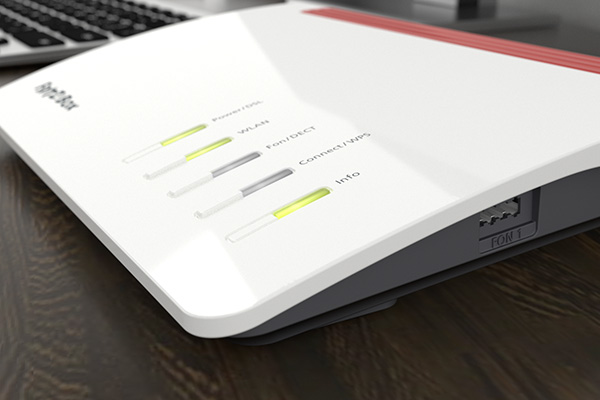
- The free data volume / free online time is exhausted (LED flashes).
- Wi-Fi guest access or FRITZ!Hotspot is enabled (LED lights up).
- A device is registed with the wireless guest access (LED lights up).
- A device is connected via the LAN port (LED lights up).
- A device is connected to the USB port (LED lights up).
- You missed a call (LED flashes).
- You have a message on the answering machine (LED lights up).
- You have a new answering machine message or a new fax (LED flashes).
- Do Not Disturb is enabled (LED lights up).
- DECT is enabled (LED lights up).
- The internet connection is active (LED lights up).

If you do not make a selection for the Info LED function, the LED will flash green for these preset events:
- An update is in progress.
- The Wi-Fi network's security settings are being transmitted to a FRITZ!WLAN Stick.
- A cordless telephone is being registered with the FRITZ!Box.
- A Smart Home device is being registered with the FRITZ!Box.
If your Info LED lights up red, however, this indicates an error. In this case you can find more details in the "Overview" area of the user interface. Our Knowledge Base also explains what to do when the LEDs on your FRITZ!Box signal an error.




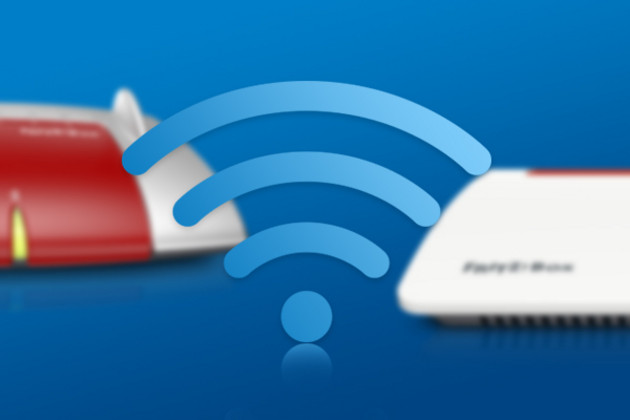




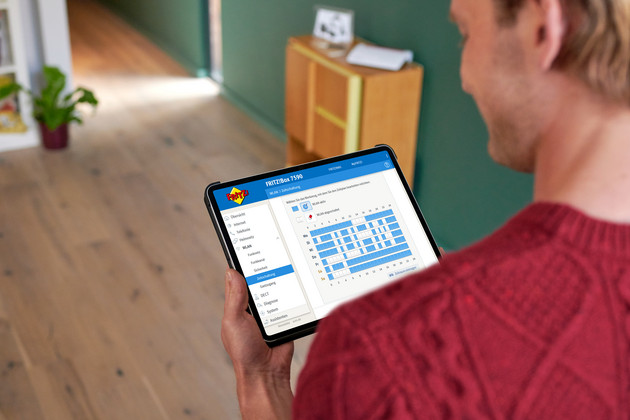
 Deutschland
Deutschland International (English)
International (English) België (Nederlands)
België (Nederlands) Luxemburg (Deutsch)
Luxemburg (Deutsch)