Knowledge Base
AVM Content
- FRITZ!Box 7690
- FRITZ!Box 7590 AX
- FRITZ!Box 7590
- FRITZ!Box 7583 VDSL
- FRITZ!Box 7583
- FRITZ!Box 7582
- FRITZ!Box 7581
- FRITZ!Box 7560
- FRITZ!Box 7530 AX
- FRITZ!Box 7530
- FRITZ!Box 7520
- FRITZ!Box 7510
- FRITZ!Box 7490
- FRITZ!Box 7430
- FRITZ!Box 6890 LTE
- FRITZ!Box 6690 Cable
Connecting the FRITZ!Box with the Mesh Repeater (cascading)
You can cascade several Mesh Repeaters in the Mesh. This type of cascading allows you to extend your home network in a specific direction beyond the Wi-Fi range of a Mesh Repeater.
This means that not only can you connect your FRITZ!Box via network cable to the FRITZ!Box (Mesh Master), you can also connect it with an already existing Mesh Repeater. It does not matter whether the Mesh Repeater is another FRITZ!Box, a FRITZ!Repeater, or a FRITZ!Powerline device.
In this guide we show you how to connect your new FRITZ!Box with an already existing Mesh Repeater.
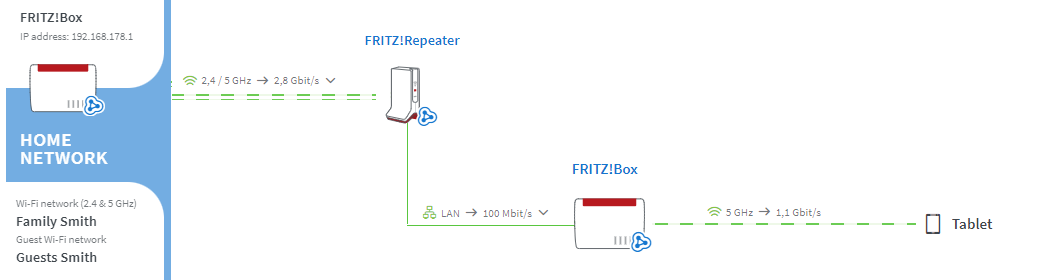
Requirements / Restrictions
- The existing Mesh Repeater is connected with the Mesh Master and is marked with the Mesh symbol
 in the Mesh Overview.
in the Mesh Overview.
- The existing Mesh Repeater has a LAN port.
Note:All instructions on configuration and settings given in this guide refer to the latest FRITZ!OS for the FRITZ!Box.
1 Determining the ideal arrangement of the Mesh Repeaters
To ensure that the data is transported quickly to the Mesh Master without bottlenecks, arrange the Mesh Repeaters in descending order in the cascade according to their respective performance features. The most powerful Mesh Repeater is connected to the FRITZ!Box and the least powerful Mesh Repeater is used at the end of the cascade.
The most powerful repeaters are tri-band repeaters (for example FRITZ!Repeater 6000, FRITZ!Box 4060). Dual-band repeaters (for example FRITZ!Repeater 2400, FRITZ!Powerline 1260E) are almost as powerful, and the least powerful repeaters are single-band repeaters (for example FRITZ!Repeater 600, FRITZ!Powerline 1240E).
If the Mesh Repeater has a LAN port and your house is wired, we recommend using a network cable to establish the connection. Since connections via network cable, unlike Wi-Fi connections, are not subject to interference, data is always transported with the maximum data rate.
2 Loading the Mesh Repeater's factory settings
To perform the following steps, the FRITZ!Box that you want to configure as the Mesh Repeater must be set to factory settings:
- Click "System" in the FRITZ!Box user interface.
- Click "Backup" in the "System" menu.
- Click on the "Factory Settings" tab.
- Click the "Load Factory Settings" button.
- During this process, all of the LEDs flash once. The WLAN LED remains lit as soon as the factory settings have finished loading.
3 Connecting the Mesh Repeater to the Mesh Master via LAN
- Use a network cable to connect a LAN port the FRITZ!Box that you want to configure as a Mesh Repeater to a LAN port on the Mesh Master.
Important:Do not use the FRITZ!Box's WAN port. This is configured for connecting an external modem and can only be configured as an additional LAN port after the Mesh Repeater has been configured.
4 Adding the Mesh Repeater to the Mesh by button
You must push a button to add the device to the Mesh. It does not matter whether you push the button on the Mesh Master or the Mesh Repeater first. We recommend the following order:
- Push and hold down the Connect button on the Mesh Repeater (see table) until the Connect LED flashes. Other LEDs may also flash.
- Within 2 minutes: Push and hold down the Connect button on the Mesh Master until the Connect LED (see table) lights up. Other LEDs may also light up.
FRITZ!Box model Connect button Connect LED FRITZ!Box 6690, 5690, 4060 Connect Connect FRITZ!Box 7690, 7682, 7590 (AX), 7530 (AX), 7520, 7510, 6890, 6850, 6670, 6660, 5590, 5530, 4050 Connect / WPS Connect / WPS FRITZ!Box 6591, 6590 Connect / WPS WLAN / DECT FRITZ!Box 7490, 7430, 5491, 5490 WLAN WPS WLAN / Info FRITZ!Box 6490, 6430 WLAN WPS WLAN / DECT FRITZ!Box 7560, 7362 SL WLAN WLAN / DECT FRITZ!Box 7583, 7582, 7581, 7580 WPS WLAN / Info FRITZ!Box 6820, 4040, 4020, 3490 WPS WLAN - The process is complete as soon as the Mesh Master marks the Mesh Repeater with the Mesh symbol
 in the Mesh Overview.
in the Mesh Overview.
Now the Mesh Repeater is configured as a LAN bridge. You can remove the network cable to the Mesh Master and use the network cable to connect the Mesh Repeater to the available Mesh Repeater.
5 Setting up telephony in the Mesh
You can always set up IP telephones as telephone devices in the Mesh Master, even if the telephones are connected to the Mesh Repeater. If you also use different telephones connected to the Mesh Repeater: