Knowledge Base
AVM Content
- FRITZ!Box 7690
- FRITZ!Box 7682
- FRITZ!Box 7590 AX
- FRITZ!Box 7590
- FRITZ!Box 7583 VDSL
- FRITZ!Box 7583
- FRITZ!Box 7582
- FRITZ!Box 7581
- FRITZ!Box 7560
- FRITZ!Box 7530 AX
- FRITZ!Box 7530
- FRITZ!Box 7520
- FRITZ!Box 7510
- FRITZ!Box 7490
- FRITZ!Box 7430
- FRITZ!Box 7390
Setting up the FRITZ!Box for use with a cable connection
You want to set up a FRITZ!Box Cable? ✔ Here you'll find the right step-by-step instructions for your connection.
The FRITZ!Box Cable is optimally prepared for use with a cable connection, regardless of whether you received it from your cable provider or purchased it in a store.
FRITZ!Boxes provided by cable providers are already unlocked for cable connections and are configured automatically.
If you purchased the FRITZ!Box in a store, you must ask your provider to unlock it and configure it once. Use the guide that applies to your provider in Setting up the FRITZ!Box: Guides for different providers. If your internet service provider is not listed there, proceed as described in this guide.
1 Unlocking your FRITZ!Box
If you purchased your FRITZ!Box from a retailer, your cable provider must unlock it first:
Important:You can only use the FRITZ!Box 6670 Cable with the AVM article number 20003047 or 20003083 with all cable connections. Models with other AVM article numbers are not intended for use with all cable connections.
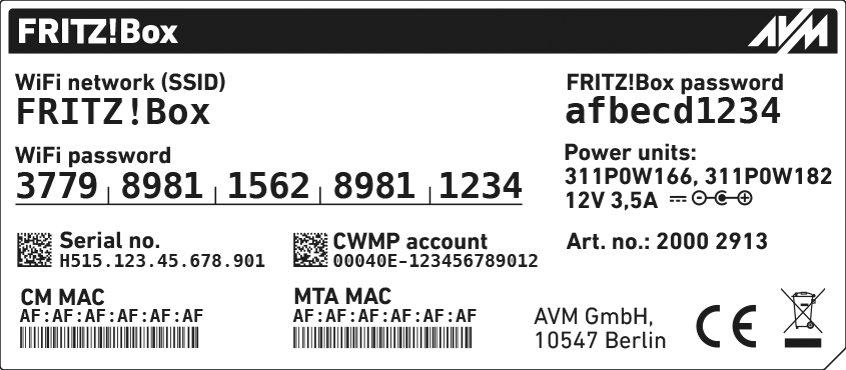
- Have your cable provider unlock your FRITZ!Box. Depending on the provider, you can either use an activation portal or call their customer service to activate it.
- With some providers, the serial number and the "CM MAC" address given on the type label of the FRITZ!Box are required to unlock it.
2 Connecting the FRITZ!Box to the cable connection
- Insert one end of the coaxial cable into the "Cable" port on the FRITZ!Box. Use the coaxial cable supplied with the FRITZ!Box, for example.
- Insert the other end of the coaxial cable into the socket for the internet connection (data socket) on the multimedia outlet in your home.
3 Configuring the internet connection in the FRITZ!Box
- Open the FRITZ!Box user interface.
- Enter the FRITZ!Box password given on the type label of the FRITZ!Box and click "Log In".
- If the menu "Set up Internet Connection" is not displayed automatically:
- Click "Internet" and then "Account Information".
- Enable the option "Internet connection via cable".
- Wait until the Power / Cable LED remains lit.
Important:Depending on the signal strength and the way your connection is configured, this may take up to 10 minutes. During this time, the Power / Cable LED flashes and then remains lit as soon as the connection has been established. If the LED flashes continuously, the cable connection has not been activated yet or the service is disrupted. In this case, contact your cable provider.
- If your cable provider did not unlock the FRITZ!Box yet:
- Open a new window in your web browser and call up a web page of your choice, for example en.avm.de.
- Now you will be redirected to your cable provider's portal for unlocking your FRITZ!Box.
- Follow the instructions given in the activation portal and take note of the login information for your telephone numbers, if they are displayed during the unlocking procedure.
- Open a new window in your web browser and call up a web page of your choice, for example en.avm.de.
- Click "Apply" or "Next" in the FRITZ!Box user interface to save the settings. Restart the FRITZ!Box to complete the configuration of your internet connection.
4 Setting up telephony in the FRITZ!Box
If you want to connect telephones to the FRITZ!Box and use them to make calls over the internet:
- Configure the internet telephone numbers in the FRITZ!Box.