Knowledge Base
AVM Content
- FRITZ!Box 7690
- FRITZ!Box 7590
- FRITZ!Box 7583 VDSL
- FRITZ!Box 7583
- FRITZ!Box 7582
- FRITZ!Box 7581
- FRITZ!Box 7560
- FRITZ!Box 7530 AX
- FRITZ!Box 7530
- FRITZ!Box 7520
- FRITZ!Box 7510
- FRITZ!Box 7490
- FRITZ!Box 7430
- FRITZ!Box 7390
Setting up the FRITZ!Box for use with a cable connection
You want to connect a cable modem to the FRITZ!Box? ✔ It's easy with this guide.
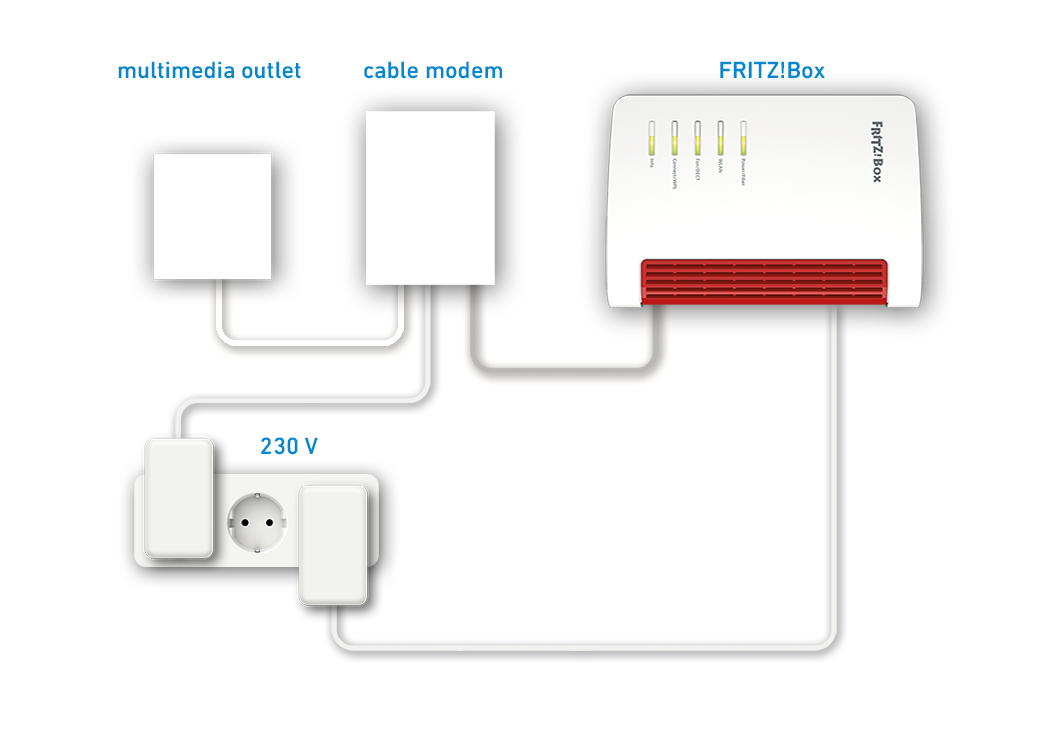
Not only can you use your FRITZ!Box with an integrated DSL modem on a DSL line; with an additional cable modem, you can also use it on a cable connection.
Since the FRITZ!Box controls its own internet connection over the cable modem, all FRITZ!Box functions (such as firewall, telephony) are also available without restriction in this operating mode.
Note:All instructions on configuration and settings given in this guide refer to the latest FRITZ!OS for the FRITZ!Box.
1 Connecting a cable modem
- Either connect the cable modem to the first multimedia socket or to the socket that the cable technician used for the original installation. Only use the coaxial cable (without an extension) provided by the cable technician to connect it.
2 Configuring the cable modem
The following step is only necessary if your cable provider supplied you with a wireless cable router with integrated cable modem instead of a cable modem, but you do not use the cable router's Wi-Fi network:
- If possible, enable the so-called bridge mode for the wireless cable router in your cable provider's customer center or in the cable router's user interface.
Note:In bridge mode, the cable router acts as a simple cable modem, so you will not experience problems when accessing the FRITZ!Box from the internet, for example. You may not be able to use hotspot services offered by your cable provider when bridge mode is enabled.
3 Connecting the FRITZ!Box to a cable modem
- Insert one end of a network cable into the "WAN" port on the FRITZ!Box. Use the network cable supplied with the FRITZ!Box, for example.
- Insert the other end of the network cable into the LAN port on the cable modem.
4 Configuring the internet connection in the FRITZ!Box
- Click "Internet" in the FRITZ!Box user interface.
- Click "Account Information" in the "Internet" menu.
- Select "other internet service provider" from the drop-down list. If this entry is not available, select "more internet service providers" first.
- Enable the option "Connection to an external modem or router" in the "Connect via" area.
- Enable the option "Establish own connection to the internet" in the section "Operating Mode".
- If account information is required, enter the account information you received from your internet service provider in the corresponding fields.
- If account information is not required, enable the option "No" in the "Account Information" section.
- Enter the speeds of your internet connection in the "Downstream" and "Upstream" fields.
- If your internet service provider requires you to use a particular VLAN ID, click "Change Connection Settings", enable the option "Use VLAN for internet access", and enter the VLAN ID.
- Click "Apply" to save the settings.
5 Setting up telephony in the FRITZ!Box
If you want to connect telephones to the FRITZ!Box and use them to make calls over the internet:
- Configure the internet telephone numbers in the FRITZ!Box.
 Deutschland
Deutschland International (English)
International (English) België (Nederlands)
België (Nederlands) Luxemburg (Deutsch)
Luxemburg (Deutsch)