Knowledge Base
AVM Content
- FRITZ!Box 7690
- FRITZ!Box 7682
- FRITZ!Box 7590 AX
- FRITZ!Box 7590
- FRITZ!Box 7583 VDSL
- FRITZ!Box 7583
- FRITZ!Box 7582
- FRITZ!Box 7530 AX
- FRITZ!Box 7530
- FRITZ!Box 7520
- FRITZ!Box 7510
- FRITZ!Box 7490
- FRITZ!Box 6890 LTE
- FRITZ!Box 6860 5G
- FRITZ!Box 6850 5G
- FRITZ!Box 6850 LTE
- FRITZ!Box 6690 Cable
- FRITZ!Box 6670 Cable
Setting up FRITZ!App Smart Home
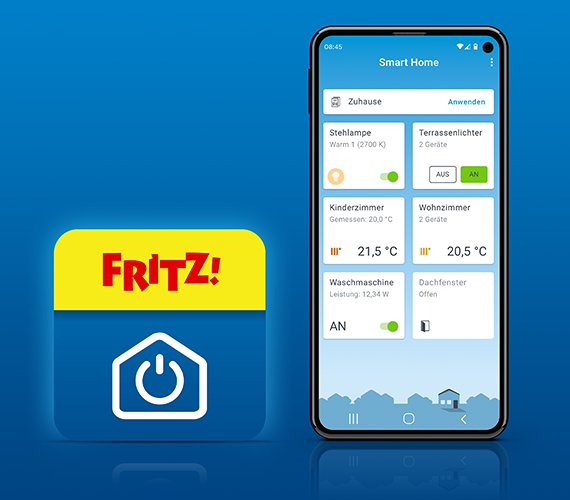
You can use FRITZ!App Smart Home to operate your smart plugs and radiator controls, for example FRITZ!DECT 200 and FRITZ!DECT 302, as well as LED lights FRITZ!DECT 500 in the home network or over the internet. Simply install FRITZ!App Smart Home on your smartphone or tablet and register the app once with your FRITZ!Box as described here.
Then you can switch your smart home devices in the home network and also securely over the internet from anywhere. FRITZ!App Smart Home also displays the power consumption of the devices that are plugged into the smart plugs. This way you can control and monitor your smart home devices at any time.
Requirements / Restrictions
- iOS 14.0 or later or Android 9.0 or later is installed on the smartphone or tablet.
- The latest FRITZ!OS is installed on the FRITZ!Box.
Note:All instructions on configuration and settings given in this guide refer to the latest FRITZ!OS for the FRITZ!Box.
1 Configuring the FRITZ!Box to allow access for applications
In the factory settings, the FRITZ!Box is configured to allow applications to access it. If you changed the FRITZ!Box's settings, grant applications access to the FRITZ!Box again:
- Click "Home Network" in the FRITZ!Box user interface.
- Click "Network" in the "Home Network" menu.
- Click on the "Network Settings" tab.
- Click "Additional Settings" in the section "LAN Settings" to display all of the settings.
- Enable the option "Allow access for applications" in the section "Access Settings in the Home Network".
- Click "Apply" to save the settings.
2 Setting up a Wi-Fi connection to the FRITZ!Box
When setting up the app, the smartphone or tablet must be connected with the FRITZ!Box's Wi-Fi network (not the guest network):
- Set up the Wi-Fi connection to the FRITZ!Box.
3 Installing FRITZ!App Smart Home
- Download FRITZ!App Smart Home from the Google Play Store or the Apple App Store and install the app on your smartphone.
- Start FRITZ!App Smart Home.
- Enter the FRITZ!Box password. If you are asked to enter a username and password, enter the account information of a FRITZ!Box user who is authorized to use FRITZ!App Smart Home.
Note:You can edit the account information and access rights of users under "System > FRITZ!Box Users" in the user interface.
- On the FRITZ!Box, confirm that the procedure may be executed, if you are asked to do so.
If you use several FRITZ!Boxes, you can add an additional FRITZ!Box the same way with the settings of FRITZ!App Smart Home.