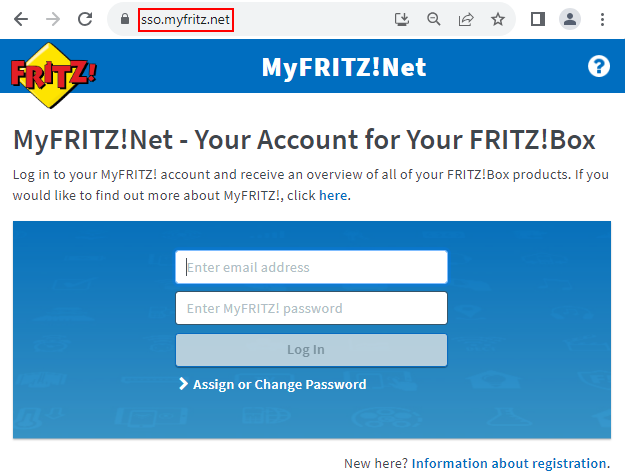Tips for dealing with phishing emails
AVM Content
Tips for dealing with phishing emails
Did you receive an email from MyFRITZ!Net and are not sure whether this email was sent by MyFRITZ!Net or whether it is a fraudulent email (so-called phishing email)?
Phishing emails pretend they were sent by MyFRITZ!Net and link to a fake website that scammers use in an attempt to obtain personal account information for a FRITZ!Box or MyFRITZ! account.
In this guide we show you how to recognize phishing emails and the best way to deal with them.
1 Recognizing phishing emails
If an email you received appears suspicious, you can use the following information to quickly judge whether the email was sent by MyFRITZ!Net or is a fake. Phishing emails
- try to give you a feeling of urgency. For example, the email may threaten to suspend your MyFRITZ! account if you do not respond immediately.
- ask you to click on a link in the email and enter personal account information on the linked website.
- link to a fake website. Emails from MyFRITZ!Net always link to *.avm.de or *.myfritz.net. There is always a period in front of "myfritz.net" or "avm.de". Websites such as "my-myfritz.net" to not belong to MyFRITZ!Net.
- occasionally contain a file attachment or software update that you are supposed to install on your computer. Emails from MyFRITZ!Net never contain file attachments, nor do they ask you to install software on a computer.
- are often machine-translated and full of errors. Emails from MyFRITZ!Net have been proofread and normally do not contain spelling or grammatical errors.
2 Dealing with phishing emails
If you received a phishing email, simply delete the email. There is no security risk as long as you do not click on the links in the email.
ATTENTION!If you clicked on links to fake websites and entered personal account information on the website, you must change the corresponding account information (for example the MyFRITZ! password).
3 Tips for additional security
Never click on a link in an email or on a website to open the FRITZ!Box user interface; instead, always enter http://fritz.box to open the user interface.
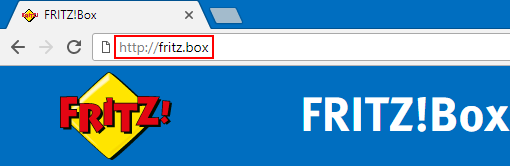
If you want to access your FRITZ!Box from the internet, use our MyFRITZ!App or enter https://myfritz.net in a web browser. The display then changes to https://sso.myfritz.net.