Fresh from development
AVM Content
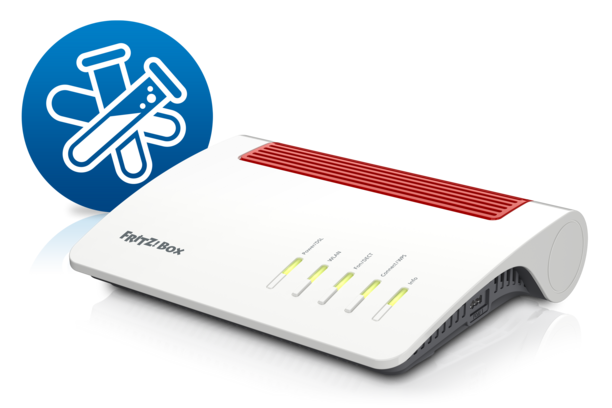
This FRITZ! Lab contains new functions fresh from the AVM development team and gives a preview of upcoming FRITZ!OS features in the next major update.
The lab is off to a flying start with a comprehensive overhaul of the user interface and new functions in the DECT and Internet areas.
New features at a glance
- New graphic Online Monitor informs about the utilization of the internet connection and on the utilization by individual network devices
- User interface: Diagram showing the FRITZ!Box connection status in the overview (homepage)
- Internet: IPv6 data is transmitted via a WireGuard® VPN tunnel
- Mesh: A new design and new features for the graphic overview
- Assign a name to devices in the guest network
- Assign an icon to and change the name of home network devices directly in the graphic overview of the home network
- More details about the LAN connections between FRITZ! products in the graphic overview (tooltip)
- DECT: The number of simultaneous DECT telephone calls has been increased from three to five
The “Updates & Improvements“ section has a complete list of all updates, improvements and changes in this Lab.
How to install on FRITZ!Box
You're not using the current FRITZ!OS on your FRITZ!Box yet? Then first update FRITZ!OS to the latest release version. Here we tell you how this works.
Once your FRITZ!Box has the latest FRITZ!OS installed you can start installation of the lab version.
- Read and confirm the information displayed.
- Click "Download" and save the file on your computer.
- Unpack the lab file (*.zip)
- Use the FRITZ!Box user interface to install the update.
- Select the "System / Update" menu.
- Select the "FRITZ!OS file" tab. Save the settings of your FRITZ!Box.
- Then enter the name of the lab version with its complete path in the input field (e.g. C:\Documents and Settings\<user>\Desktop\FRITZ!Box-Lab-xxxx.image).
- Click "Start Update".
- Follow the instructions displayed on the screen.
During the update process the "Info" LED on your FRITZ!Box will flash. The LED goes out once the update is complete. Please be patient, as this process may take several minutes. As soon as the update has been completed, the FRITZ!Box restarts and is then ready for operation.
Note when using multiple FRITZ!Boxes: only one FRITZ!Box can and must play the role of the "Mesh Master". In the default setting, this is the Box with the direct connection to the Internet. You can adjust the role of a FRITZ!Box within the mesh network over the support page (fritz.box/support.lua).
Important
This FRITZ! Lab version is a beta. Please note the Terms of Use and the Data Privacy Statement for our products.
You can switch back to the official FRITZ!OS at any time under “System > Update > FRITZ!OS Version”.
Please also note the information about the use of lab versions in the infolab.txt. It is contained in the lab file (*.zip).
Choose your FRITZ!Box
FRITZ!Box 6860 5G

Download information:
Language: Multi-language
Version: 8.02-118868
Date: 20 February 2025
FRITZ!Box 6850 5G

Download information:
Language: Multi-language
Version: 8.02-118870
Date: 20 February 2025
FRITZ!Box 6850 LTE

Download information:
Language: Multi-language
Version: 8.02-118871
Date: 20 February 2025