Knowledge Base
AVM Content
Connecting the FRITZ!Repeater with a FRITZ!Box via Wi-Fi
You want to connect a FRITZ!Repeater to the FRITZ!Box via Wi-Fi? ✓ Here we show you how easy it is.
Connect your FRITZ!Repeater to your FRITZ!Box via Wi-Fi to increase the Wi-Fi range of your home network easily and efficiently. If you are using a FRITZ!Box with FRITZ!OS 7 or later, the FRITZ!Repeater is automatically integrated into the Mesh and marked in the FRITZ!Box user interface with the Mesh symbol  . The FRITZ!Repeater then adopts all of the settings from the FRITZ!Box, such as Wi-Fi access information and guest access. In the Mesh, your wireless devices automatically connect to the wireless access point that offers the best Wi-Fi reception.
. The FRITZ!Repeater then adopts all of the settings from the FRITZ!Box, such as Wi-Fi access information and guest access. In the Mesh, your wireless devices automatically connect to the wireless access point that offers the best Wi-Fi reception.
Changes in the Mesh can then be easily made in the FRITZ!Box. The FRITZ!Box automatically transmits the new settings to the FRITZ!Repeater. If you still want to access the user interface of the FRITZ!Repeater, use the password from the FRITZ!Box to log in.
In this guide we show you how to easily connect your FRITZ!Repeater with your FRITZ!Box at the touch of a button (WPS - Push Button Configuration).
If you want to configure it manually, proceed as described in the guide Manually connecting the FRITZ!Repeater with the FRITZ! home network via Wi-Fi. However, in this case the FRITZ!Repeater is not integrated into the Mesh.
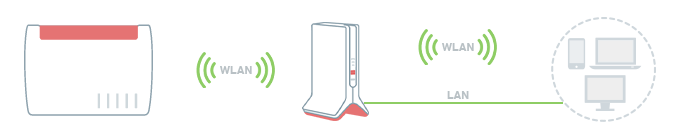
Note:All instructions on configuration and settings given in this guide refer to the latest FRITZ!OS for the FRITZ!Repeater.
1 Loading the FRITZ!Repeater's factory settings
To perform the following steps, the FRITZ!Repeater must be set to factory settings:
- Push and hold down the Connect button for about 15 seconds.
- The Connect LED now indicates by alternately flashing and lighting up that the factory settings are being loaded and that the FRITZ!Repeater is being restarted. This process may take several minutes.
- The Connect LED flashes continuously for at least 1 minute as soon as the factory settings have finished loading.
2 Setting up the FRITZ!Repeater
Preparations
If the MAC address filter is enabled in the FRITZ!Box, disable it for the duration of the setup because otherwise the FRITZ!Repeater cannot to connect to the 5 GHz frequency band. The MAC address filter is not enabled in the factory settings:
- Click "Wi-Fi" ("Wireless") in the FRITZ!Box user interface.
- Click "Security" or "Radio Network" in the "Wi-Fi" menu.
- If available, click "Restrict Access to Wi-Fi".
- Enable the option "Allow all new wireless devices". If the option is not displayed, enable the Advanced View first.
- Click "Apply" to save the settings.
Setting up the FRITZ!Repeater as a wireless bridge
- For setup, position the FRITZ!Repeater near the FRITZ!Box.
- Wait about 1 minute until the FRITZ!Repeater has started and the Connect LED flashes.
- Briefly push the Connect button on the FRITZ!Repeater (for about 1 second). When you release the button, the Connect LED starts to flash quickly.
- Within 2 minutes: Push and hold down the Connect button on the FRITZ!Box until the Connect LED (see table) lights up or starts to flash. Other LEDs may also light up or flash:
FRITZ!Box model Connect button Connect LED FRITZ!Box 6690, 5690, 4060 Connect Connect FRITZ!Box 6860 Connect WLAN FRITZ!Box 7690, 7682, 7590 (AX), 7530 (AX), 7520, 7510, 6890, 6850, 6670, 6660, 5590, 5530, 4050 Connect / WPS Connect / WPS FRITZ!Box 6591, 6590 Connect / WPS WLAN / DECT FRITZ!Box 7490, 7430, 5491, 5490 WLAN WPS WLAN / Info FRITZ!Box 6490, 6430 WLAN WPS WLAN / DECT FRITZ!Box 7560, 7362 SL WLAN WLAN / DECT FRITZ!Box 7583, 7582, 7581, 7580 WPS WLAN / Info FRITZ!Box 6820, 4040, 4020, 3490 WPS WLAN - Integration into the Mesh is complete about 5 seconds after the LED for connection quality glows.
3 Finding the ideal location for the FRITZ!Repeater
To extend the range as much as possible, the FRITZ!Repeater requires a fast and stable Wi-Fi connection to the Mesh Master:
- Position the FRITZ!Repeater so that the LED for connection quality glows green and not orange. You can find tips on positioning it in the guide Finding the ideal location for FRITZ!Repeater.