Knowledge Base
AVM Content
FRITZ!Box reports "An error occurred while calling up the [...] IP address for the WireGuard remote site"
When you try to configure a WireGuard connection in the FRITZ!Box, the following error message is displayed:
"Unfortunately, it was not possible to apply your settings.
An error occurred while calling up the next available IP address for the WireGuard remote site.
Click on 'Close' to go to the WireGuard overview and set up the WireGuard® connection again."
Note:All instructions on configuration and settings given in this guide refer to the latest FRITZ!OS for the FRITZ!Box.
Adjusting the FRITZ!Box's IP settings
There is no free IPv4 address available for the VPN connection. Either the address range used by the DHCP server of the FRITZ!Box includes the entire IPv4 network, or all IPv4 addresses outside this DHCP range are already being used for other VPN connections.
Configure the FRITZ!Box so that there are enough free IP addresses for all VPN connections:
Note:In this guide, the FRITZ!Box uses the IPv4 address 192.168.10.1 (subnet mask 255.255.255.0) and assigns IPv4 addresses from 192.168.10.20 to 192.168.10.200. If you want to use a different IPv4 network, adjust the values used in this example.
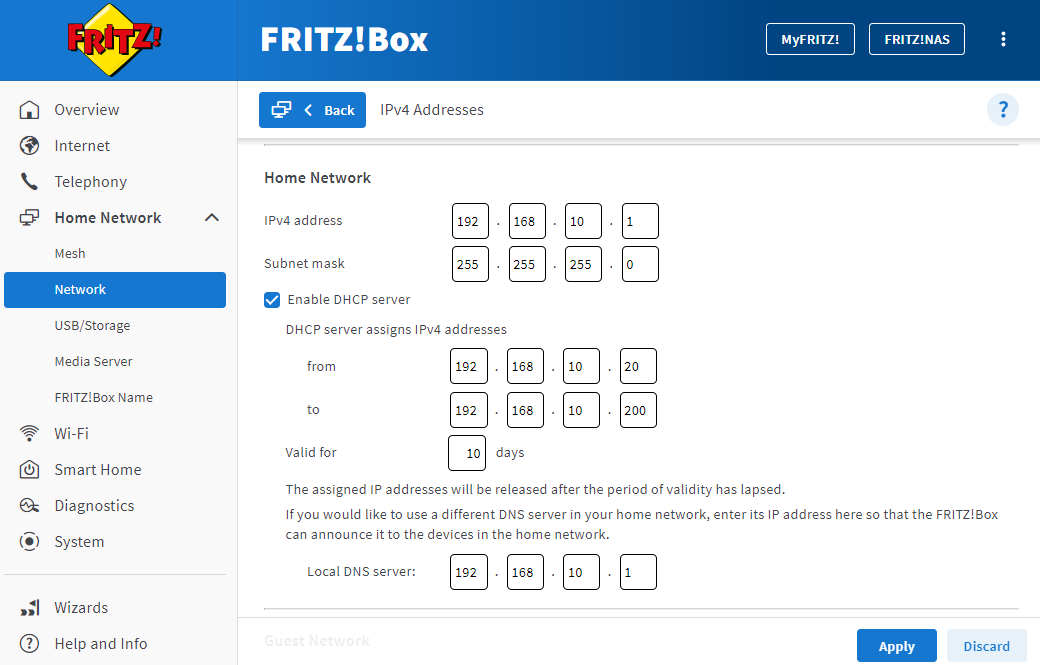
- Click "Home Network" in the FRITZ!Box user interface.
- Click on "Network" in the "Home Network" menu.
- Click on the "Network Settings" tab.
- Click "Additional Settings" in the section "WAN setting" or "LAN Settings" to display all of the settings.
- Click the "IPv4 Settings" button.
- Enter 192.168.10.1 as the IPv4 address.
- Enter 255.255.255.0 as the subnet mask.
- Enter 192.168.10.20 to 192.168.10.200 for the range from which the FRITZ!Box assigns IPv4 addresses.
- Click "Apply" to save the settings.
 Deutschland
Deutschland International (English)
International (English) België (Nederlands)
België (Nederlands) Luxemburg (Deutsch)
Luxemburg (Deutsch)