Knowledge Base
AVM Content
- FRITZ!Box 7690
- FRITZ!Box 7682
- FRITZ!Box 7590 AX
- FRITZ!Box 7590
- FRITZ!Box 7583 VDSL
- FRITZ!Box 7583
- FRITZ!Box 7582
- FRITZ!Box 7581
- FRITZ!Box 7560
- FRITZ!Box 7530 AX
- FRITZ!Box 7530
- FRITZ!Box 7520
- FRITZ!Box 7510
- FRITZ!Box 7490
- FRITZ!Box 7430
- FRITZ!Box 7390
- FRITZ!Box 7360
- FRITZ!Box 6890 LTE
- FRITZ!Box 6860 5G
- FRITZ!Box 6850 5G
Setting up a VPN to the FRITZ!Box on an iPhone or iPad

Via VPN (Virtual Private Network), you connect your iPhone or iPad with your FRITZ!Box over a secure, encrypted connection. This allows you to access your FRITZ!Box and all devices in your home network with your Apple device even when you are away from home.
In addition, the Apple device also forwards all web requests over the VPN connection to your FRITZ!Box. This means you can use sensitive services such as email or online banking in public Wi-Fi hotspots just as securely as if you were directly connected to your FRITZ!Box via Wi-Fi at home.
Requirements / Restrictions
- iOS 3.1 or later is installed on the iPhone or iPad.
- The FRITZ!Box must obtain a public IPv4 address from the internet service provider.
Note:All instructions on configuration and settings given in this guide refer to the latest FRITZ!OS for the FRITZ!Box.
1 Preparations
Setting up dynamic DNS
- Set up dynamic DNS in the FRITZ!Box.
Adjusting the FRITZ!Box's IP network
Both ends of the VPN connection must have IP addresses in different IP networks. As soon as the iPhone or iPad is connected to a router (for example another FRITZ!Box) that uses the same IP network as your FRITZ!Box, VPN communication is no longer possible.
Note:All FRITZ!Boxes use the IP network 192.168.178.0 in the factory settings.
Set up an IP address to your FRITZ!Box that differs from the IP addresses of the routers you use to connect to the FRITZ!Box, for example 192.168.10.1 (subnet mask 255.255.255.0):
- Click on "Home Network" in the FRITZ!Box user interface.
- Click on "Home Network Overview" in the "Home Network" menu.
- Click on the "Network Settings" tab.
- Click on the "IPv4 Addresses" button. If the button is not displayed, enable the Advanced View first.
- Enter the desired IP address and subnet mask.
- Click on "OK" to save the settings.
2 Setting up a VPN connection in the FRITZ!Box
Set up a separate user for each VPN connection in the FRITZ!Box:
- Click "System" in the FRITZ!Box user interface.
- Click "FRITZ!Box Users" in the "System" menu.
- Click the
 (Edit) button for the user who intends to connect to the FRITZ!Box via VPN or set up a new user for the VPN connection:
(Edit) button for the user who intends to connect to the FRITZ!Box via VPN or set up a new user for the VPN connection:- Click the "Add User" button.
- Enter a name and password for the user in the corresponding fields.
- Enable the option "VPN".
- Click "OK" to save the settings.
- Now the FRITZ!Box sets up the VPN connection for the user and opens a window with the VPN settings of the user.
Note:You can always call up the VPN settings again by clicking "Show VPN Settings" in the settings for the user under "System > FRITZ!Box Users".
3 Configuring a VPN connection in an iPhone / iPad
- Set up the VPN connection on the iPhone or iPad using the VPN settings displayed for the FRITZ!Box user in the FRITZ!Box user interface:
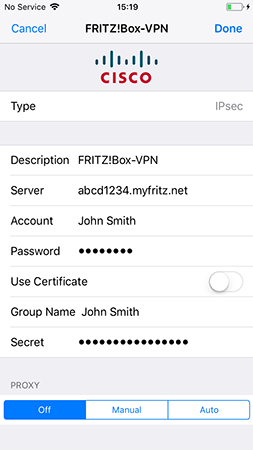
Fig.: Setting up a VPN connection
4 Establishing a VPN connection
- Tap the "Settings" symbol on the home screen.
- Use the on/off slider to enable "VPN":
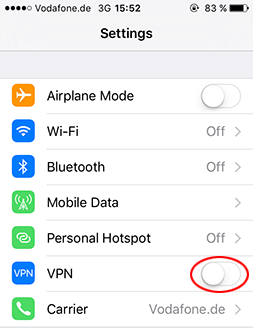
Fig.: Establishing a VPN connection
- The VPN connection is established as soon as the VPN symbol is displayed in the status bar:
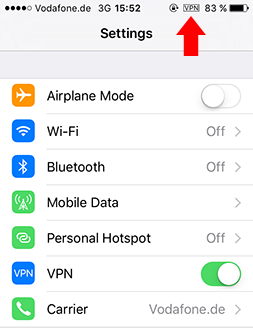
Fig.: VPN connection is established