Knowledge Base
AVM Content
Integrating FRITZ!Repeater into the Mesh via LAN
Integrate your FRITZ!Repeater into the Mesh of your FRITZ!Box via LAN to increase the Wi-Fi range of your home network easily and efficiently. As a Mesh Repeater, the FRITZ!Repeater then automatically adopts all of the settings from the FRITZ!Box (Mesh Master), such as Wi-Fi access information and guest access. In the Mesh, your wireless devices automatically connect to the wireless access point with the best Wi-Fi reception.
Changes in the Mesh can then be easily made in the Mesh Master. The Mesh Master automatically transmits the new settings to all of the Mesh Repeaters. If you still want to access the user interface of the Mesh Repeater, use the password from the Mesh Master to log into the Mesh Repeater.
As soon as the FRITZ!Repeater is integrated into the Mesh, it is marked with the Mesh symbol  in the user interface of the Mesh Master:
in the user interface of the Mesh Master:
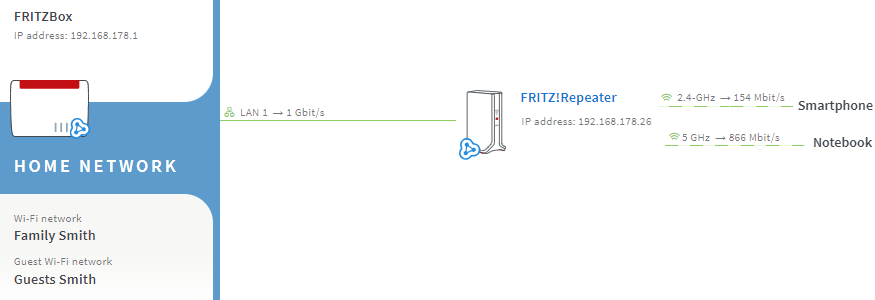
Requirements / Restrictions
- The FRITZ!Repeater has a LAN port.
- FRITZ!OS 7 or later is installed on the FRITZ!Repeater.
Important:You can find instructions on setting up older FRITZ!Repeater models that do not support Mesh at en.avm.de/service under "FRITZ!WLAN > Knowledge Base > [FRITZ!Repeater model] > Knowledge Base" if you search for "connect repeater".
Note:All instructions on configuration and settings given in this guide refer to the FRITZ!Box 6820 LTE v2, v3, and v4 with the latest FRITZ!OS, the FRITZ!Box 6820 LTE v1 may differ.
1 Loading the FRITZ!Repeater's factory settings
To perform the following steps, the FRITZ!Repeater must be set to factory settings:
- Load the FRITZ!Repeater's factory settings.
2 Adding a FRITZ!Repeater to the Mesh by button
You must push a button to add the device to the Mesh. It does not matter whether you push the button on the Mesh Master or the Mesh Repeater first. We recommend the following order:
- For setup, position the FRITZ!Repeater near the Mesh Master. If the FRITZ!Repeater is already connected to the home network over LAN, clear that connection.
- Wait about 1 minute until the Connect LED on the FRITZ!Repeater flashes more slowly or until the Power LED and the WLAN LED on the FRITZ!Repeater remain lit.
- Briefly push the Connect button or WPS button on the FRITZ!Repeater (for about 1 second) and release it again. When you release the button, the Connect LED starts to flash quickly or the WLAN LED starts to flash.
- Within 2 minutes: Briefly push the WPS button on the Mesh Master for about 1 second and release it again. The WLAN LED starts to flash when you release the WPS button.
- The FRITZ!Repeater is fully integrated into the Mesh about 5 seconds after the LED for connection quality glows green or one or more signal strength LEDs on the new FRITZ!Repeater remain lit.
3 Configuring the FRITZ!Repeater as a LAN bridge
- Click "Access to Home Network" in the user interface of the FRITZ!Repeater. If you are asked for a password, enter the password for the user interface of the Mesh Master.
- Click the "Change the Type of Connection" button in the "Access to Home Network" menu.
- Enable the option "LAN bridge" and click "Next".
- Select which IP settings the FRITZ!Repeater should use and click "Next".
- Keep the Wi-Fi settings displayed for the FRITZ!Repeater and click "Next".
- Click "Finish" to save the settings.
4 Connecting the FRITZ!Repeater with the home network
- Use a network cable to connect the FRITZ!Repeater to the home network (for example on FRITZ!Box or Mesh Repeater).
Now the FRITZ!Repeater is integrated into the Mesh as a LAN bridge and is available as an additional wireless access point. The signal strength LEDs or the LED for connection quality indicate the quality of the Wi-Fi connection of the first device to connect to the FRITZ!Repeater's Wi-Fi network.