Knowledge Base
AVM Content
Connecting a FRITZ!Repeater with the Mesh Repeater via Wi-Fi (cascading)
You want to connect a FRITZ!Repeater to an existing FRITZ!Repeater via Wi-Fi? ✔ Find out how to cascade them here.
You can cascade several Mesh Repeaters in the Mesh. This type of cascading allows you to extend your home network in a specific direction beyond the Wi-Fi range of a Mesh Repeater.
This means that not only can you connect your FRITZ!Repeater with the FRITZ!Box (Mesh Master), you can also connect it with an already existing Mesh Repeater. It does not matter whether the existing Mesh Repeater is another FRITZ!Repeater, a FRITZ!Box, or a FRITZ!Powerline device, or whether the Mesh Repeater is connected via LAN or Wi-Fi.
In this guide we show you how to connect your new FRITZ!Repeater via Wi-Fi with an already existing Mesh Repeater.
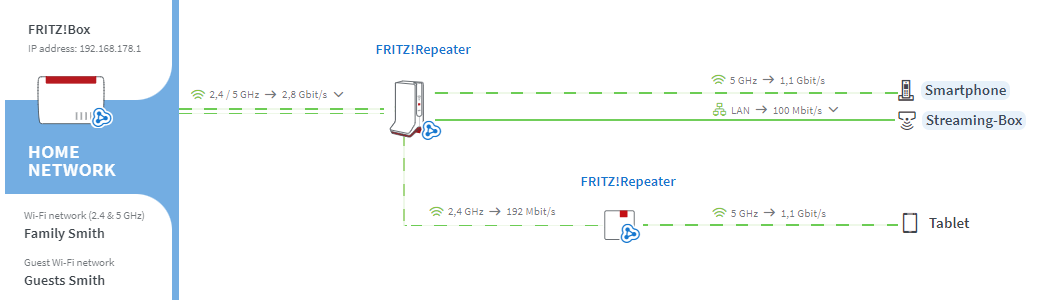
Requirements / Restrictions
- The existing Mesh Repeater is connected with the Mesh Master and is marked with the Mesh symbol
 in the Mesh Overview.
in the Mesh Overview.
1 Determining the ideal arrangement of the Mesh Repeaters
To ensure that the data is transported quickly to the Mesh Master without bottlenecks, arrange the Mesh Repeaters in descending order in the cascade according to their respective performance features. The most powerful Mesh Repeater is connected to the FRITZ!Box and the least powerful Mesh Repeater is used at the end of the cascade.
The most powerful repeaters are tri-band repeaters (for example FRITZ!Repeater 6000, FRITZ!Box 4060). Dual-band repeaters (for example FRITZ!Repeater 2400, FRITZ!Powerline 1260E) are almost as powerful, and the least powerful repeaters are single-band repeaters (for example FRITZ!Repeater 600, FRITZ!Powerline 1240E).
If the Mesh Repeater has a LAN port and your house is wired, we recommend using a network cable to establish the connection. Since connections via network cable, unlike Wi-Fi connections, are not subject to interference, data is always transported with the maximum data rate.
2 Loading the FRITZ!Repeater's factory settings
To perform the following steps, the new FRITZ!Repeater must be set to factory settings:
- Load the FRITZ!Repeater's factory settings.
3 Connecting the FRITZ!Repeater with the existing Mesh Repeater
During setup, it does not matter which button you push first. We recommend the following order:
- For setup, position the new FRITZ!Repeater near the existing Mesh Repeater.
- Wait about 1 minute until the Connect LED on the new FRITZ!Repeater flashes more slowly or until the Power LED and the WLAN LED on the new FRITZ!Repeater remain lit.
- Briefly push the Connect or WPS button on the new FRITZ!Repeater (for about 1 second) and release it again. When you release the button, the Connect LED starts to flash quickly or the WLAN LED starts to flash.
- Within 2 minutes: Push the Connect button on the existing Mesh Repeater for the time indicated in the table:
Mesh Repeater Connect button Duration FRITZ!Box 6690, 5690, 4060 Connect about 1 second FRITZ!Box 7690, 7682, 7590 (AX), 7530 (AX), 7520, 7510, 6890, 6670, 6660, 6591, 6590, 5590, 5530, 4050 Connect / WPS about 1 second FRITZ!Box 7490, 7430, 6490, 6430 WLAN WPS about 6 seconds FRITZ!Box 7560, 7362 SL WLAN about 6 seconds FRITZ!Box 7583, 7582, 7581, 7580, 4040, 4020, 3490 WPS about 1 second FRITZ!Repeater Connect or WPS about 1 second FRITZ!Powerline 1260(E) Connect about 1 second FRITZ!Powerline 1240E WLAN - WPS
Powerline - Securityabout 1 second FRITZ!Powerline 546E, 540E WLAN · WPS about 1 second - The LED for connection quality glows green or one or more of the signal strength LEDs on the new FRITZ!Repeater's remain lit as soon as the Wi-Fi connection is established.
4 Adding a FRITZ!Repeater to the Mesh
- Briefly push the Connect or WPS button on the new FRITZ!Repeater (for about 1 second). When you release the button, the Connect LED starts to flash quickly or the WLAN LED starts to flash.
- Within 2 minutes: Briefly push the Connect button on the FRITZ!Box (Mesh Master) for about 1 second. When you release the button, the WLAN LED starts to flash. Other LEDs may also flash.
- The FRITZ!Repeater is fully integrated into the Mesh about 5 seconds after the LED for connection quality glows green or one or more signal strength LEDs on the new FRITZ!Repeater remain lit.
5 Finding the ideal location for the FRITZ!Repeater
To extend the range as much as possible, the new FRITZ!Repeater requires a fast and stable Wi-Fi connection to the existing Mesh Repeater:
- Position the FRITZ!Repeater so that, depending on the model, at least three of its five signal strength LEDs light up or the LED for connection quality glows green and not orange. You can find tips on positioning it in the guide Finding the ideal location for the Mesh Repeater.