Knowledge Base
AVM Content
- FRITZ!Box 7690
- FRITZ!Box 7590 AX
- FRITZ!Box 7590
- FRITZ!Box 7583 VDSL
- FRITZ!Box 7583
- FRITZ!Box 7582
- FRITZ!Box 7581
- FRITZ!Box 7560
- FRITZ!Box 7530 AX
- FRITZ!Box 7530
- FRITZ!Box 7520
- FRITZ!Box 7510
- FRITZ!Box 7490
- FRITZ!Box 7430
- FRITZ!Box 6890 LTE
- FRITZ!Box 6850 5G
- FRITZ!Box 6850 LTE
Incorrect entries in the Mesh Overview
There may be occasional display errors in the Mesh Overview of the FRITZ!Box if devices are not directly connected to the FRITZ!Box or their connection type changes, for example.
The FRITZ!Box normally displays all of the devices in the home network so you can always get a quick overview of
- which of your FRITZ! products, computers, smartphones, and other devices are currently active.
- how your devices are connected to each other and what their transmission speed is.
- whether guest access is enabled and which devices are using it. Devices using guest access are displayed with a suitcase symbol
 .
. - If the parental controls are blocking internet access of devices. Devices with an active device lock are displayed with a device lock symbol
 .
. - whether devices can be prioritized. Devices that are prioritized for real-time applications are displayed with a star symbol
 .
. - whether updates are available for your FRITZ! products. You can install these directly via the Mesh Overview.
Depending on the size and structure of the home network, it can take up to 10 minutes for the Mesh Overview to display all of the devices correctly. This applies to new devices, devices whose connection type changes, and devices that have been removed from the home network.
If you still see incorrect entries after 10 minutes, please observe the following.
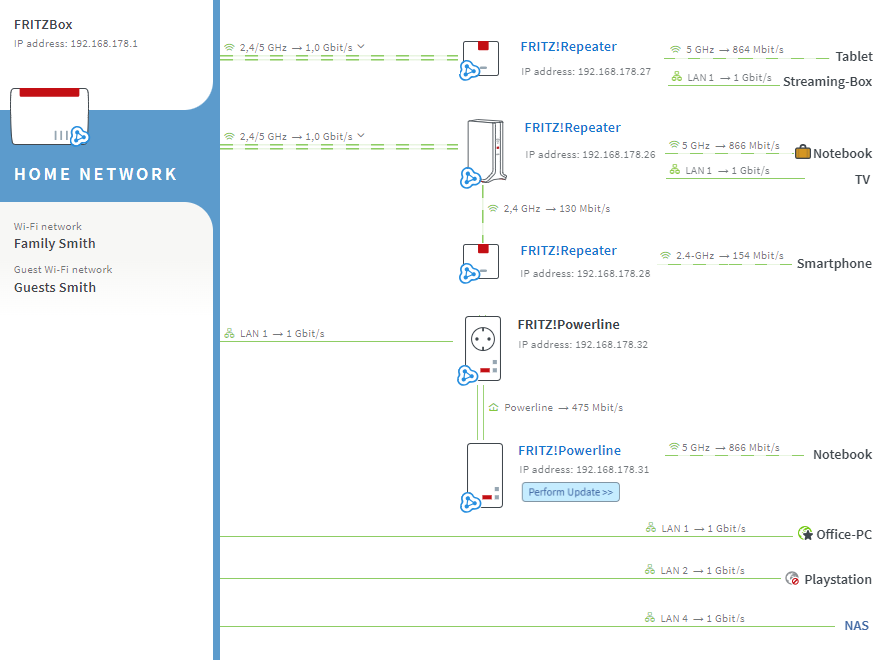
1 FRITZ! product is not marked with Mesh symbol
If an additional FRITZ!Box, FRITZ!Repeater, or FRITZ!Powerline with Wi-Fi support is not marked with the Mesh symbol  in the Mesh Overview, the device was not correctly integrated into the Mesh. In this case, follow the instructions in the corresponding guide:
in the Mesh Overview, the device was not correctly integrated into the Mesh. In this case, follow the instructions in the corresponding guide:
2 Device is not in the Mesh Overview
The FRITZ!Box cannot always correctly determine the connection information of devices if they are connected to the FRITZ!Box by means of an additional router, a wireless repeater, or powerline devices from another manufacturer. This is also the case with devices that are connected to the FRITZ!Box via an older FRITZ!Box model without Mesh support. The devices in question are not displayed in the Mesh Overview.
3 Device is displayed with an incorrect name
The FRITZ!Box displays devices with their host name if they obtain their IP settings from the FRITZ!Box via DHCP and send their names to the FRITZ!Box.
Devices that do not send their host name to the FRITZ!Box, for example all devices that do not obtain their IP settings from the FRITZ!Box, are displayed with their IP address (for example "PC-192-168-178-20") or powerline devices are displayed with their network device names.
If you want to change the name in the Mesh Overview, click "Details" for the respective device and enter the desired name in the field "Name" (do not use special characters).
Note:If you change a device name in the Mesh Overview, the FRITZ!Box will not display any subsequent name changes made on the device itself. In this case, change the name of the device in the Mesh Overview again.
4 Device is displayed with an incorrect connection type
If a device is connected to the FRITZ!Box by means of an additional router, a wireless repeater, or powerline devices from another manufacturer, the FRITZ!Box cannot always reliably determine the connection information. The device is either not displayed in the Mesh Overview at all, or it is displayed with an incorrect connection type.
This is also the case with devices that are connected to the FRITZ!Box via an older FRITZ!Box model without Mesh support or a Mesh Repeater with FRITZ!OS 7.14 or earlier. Therefore make sure that the latest version of FRITZ!OS is installed on your Mesh Repeaters. The FRITZ!OS version of the Mesh Repeaters is displayed in the "Properties" column in the Mesh Overview. You can start available FRITZ!OS updates using the "Start Update" button.
5 Device is incorrectly displayed as a router
Routers, wireless repeaters, and powerline devices from different manufacturers are displayed in the Mesh Overview with a router symbol with two antennas  . This symbol is also used for other devices through which additional devices connect with the FRITZ!Box (for example smartphones in hotspot mode).
. This symbol is also used for other devices through which additional devices connect with the FRITZ!Box (for example smartphones in hotspot mode).
If other devices (for example computers) are also displayed with this router symbol, that means that the FRITZ!Box has conflicting information about the devices. Either there are or were several devices in the home network with the same IP address or the same device name, or the connection type of the devices (LAN, Wi-Fi, powerline) changed.
To correct the display, turn off the respective devices and then click the  (Delete) button for all idle connections. To avoid duplicate IP addressing, we recommend configuring all devices to automatically obtain their IP settings via DHCP.
(Delete) button for all idle connections. To avoid duplicate IP addressing, we recommend configuring all devices to automatically obtain their IP settings via DHCP.
6 Smart home devices shown connected to the Mesh Master
The Mesh Overview always assigns smart plugs, radiator controls, and other smart home devices to the FRITZ!Box configured as the Mesh Master because they can be centrally configured and controlled here. The actual DECT connection of the smart home devices is not displayed in the Mesh Overview.
7 Unknown devices are displayed
The FRITZ!Box displays all of the devices that are currently connected to the FRITZ!Box or were once connected to the FRITZ!Box. If your FRITZ!Box displays devices you are not familiar with in the Mesh Overview, follow the instructions in this guide:
8 Update cannot be determined at this time
Update for DECT devices cannot be determined on the Mesh Repeater
The FRITZ!Box can only determine whether updates are available for smart home devices if they are registered with the FRITZ!Box itself. The FRITZ!Box cannot determine whether updates are available for smart home devices that are registered with a Mesh Repeater.
At least every 2 days, Mesh Repeaters search for updates for the smart home devices registered with them and install them automatically. The firmware of the devices can be found under "Smart Home" or "Home Network > Smart Home" in the user interface of the Mesh Repeater.
Update for Mesh Repeater cannot be determined
The FRITZ!Box can only determine whether updates are available for other FRITZ!Boxes if they are configured to allow applications to access them. This setting is enabled in the factory settings. If you disabled the option "Allow access for applications" on the FRITZ!Boxes in the home network, re-enable it:
- Click "Home Network" in the FRITZ!Box user interface.
- Click "Network" in the "Home Network" menu.
- Click on the "Network Settings" tab.
- Click "Additional Settings" in the section "LAN Settings" to display all of the settings.
- Enable the option "Allow access for applications" in the section "Access Settings in the Home Network".
- Click "Apply" to save the settings.
9 Connection quality of FRITZ!Fon is only displayed sporadically
The FRITZ!Box only shows the connection quality of FRITZ!Fon models when they are being used to conduct calls or play music. Connection quality cannot be permanently displayed because FRITZ!Fon models do not send any data to the FRITZ!Box when they are in hibernation.
 Deutschland
Deutschland International (English)
International (English) België (Nederlands)
België (Nederlands) Luxemburg (Deutsch)
Luxemburg (Deutsch)