Knowledge Base
AVM Content
- FRITZ!Box 7590 AX
- FRITZ!Box 7590
- FRITZ!Box 7583 VDSL
- FRITZ!Box 7583
- FRITZ!Box 7582
- FRITZ!Box 7581
- FRITZ!Box 7560
- FRITZ!Box 7530 AX
- FRITZ!Box 7530
- FRITZ!Box 7520
- FRITZ!Box 7510
- FRITZ!Box 7490
- FRITZ!Box 7430
- FRITZ!Box 6890 LTE
FRITZ!Box reports "The IP address is not located in a permissible FRITZ!Box network"
You cannot configure port sharing in the FRITZ!Box. Although the IP address you want to configure port sharing for is in the FRITZ!Box home network, one of the following error messages is displayed when you try to configure port sharing:
- "An error occurred. Error description: The IP address is not located in a permissible FRITZ!Box network"
- "The port sharing cannot be created or enabled because the destination is not located in the home network."
Note:All instructions on configuration and settings given in this guide refer to the latest FRITZ!OS for the FRITZ!Box.
1 The IP address is used by the FRITZ!Box
If the FRITZ!Box is used on an internet connection with multiple fixed public IPv4 addresses (public IPv4 subnet), the FRITZ!Box uses the first IPv4 address of the public IPv4 subnet for itself.
This IPv4 address can therefore not be used by devices in the home network or by port sharing.
2 IP address is located in the guest network
Port sharing cannot be configured in the FRITZ!Box for devices that are connected to the FRITZ!Box via the LAN or Wi-Fi guest network. The FRITZ!Box does not support access to devices in the guest network (factory setting: IP network 192.168.189.0, subnet mask 255.255.255.0) from the internet.
3 Adjusting the FRITZ!Box's IP network
As a cascaded router, the FRITZ!Box prevents you from configuring port sharing for IP addresses in the IP network of the upstream router because such port sharings could not be used. Therefore, make sure that the FRITZ!Box uses a different IP network than the upstream router:
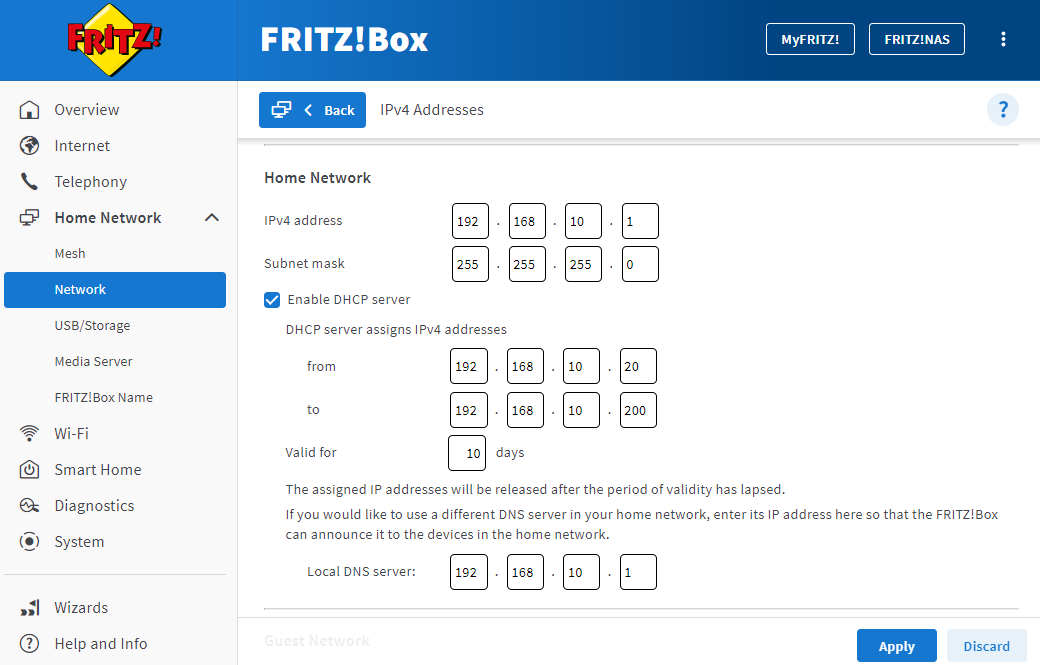
- Click "Home Network" in the FRITZ!Box user interface.
- Click on "Network" in the "Home Network" menu.
- Click on the "Network Settings" tab.
- Click "Additional Settings" in the section "LAN Settings" to display all of the settings.
- Click the "IPv4 Settings" button.
- Enter the desired IP address and subnet mask.
- Click "Apply" to save the settings and on the FRITZ!Box, confirm that the procedure may be executed, if you are asked to do so.
 Deutschland
Deutschland International (English)
International (English) België (Nederlands)
België (Nederlands) Luxemburg (Deutsch)
Luxemburg (Deutsch)