Knowledge Base
AVM Content
- FRITZ!Box 7690
- FRITZ!Box 7590 AX
- FRITZ!Box 7590
- FRITZ!Box 7583 VDSL
- FRITZ!Box 7583
- FRITZ!Box 7582
- FRITZ!Box 7581
- FRITZ!Box 7560
- FRITZ!Box 7530 AX
- FRITZ!Box 7530
- FRITZ!Box 7520
- FRITZ!Box 7510
- FRITZ!Box 7490
- FRITZ!Box 7430
- FRITZ!Box 7390
- FRITZ!Box 7360
- FRITZ!Box 6890 LTE
- FRITZ!Box 6850 5G
Certain settings are missing from the FRITZ!Box user interface
You want to use or set up a certain function in the FRITZ!Box user interface. However, the corresponding settings, for example menu items or buttons, are not displayed although these settings are available in the user interface of a different FRITZ!Box of the same type.
Simply proceed as described below. After each measure, check whether the problem is solved.
1 Enabling the Advanced View
- Open the FRITZ!Box user interface.
- Click on the three-dot icon
 in the upper-right corner of the user interface.
in the upper-right corner of the user interface. - Click the on/off switch
 to enable the Advanced View.
to enable the Advanced View. 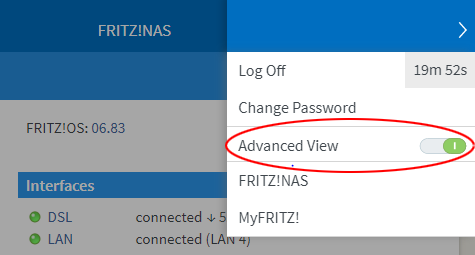
Fig.: Enabling the Advanced View
- The Advanced View is enabled when the on/off switch is green.

- The Advanced View is enabled when the on/off switch is green.
2 FRITZ!OS is updated by the provider
If you received your FRITZ!Box from your internet service provider, the provider hides the "Update" menu because the provider automatically installs the new FRITZ!OS. It is therefore not possible to install an update using the FRITZ!Box user interface. Information on the new FRITZ!OS version and possible dates can be obtained from your provider.
3 Enabling the Wi-Fi network
Some Wi-Fi settings are only displayed if the Wi-Fi network is enabled:
- Click "Wi-Fi" ("Wireless") in the FRITZ!Box user interface.
- Click "Wi-Fi Network" ("Radio Network") in the "Wi-Fi" ("Wireless") menu.
- In the section "Active Frequency Bands", enable the Wi-Fi network for the 2.4 GHz and 5 GHz frequency band.
- Click "Apply" to save the settings.
 Deutschland
Deutschland International (English)
International (English) België (Nederlands)
België (Nederlands) Luxemburg (Deutsch)
Luxemburg (Deutsch)