Knowledge Base
AVM Content
- FRITZ!Box 7690
- FRITZ!Box 7682
- FRITZ!Box 7590 AX
- FRITZ!Box 7590
- FRITZ!Box 7583 VDSL
- FRITZ!Box 7583
- FRITZ!Box 7582
- FRITZ!Box 7581
- FRITZ!Box 7560
- FRITZ!Box 7530 AX
- FRITZ!Box 7530
- FRITZ!Box 7520
- FRITZ!Box 7490
- FRITZ!Box 7430
- FRITZ!Box 7390
- FRITZ!Box 7360
- FRITZ!Box 6890 LTE
- FRITZ!Box 6850 5G
Setting up LAN guest access in the FRITZ!Box
With the LAN guest access you can offer your guests fast and secure internet access via the FRITZ!Box. The FRITZ!Box sets up a guest network that is completely separate from the home network. Therefore, devices in the guest network cannot access the FRITZ!Box or other devices in the home network.
This way your neighbor can use your internet connection via FRITZ!Powerline but not access your personal data, for example.
Requirements / Restrictions
- LAN guest access is not available when the FRITZ!Box is used as a Mesh Repeater or in IP client mode.
- IPTV playback and individual FRITZ!Box functions (such as port sharing, telephony) are not available in the guest network.
- Devices in the guest network are configured to automatically obtain IP settings via DHCP.
Note:All instructions on configuration and settings given in this guide refer to the latest FRITZ!OS for the FRITZ!Box.
1 Configuring guest access
- Click "Home Network" in the FRITZ!Box user interface.
- Click "Network" in the "Home Network" menu.
- Click on the "Network Settings" tab.
- Enable the option "Guest access enabled for LAN 4".
- If guests should be granted internet access only after accepting the terms of use displayed on a captive portal, enable the option "Permit login with guest access only after consent to terms of use".
Note:You can customize the captive portal under "Wi-Fi > Guest Access" ("Wireless > Guest Access"). For example, you can add your company logo or a redirect to a website.
- Click "Apply" to save the settings.
2 Regulating internet use for the guest access
All devices in the guest network are assigned the "Guest" access profile in the FRITZ!Box parental controls. This way, in Germany all websites included in the index of the Federal Review Board for Media Harmful to Minors are blocked by default.
You can manually adjust the "Guest" access profile if necessary, for example if you want to limit internet use in the guest network to certain times or block access to certain websites:
- Click "Internet" in the FRITZ!Box user interface.
- Click "Filter" in the "Internet" menu.
- Click on the "Access Profiles" tab and then the
 (Edit) button for the "Guest" profile.
(Edit) button for the "Guest" profile. - Select the option "restricted" for the "Period".
- Click the "Internet use blocked" button, hold down the mouse button, and drag the mouse across the areas of the timetable when internet use should be restricted.
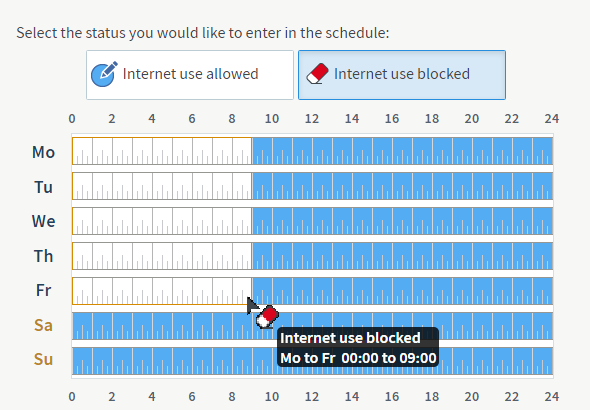
Internet use at night and blocked during the day - If you want to block certain websites, enable the options "Filter websites" and "Block websites". You can create your own list of blocked websites or only block websites that are indexed by the German federal government (BPjM module).
Note:The BPjM module is only available if you select Germany as the country of use under "System > Region and Language".
- Click "Apply" to save the access profile.
3 Limiting guest access bandwidth
All of the devices connected with the FRITZ!Box share the bandwidth of the internet connection. You can limit the bandwidth available for the guest network as needed if you reserve part of the bandwidth for devices in the home network:
- Click "Internet" in the FRITZ!Box user interface.
- Click "Filter" in the "Internet" menu.
- Click on the "Prioritization" tab.
- Enable the option "Reserve bandwidth for the home network".
- Enable the option "fixed bandwidth reservation for the home network" and select how much bandwidth should be reserved from the drop-down list.
- Click "Apply" to save the settings.