Wi-Fi in the garden: how to get internet outdoors
AVM Content
The temperatures are rising and many of us are heading outside to the garden to bask in the sun – while also taking our tablets with us to browse the internet, checking our work emails on our laptops or streaming music on wireless speakers. In short: wanting to enjoy the stunning weather outdoors doesn't mean you have to go without fast internet. In this guide we explain how you can establish a stable Wi-Fi connection in your garden or on your patio.
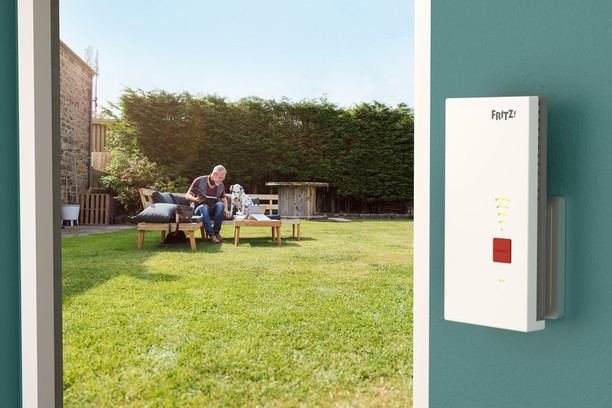
1) Place FRITZ!Repeater near the garden
To extend Wi-Fi range into the garden, we recommend setting up a FRITZ!Repeater in the house in the immediate vicinity of the garden, for example on the windowsill or on a shelf or bookcase next to the door that leads out to the garden or patio. Our FRITZ!Repeater 3000 and FRITZ!Repeater 6000 are particularly well suited for this, as they are not plugged directly into the wall socket, but can be set up relatively freely thanks to the power cord included in delivery.
2) Extend range with FRITZ!Powerline & FRITZ!Repeater
Do you have a shed with an outlet or is there a garage with an outlet near your garden? If so, FRITZ!Powerline allows you to turn your outlet into a network connection and use your home's electrical wiring to connect a FRITZ!Repeater to your home network via network cable. This combination makes it easy to increase the range of your Wi-Fi, so you can also surf the internet at high speed in your garden.
3) Optimize the Wi-Fi network
Your FRITZ!Box and Mesh Repeaters , such as a FRITZ!Repeater, provide the best Wi-Fi quality in the home network. Automatically switching over to the best wireless access point is especially important here. However, individual settings and structural conditions can mean that devices and the FRITZ!Box are not perfectly synced with each other.
These two settings help optimize the Wi-Fi:

1. Set Wi-Fi channel settings automatically
Right out of the box, the FRITZ!Box evaluates the Wi-Fi environment and the quality of the connection of the wireless devices connected to it at regular intervals and automatically selects the best Wi-Fi channel settings. If this feature is deactivated, you can reactivate it by clicking on "Wi-Fi" in the FRITZ!Box user interface. In the "Wi-Fi" menu, click on "Wi-Fi channel", where you can activate the "Set Wi-Fi channel settings automatically (recommended)" option. After clicking "Apply", the settings are saved.
2. Optimize the Mesh settings
If you are using one or more Mesh Repeaters in the home network of your FRITZ!Box, follow these steps:
Check the Mesh connection of the Mesh Repeater
Click on "Home Network" in the FRITZ!Box user interface and on "Mesh" in the "Home Network" menu. If a Mesh Repeater is shown in the overview without a Mesh symbol, you can follow these troubleshooting steps:
- Additional FRITZ!Box not marked with Mesh symbol
- FRITZ!Powerline is not marked with Mesh symbol
- FRITZ!Repeater is not marked with Mesh symbol
Enable the adoption of Mesh settings
Click "Access to Home Network" in the user interface of the Mesh Repeater. If you're using a FRITZ!Box as the Mesh Repeater: Click on "Home Network" and then "Mesh". Click on the "Mesh Settings" tab. Enable the option "Adopt settings enabled". Finally, click on "Apply" to save the settings.
 Deutschland
Deutschland International (English)
International (English) België (Nederlands)
België (Nederlands) Luxemburg (Deutsch)
Luxemburg (Deutsch)