Knowledge Base
AVM Content
Connecting FRITZ!Repeater to a router from another manufacturer via Wi-Fi
Connect your FRITZ!Repeater to your wireless router via Wi-Fi to increase the Wi-Fi range of your home network easily and efficiently. The FRITZ!Repeater adopts the Wi-Fi access information from the wireless router and can be used directly by all of the wireless devices in the home network.
If your wireless router supports configuring Wi-Fi connections at the push of a button (WPS - Push Button Configuration), you can safely set up the Wi-Fi connection by pushing a button. If your wireless router does not support WPS, set up the Wi-Fi connection manually.
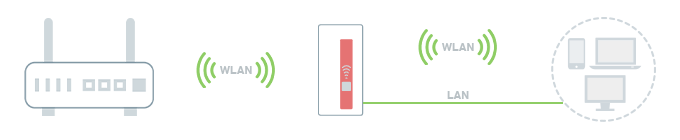
Note:All instructions on configuration and settings given in this guide refer to the latest FRITZ!OS for the FRITZ!Repeater.
1 Setting up the Wi-Fi connection by pushing a button
Loading the FRITZ!Repeater's factory settings
To perform the following steps, the FRITZ!Repeater must be set to factory settings:
- Push and hold down the Connect button for about 15 seconds.
- The status LED now indicates by alternately flashing and lighting up that the factory settings are being loaded and that the FRITZ!Repeater is being restarted. This process may take several minutes.
- The status LED flashes continuously for at least 1 minute as soon as the factory settings have finished loading.
Setting up the FRITZ!Repeater as a wireless bridge
- For setup, plug the FRITZ!Repeater into a power outlet near the wireless router. Now the FRITZ!Repeater starts. During this time, the status LED flashes quickly.
- Wait about 1 minute until the FRITZ!Repeater has started and the status LED flashes slower.
- Briefly push the Connect button on the FRITZ!Repeater (for about 1 second). When you release the button, the status LED starts to flash quickly.
- Within 2 minutes: Enable WPS on the wireless router, for example by pushing a WPS button or register button on the wireless router.
Note:Refer to the manufacturer of the wireless router for information on enabling WPS; for example, consult the manual.
- One or more of the FRITZ!Repeater's signal strength LEDs remain lit as soon as the Wi-Fi connection is established.
Finding the ideal location for the FRITZ!Repeater
To extend the range as much as possible, the FRITZ!Repeater requires a fast and stable Wi-Fi connection to the wireless router:
- Position the FRITZ!Repeater so that at least three of its five signal strength LEDs light up. You can find tips on positioning it in the guide Finding the ideal location for FRITZ!Repeater.
2 Setting up the Wi-Fi connection manually
If the wireless router does not support WPS, you must use the configuration wizard to set up the connection manually:
Loading the FRITZ!Repeater's factory settings
To perform the following steps, the FRITZ!Repeater must be set to factory settings:
- Push and hold down the Connect button for about 15 seconds.
- The status LED now indicates by alternately flashing and lighting up that the factory settings are being loaded and that the FRITZ!Repeater is being restarted. This process may take several minutes.
- The status LED flashes continuously for at least 1 minute as soon as the factory settings have finished loading.
Connecting a wireless device with the FRITZ!Repeater
- Make note of the Wi-Fi network key on the back of the FRITZ!Repeater.
- For setup, plug the FRITZ!Repeater into a power outlet near the wireless router. Now the FRITZ!Repeater starts. During this time, the status LED flashes quickly.
- Wait about 1 minute until the FRITZ!Repeater has started and the status LED flashes slower.
- Search for Wi-Fi networks in the vicinity with a wireless device (for example a notebook, smartphone).
- Select the Wi-Fi network "FRITZ!Repeater [...]".
- Enter the Wi-Fi network key (password) you made note of.
Setting up the FRITZ!Repeater as a wireless bridge
- Open the user interface of the FRITZ!Repeater.
- Set a password to access the user interface, then click "OK" and "Next".
- If you are asked to, select the desired language.
Important:The repeater will then restart and the wireless device may have to be reconnected to the FRITZ!Repeater.
- Enable the connection type "Wireless Bridge" and click "Next".
- From the list, select the Wi-Fi networks of your wireless router that you want to extend and click "Next".
- Select the encryption type and enter the wireless router's Wi-Fi network key.
- Define how the frequency band for the connection between the FRITZ!Repeater and the wireless router should be selected and click "Next".
- Click "Finish" to save the settings.
- One or more signal strength LEDs on the FRITZ!Repeater remain lit as soon as setup is completed.
Finding the ideal location for the FRITZ!Repeater
To extend the range as much as possible, the FRITZ!Repeater requires a fast and stable Wi-Fi connection to the wireless router:
- Position the FRITZ!Repeater so that at least three of its five signal strength LEDs light up. You can find tips on positioning it in the guide Finding the ideal location for FRITZ!Repeater.