Knowledge Base
AVM Content
Connecting the FRITZ!Repeater with a FRITZ!Box via LAN
You want to connect a FRITZ!Repeater to the FRITZ!Box via LAN? ✓ Here we show you how easy it is.
Connect your FRITZ!Repeater to your FRITZ!Box via LAN to add an additional wireless access point to your home network quickly and easily. This way you will have ideal Wi-Fi reception and high-speed connections to the internet and home network, even when outside the Wi-Fi range of your FRITZ!Box.
If you are using a FRITZ!Box with FRITZ!OS 7 or later, the FRITZ!Repeater is integrated into the Mesh and marked in the FRITZ!Box user interface with the Mesh symbol  . The FRITZ!Repeater then adopts all of the settings from the FRITZ!Box, such as Wi-Fi access information and guest access. In the Mesh, your wireless devices automatically connect to the wireless access point that offers the best Wi-Fi reception.
. The FRITZ!Repeater then adopts all of the settings from the FRITZ!Box, such as Wi-Fi access information and guest access. In the Mesh, your wireless devices automatically connect to the wireless access point that offers the best Wi-Fi reception.
Changes in the Mesh can then be easily made in the FRITZ!Box. The FRITZ!Box automatically transmits the new settings to the FRITZ!Repeater. If you still want to access the user interface of the FRITZ!Repeater, use the password from the FRITZ!Box to log in.
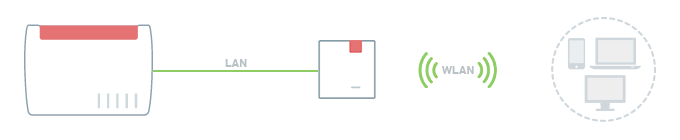
Note:All instructions on configuration and settings given in this guide refer to the latest FRITZ!OS for the FRITZ!Repeater.
1 Loading the FRITZ!Repeater's factory settings
- Push and hold down the Connect button for about 15 seconds.
- The LED now indicates by alternately flashing and lighting up that the factory settings are being loaded and that the FRITZ!Repeater is being restarted. This process may take several minutes.
- Automatic configuration as a LAN bridge is complete as soon as the LED remains lit for at least 1 minute.
2 Connecting the FRITZ!Repeater with a FRITZ!Box via LAN
- Use a network cable to connect the FRITZ!Repeater to a LAN port on the FRITZ!Box.
3 Adding a FRITZ!Repeater to the Mesh by button
You must push a button to add the device to the Mesh. It does not matter whether you push the button on the Mesh Master or the Mesh Repeater first. We recommend the following order:
- Briefly push the Connect button on the FRITZ!Repeater (for about 1 second) and release it again. When you release the button, the LED starts to flash quickly.
- Within 2 minutes: Push and hold down the Connect button on the Mesh Master until the Connect LED (see table) lights up or starts to flash. Other LEDs may also light up or flash:
FRITZ!Box model Connect button Connect LED FRITZ!Box 6690, 5690, 4060 Connect Connect FRITZ!Box 6860 Connect WLAN FRITZ!Box 7690, 7682, 7590 (AX), 7530 (AX), 7520, 7510, 6890, 6850, 6670, 6660, 5590, 5530, 4050 Connect / WPS Connect / WPS FRITZ!Box 6591, 6590 Connect / WPS WLAN / DECT FRITZ!Box 7490, 7430, 5491, 5490 WLAN WPS WLAN / Info FRITZ!Box 6490, 6430 WLAN WPS WLAN / DECT FRITZ!Box 7560, 7362 SL WLAN WLAN / DECT FRITZ!Box 7583, 7582, 7581, 7580 WPS WLAN / Info FRITZ!Box 6820, 4040, 4020, 3490 WPS WLAN - The process is complete as soon as the Mesh Master marks the FRITZ!Repeater with the Mesh symbol
 in the Mesh Overview.
in the Mesh Overview.
Now the FRITZ!Repeater is configured as a LAN bridge and is available as an additional wireless access point. The LED on the FRITZ!Repeater indicates the quality of the Wi-Fi connection of the first device to connect to the FRITZ!Repeater's Wi-Fi network.