Knowledge Base
AVM Content
Connecting FRITZ!Powerline with the home network via powerline
Connect FRITZ!Powerline to your FRITZ!Box via powerline to add an additional wireless access point to your home network quickly and easily. This way you will have ideal Wi-Fi reception and high-speed connections to the internet and home network, even when outside the Wi-Fi range of your FRITZ!Box.
If you use the same Wi-Fi settings in the FRITZ!Powerline device as in the FRITZ!Box, your wireless devices will automatically connect with the Wi-Fi network with the strongest signal (Wi-Fi roaming).
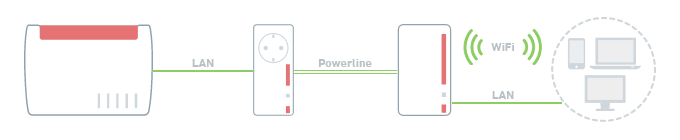
Note:All instructions on configuration and settings given in this guide refer to the latest FRITZ!OS for the FRITZ!Powerline device.
1 Loading the factory settings of the FRITZ!Powerline device
To perform the following steps, the second FRITZ!Powerline device that you want to add to the home network must be set to factory settings. If you bought FRITZ!Powerline in a set, perform these steps with the FRITZ!Powerline device with Wi-Fi support:
- Plug the FRITZ!Powerline device into an outlet and wait until the Power LED or WLAN LED remains lit or the Connect LED flashes slowly.
- Push the corresponding button on the device:
Model Button Duration FRITZ!Powerline 1260(E) / 1240 AX Connect 15 seconds FRITZ!Powerline 1220 / 1210 Connect 10-15 seconds FRITZ!Powerline 1240E WLAN - WPS
Powerline - Security15 seconds FRITZ!Powerline 1220E / 1000E Powerline · Security 10-15 seconds FRITZ!Powerline 546E / 540E WLAN · WPS und Powerline · Security 10 seconds FRITZ!Powerline 530E / 510E Security 12 seconds FRITZ!Powerline 520E / 500E Reset 2 seconds - During this process, all of the LEDs flash once. The Power LED or WLAN LED remains lit or the Connect LED flashes slowly as soon as the factory settings have finished loading.
2 Connecting FRITZ!Powerline devices with each other
- Plug the FRITZ!Powerline device that you want to add to the powerline network into an outlet near a FRITZ!Powerline device that is already in the powerline network.
Important:If you want to add FRITZ!Powerline to an already existing powerline network, make sure that at least two FRITZ!Powerline devices in the existing network are active. FRITZ!Powerline devices without Wi-Fi support switch to standby mode if no network cable is connected to the LAN port or no data is transmitted for about 5 minutes.
- Wait until the FRITZ!Powerline device is ready for operation and the Connect LED flashes slowly or the Power LED or WLAN LED remains lit.
- Briefly push the Connect button (see table) on both of the FRITZ!Powerline devices. You can push the button on whichever FRITZ!Powerline device you want first. After you release the button, either the Powerline or the Connect LED flashes. Depending on the FRITZ!Powerline model, several other LEDs flash at the same time.
FRITZ!Powerline model Connect button FRITZ!Powerline 1260(E) / 1240 AX / 1220 / 1210 Connect FRITZ!Powerline 1240E WLAN - WPS
Powerline - SecurityFRITZ!Powerline 1220E / 1000E / 546E / 540E Powerline · Security FRITZ!Powerline 530E / 520E / 510E / 500E Security - The process is completed and the FRITZ!Powerline devices are connected with each other as soon as the Powerline LED remains lit.
3 Connecting FRITZ!Powerline devices
- For setup, plug both of the FRITZ!Powerline devices into outlets near the FRITZ!Box.
- If you bought a single FRITZ!Powerline device: For setup, connect the first FRITZ!Powerline device you already had to a LAN port on the FRITZ!Box.
- If you bought FRITZ!Powerline as a set: Use a network cable to connect the FRITZ!Powerline device without Wi-Fi support to a LAN port on the FRITZ!Box.
4 Connecting the FRITZ!Powerline device with the home network
- Plug the new FRITZ!Powerline device with Wi-Fi support into an outlet at the desired location. The Powerline LED on the FRITZ!Powerline device remains lit as soon as the powerline device is connected to the home network.