Knowledge Base
AVM Content
Connecting FRITZ!Powerline to a router from another manufacturer over LAN
Connect FRITZ!Powerline to your router via LAN to add an additional wireless access point to your home network quickly and easily. This way you will have ideal Wi-Fi reception and high-speed connections to the internet and home network, even when outside the Wi-Fi range of your router.
If you use the same Wi-Fi settings in the FRITZ!Powerline device as in the router, your wireless devices automatically connect with the Wi-Fi network with the strongest signal (Wi-Fi roaming).
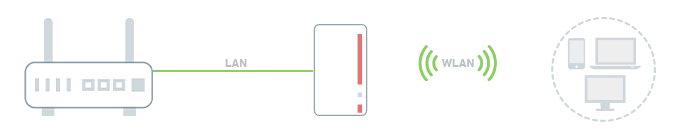
1 Loading the factory settings of the FRITZ!Powerline device
To perform the following steps, the FRITZ!Powerline device must be set to factory settings:
- Plug the FRITZ!Powerline device into an outlet and wait until the Power LED or WLAN LED remains lit or the Connect LED flashes slowly.
- Push the corresponding button on the device:
Model Button Duration FRITZ!Powerline 1260(E) / 1240 AX Connect 15 seconds FRITZ!Powerline 1220 / 1210 Connect 10-15 seconds FRITZ!Powerline 1240E WLAN - WPS
Powerline - Security15 seconds FRITZ!Powerline 1220E / 1000E Powerline · Security 10-15 seconds FRITZ!Powerline 546E / 540E WLAN · WPS und Powerline · Security 10 seconds FRITZ!Powerline 530E / 510E Security 12 seconds FRITZ!Powerline 520E / 500E Reset 2 seconds - During this process, all of the LEDs flash once. The Power LED or WLAN LED remains lit or the Connect LED flashes slowly as soon as the factory settings have finished loading.
2 Connecting the FRITZ!Powerline device to the router
- Use a network cable to connect the FRITZ!Powerline device to a LAN port on the router.
3 Setting up the FRITZ!Powerline device as a LAN bridge
- Click "Access to Home Network" in the user interface of FRITZ!Powerline.
- Click the "Change the Type of Connection" button in the "Access to Home Network" menu.
- Enable the option "LAN bridge" and click "Next".
- Select which IP settings the FRITZ!Powerline device should use and click "Next".
- Accept the preset Wi-Fi settings of the FRITZ!Powerline device or configure individual Wi-Fi settings and click "Next".
- Click "Finish" to save the settings.
4 Adjusting the FRITZ!Powerline device's Wi-Fi settings
Routers and FRITZ!Powerline devices can use the same or different Wi-Fi network names (SSIDs) and Wi-Fi security settings for registering wireless devices.
Use the same Wi-Fi settings in the FRITZ!Powerline device as in the router so that your wireless devices automatically connect with the Wi-Fi network with the strongest signal (Wi-Fi roaming):
- Click "Wi-Fi" in the user interface of FRITZ!Powerline.
- Click "Wi-Fi Network" ("Radio Network") in the "Wi-Fi" ("Wireless") menu.
- Enter the Wi-Fi network name of the router in the field "Name of the Wi-Fi network (SSID)".
- Click "Apply" to save the settings.
- Click "Security" in the "Wi-Fi" ("Wireless") menu.
- Click on the "Encryption" tab.
- Enter the router's network key in the "Network key" field.
- Click "Apply" to save the settings.
 Deutschland
Deutschland International (English)
International (English) België (Nederlands)
België (Nederlands) Luxemburg (Deutsch)
Luxemburg (Deutsch)