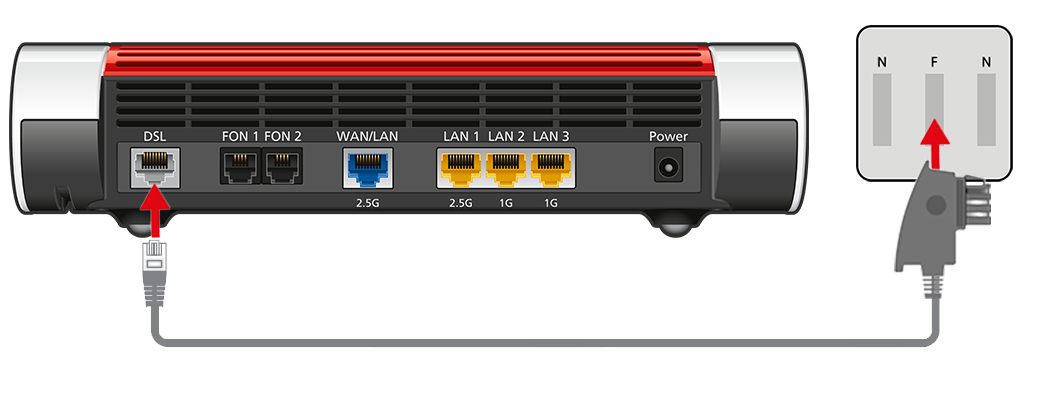Knowledge Base
AVM Content
Setting up FRITZ!Box for use with a Telekom DSL line
You want to set up the FRITZ!Box on a Telekom line with IP telephony, for example MagentaZuhause? ✔ It's easy with this step-by-step guide.

The FRITZ!Box is optimally prepared for use with Deutsche Telekom (for example "MagentaZuhause", "MagentaEINS"). Simply connect the FRITZ!Box to the DSL line and enter your personal account information in the FRITZ!Box user interface.
The complete FRITZ!Box range of functions for internet, telephony, and television (MagentaTV) is then available to all of the devices in your home network without restriction.
1 Having your account information ready
- Have your personal account information that you received from Telekom ready.
Note:You will find the account information in the letter that Telekom sent you before activating your connection. If you did not receive your account information, contact Telekom.
2 Connecting the FRITZ!Box with your DSL line
3 Configuring the internet connection in the FRITZ!Box
- Open the FRITZ!Box user interface.
- Enter the FRITZ!Box password given on the type label of the FRITZ!Box and click "Log In".
- If the wizard for internet access does not start automatically, click "Wizards" and then "Configure the Internet Connection".

Calling up the FRITZ!Box wizard - In the wizard, select "Telekom" from the drop-down list.
- Enable the option "EMPFOHLEN: Automatische Einrichtung des Internetzugangs [...]" in the section "Telekom DSL-Anschluss". If you are not offered setup via EasySupport:
- Enable the correct connection type and click "Next".
- Enter the account information you received from Telekom in the relevant fields.
- Click "Next" and follow the wizard's instructions.
- Now the FRITZ!Box checks whether the internet connection can be established. Configuration is complete as soon as the message "The internet connection check was successful" is displayed.
Important:If the internet connection check fails, your internet access may not have been activated yet. In this case, contact Telekom.
4 Setting up telephony in the FRITZ!Box
Configuring telephone numbers
- Click "Telephony" in the FRITZ!Box user interface.
- Click "Telephone Numbers" in the "Telephony" menu.
- Click the "New Telephone Number" button.
- Select "Telekom" from the drop-down list.
- Enter the internet number (telephone number) in the corresponding fields.
- If you disabled the Telekom service "My Login" later, disable the option "Use default setting for registration" and enter your email address, for example your-name@t-online.de, in the field "Email address" and enter your web password in the field "Password".
- Click "Next" and follow the wizard's instructions.
Assigning telephone numbers
- Click "Telephony" in the FRITZ!Box user interface.
- Click "Telephony Devices" in the "Telephony" menu.
- Click the
 (Edit) button for the respective telephony device.
(Edit) button for the respective telephony device. Important:If the telephony device was not configured yet, click the "Configure New Device" button and follow the wizard's instructions.
- From the drop-down list "Outgoing Calls", select the number to be used by the telephony device for making outgoing calls. If you do not select a telephone number, the number entered under "Telephone Numbers > Line Settings" is used for making calls.
- Select the telephone numbers to which the telephony device should react when you receive calls. You can select up to ten numbers (including the number for outgoing calls).
- Click "Apply" to save the settings.
5 Setting up television (MagentaTV)
These steps are only necessary if you ordered digital television reception (MagentaTV) for your Telekom line:
- Use a network cable to connect the media receiver to a LAN port on the FRITZ!Box.
Note:If you cannot connect the receiver and FRITZ!Box by cable, you can also connect them via Wi-Fi or your home's electrical wiring, for example with a FRITZ!Repeater or FRITZ!Powerline.