Knowledge Base
AVM Content
- FRITZ!Box 7690
- FRITZ!Box 7682
- FRITZ!Box 7590 AX
- FRITZ!Box 7583 VDSL
- FRITZ!Box 7583
- FRITZ!Box 7582
- FRITZ!Box 7581
- FRITZ!Box 7560
- FRITZ!Box 7530 AX
- FRITZ!Box 7530
- FRITZ!Box 7520
- FRITZ!Box 7510
- FRITZ!Box 7490
- FRITZ!Box 7430
- FRITZ!Box 7390
- FRITZ!Box 7360
- FRITZ!Box 6890 LTE
- FRITZ!Box 6860 5G
- FRITZ!Box 6850 5G
- FRITZ!Box 6850 LTE
Using the telephone book search with FRITZ!Fon
You can set up multiple telephone books in the FRITZ!Box and then use a separate one for each of your FRITZ!Fons. There are two different ways to search for entries in the respective telephone book on the FRITZ!Fon.
1 Standard telephone book search
The standard telephone book search is enabled in the factory settings and works like the search on your mobile telephone. You must keep pressing the number key that corresponds to the desired letter until the entries that begin with that letter are displayed.
Example:
When you press the "5" key twice, all of the telephone book entries beginning with "K" are displayed. To refine your search, then press the "7" key three times to display all of the telephone book entries beginning with "KR".
2 Simplified (vanity) telephone book search
If you have large telephone books, we recommend using the "Vanity" search mode that you can enable under "Menu > Telephone > Options". This search mode takes both the first and last names of your contacts into account and reduces the number of entries displayed each time you press a key. Normally you only have to press keys two or three times to find the contact you are looking for.
Example:
Press the 7 key to see all of the contacts whose first or last names begin with "P", "Q", "R" or "S". Refine the search result by pressing the key for the second letter of the name: For example, if you press the 2 key, you will only see the contacts for the names "PAul", "SAbine", "SChmidt" or "RAabe".
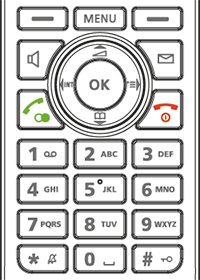
Fig.: Keypad with letter assignment