Knowledge Base
AVM Content
Setting up FRITZ!Box for use with a DSL line from o2
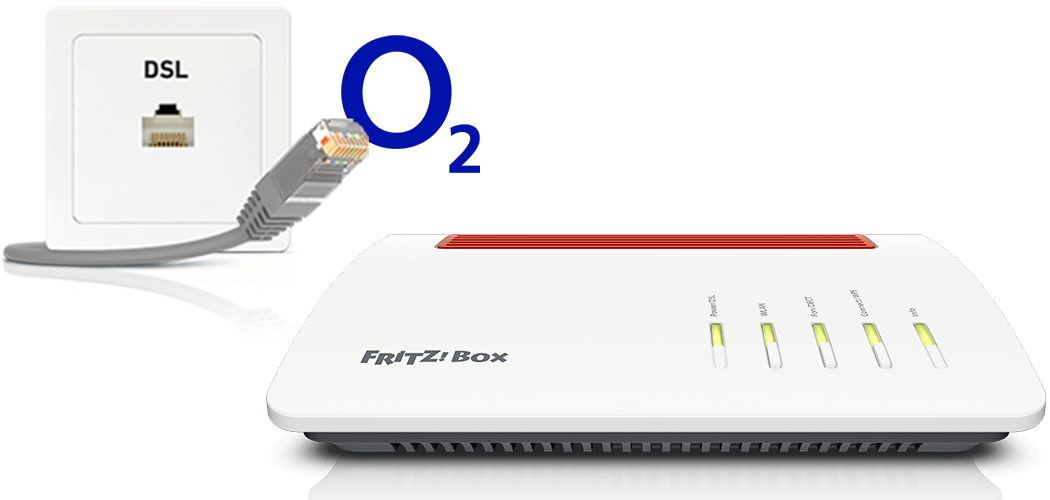
The FRITZ!Box is optimally prepared for use with a DSL line from o2. Simply connect the FRITZ!Box to the DSL line and enter your personal account information or your personal PIN in the FRITZ!Box user interface.
The complete FRITZ!Box range of functions for internet, telephony, and smart home is then available to all of the devices in your home network without restriction.
Note:All instructions on configuration and settings given in this guide refer to the latest FRITZ!OS for the FRITZ!Box.
1 Having your account information ready
- Have your personal account information for internet access and the login information for telephony that you received from o2 ready.
Note:You will find your account information in the o2 customer portal at www.o2online.de/mein-o2/zugangsdaten. If your account information is not displayed there, contact o2.
2 Connecting the FRITZ!Box with your DSL line
3 Configuring the internet connection in the FRITZ!Box
- Open the FRITZ!Box user interface.
- Enter the FRITZ!Box password given on the type label of the FRITZ!Box and click "Log In".
- If the wizard for internet access does not start automatically, click "Wizards" and then "Configure the Internet Connection".

Calling up the FRITZ!Box wizard - Select "o2" and then "o2 DSL" from the drop-down list.
- Enter the account information you received from o2 in the fields.
- Click "Next" and follow the wizard's instructions.
- Now the FRITZ!Box establishes a connection to o2 and automatically configures the internet connection and your internet telephone numbers.
Important:If configuration fails, your internet access may not have been activated yet. In this case, contact o2.
4 Setting up telephony in the FRITZ!Box
Configuring telephone numbers
If your telephone numbers are not configured automatically when configuring the internet connection, configure the telephone numbers in the FRITZ!Box as follows:
- Click "Telephony" in the FRITZ!Box user interface.
- Click "Telephone Numbers" in the "Telephony" menu.
- Click the "New Telephone Number" button.
- If shown, enable the option "Internet telephone number" and click "Next".
- Select "o2" from the drop-down list.
- Enter your area code and telephone number by "Telephone Number".
- Enter the login information you received from o2 by "SIP username" and "SIP password".
- Click "Next" and follow the wizard's instructions.
Assigning telephone numbers
- Click "Telephony" in the FRITZ!Box user interface.
- Click "Telephony Devices" in the "Telephony" menu.
- Click the
 (Edit) button for the respective telephony device.
(Edit) button for the respective telephony device. Important:If the telephony device was not configured yet, click the "Configure New Device" button and follow the wizard's instructions.
- From the drop-down list "Outgoing Calls", select the number to be used by the telephony device for making outgoing calls. If you do not select a telephone number, the number entered under "Telephony > Telephone Numbers > Line Settings" is used for making calls.
- Select the telephone numbers to which the telephony device should react when you receive calls. You can select up to ten numbers (including the number for outgoing calls).
- Click "Apply" to save the settings.
