Knowledge Base
AVM Content
Using an ISDN telephone system with the FRITZ!Box
On the FRITZ!Box's "FON S0" socket, you can use ISDN telephone systems that are either suitable for use with a point-to-multipoint line or an ISDN BRI, or you can use both types of telephone system together.
Then you can use all of the telephone numbers configured in the FRITZ!Box with the telephone systems, for example all of the extension of a SIP trunk line that uses a trunk number and block of extensions (an SIP DDI similar to an ISDN BRI).
Note:All instructions on configuration and settings given in this guide refer to the latest FRITZ!OS for the FRITZ!Box.
1 Configuring telephone numbers in the FRITZ!Box
Configure all of the available telephone numbers in the FRITZ!Box:
- Configure the internet telephone numbers in the FRITZ!Box.
2 Connecting the telephone system to the FRITZ!Box
- Connect the telephone system to the "FON S0" socket on the FRITZ!Box.
Note:If you want to use both S0 buses on the FRITZ!Box, use the adapter included with delivery. You can connect up to eight ISDN telephones or one ISDN telephone system to each S0 bus.
3 Configuring the telephone system in the FRITZ!Box
- Click "Telephony" in the FRITZ!Box user interface.
- Click "Telephony Devices" in the "Telephony" menu.
- Click the "Configure New Device" button.
- Enable the option "ISDN telephone system" ("ISDN PBX"), click "Next", and follow the wizard's instructions.
4 Configuring the extensions of your telephone system
If you do not assign telephone numbers to the extensions of the telephone system, the main telephone number configured in the FRITZ!Box is used to make outgoing calls. In addition, all of the extensions react to all incoming calls. Therefore, assign the desired telephone numbers to the extensions:
- Enter the internet telephone numbers in the extensions of your telephone system exactly as they are displayed under "Telephony > Telephone Numbers" in the FRITZ!Box user interface (see fig.).
Note:Sometimes a number may be too long for you to enter the complete number in the ISDN device. If this is the case, do not enter the entire number. Instead, enter as many of the last digits as possible.
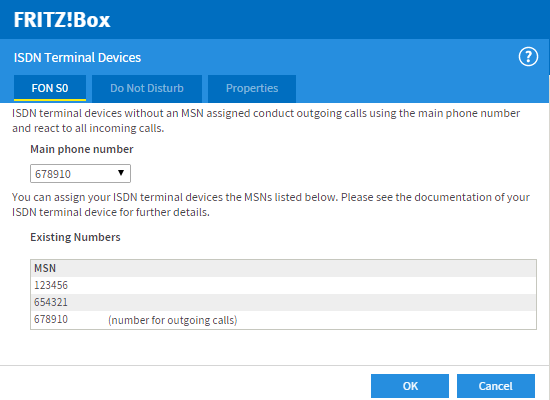
Fig.: Settings for the ISDN telephone system in the FRITZ!Box user interface
- You can also use all of the extension numbers of a SIP trunk line with the extensions of your telephone system, even if you did not enter the extension numbers in the FRITZ!Box (see section "Configuring a SIP trunk line").
5 Setting up the FRITZ!Box for incoming calls
Regardless of which ISDN devices you connected to the "FON S0" sockets, you must use keypad sequences to set up the FRITZ!Box for incoming calls:
Preparations
- Configure the telephone so you can send keypad sequences (sequences of characters and numbers, such as *121#) and enter special characters such as * and # with it. On many telephones, you can configure this function in the menu "Operation at a PBX > Dialing options > Dial * and #".
Telephone system for a BRI and ISDN telephones
- Enter #965*2*#966*3* on the telephone and press the call key (pick up the handset).
- Hang up again after about 3 seconds.
Telephone system for a BRI and telephone system for a point-to-multipoint line
- Enter #965*2*#966*3* on the telephone and press the call key (pick up the handset).
- Hang up again after about 3 seconds.
Telephone system for a BRI or telephone system for a point-to-multipoint line
- Enter #965*2* on your telephone and press the call key (pick up the handset).
- Hang up again after about 3 seconds.
 Deutschland
Deutschland International (English)
International (English) België (Nederlands)
België (Nederlands) Luxemburg (Deutsch)
Luxemburg (Deutsch)