Knowledge Base
AVM Content
- FRITZ!Box 7690
- FRITZ!Box 7682
- FRITZ!Box 7590 AX
- FRITZ!Box 7590
- FRITZ!Box 7583
- FRITZ!Box 7582
- FRITZ!Box 7581
- FRITZ!Box 7560
- FRITZ!Box 7530 AX
- FRITZ!Box 7530
- FRITZ!Box 7520
- FRITZ!Box 7510
- FRITZ!Box 7490
- FRITZ!Box 7430
- FRITZ!Box 7390
- FRITZ!Box 7360
- FRITZ!Box 6890 LTE
- FRITZ!Box 6860 5G
- FRITZ!Box 6850 5G
- FRITZ!Box 6850 LTE
FRITZ!Box reports "Configuration of the VPN connection failed, because no virtual IP address [...]"
When you try to enable the option "VPN" for a FRITZ!Box user, the FRITZ!Box displays the following error message:
"An error occurred. Error description: Configuration of the VPN connection failed, because no virtual IP address could be defined for the user. Please check the network settings."
Note:All instructions on configuration and settings given in this guide refer to the latest FRITZ!OS for the FRITZ!Box.
Adjusting the FRITZ!Box's IP settings
There is no free IPv4 address available for the VPN connection. Either the address range used by the DHCP server of the FRITZ!Box includes the entire IPv4 network, or all IPv4 addresses outside this DHCP range are already being used for other VPN connections.
Configure the FRITZ!Box so that there are enough free IP addresses for all VPN connections:
Note:In this guide, the FRITZ!Box uses the IPv4 address 192.168.10.1 (subnet mask 255.255.255.0) and assigns IPv4 addresses from 192.168.10.20 to 192.168.10.200. If you want to use a different IPv4 network, adjust the values used in this example.
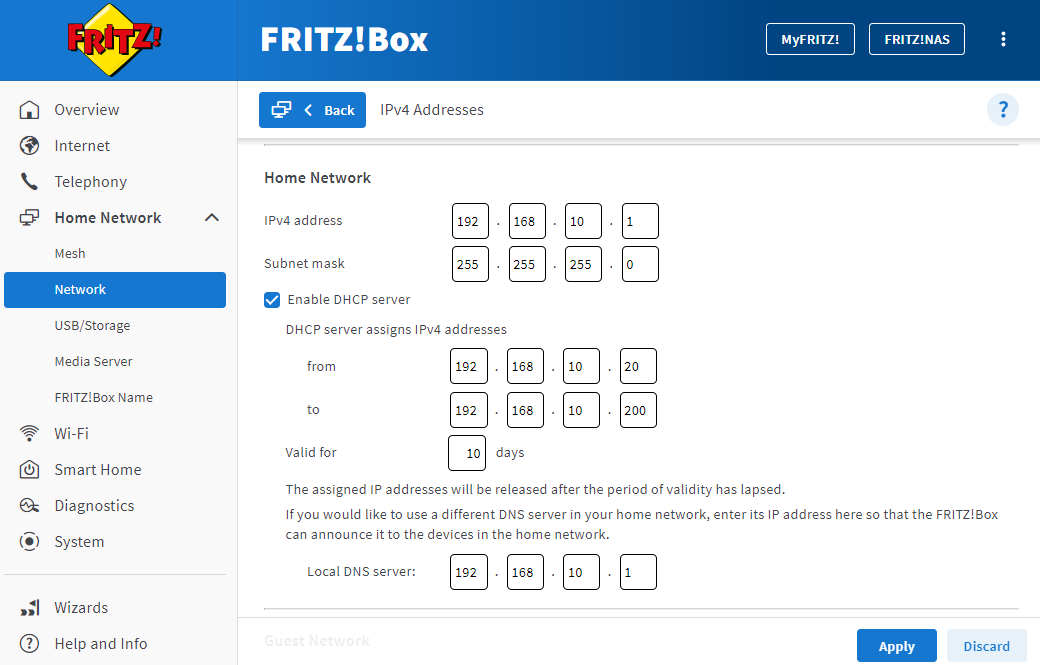
- Click "Home Network" in the FRITZ!Box user interface.
- Click "Network" in the "Home Network" menu.
- Click on the "Network Settings" tab.
- Click "Additional Settings" in the section "WAN setting" or "LAN Settings" to display all of the settings.
- Click the "IPv4 Settings" button.
- Enter 192.168.10.1 as the IPv4 address.
- Enter 255.255.255.0 as the subnet mask.
- Enter 192.168.10.20 to 192.168.10.200 for the range from which the FRITZ!Box assigns IPv4 addresses.
- Click "Apply" to save the settings.