Knowledge Base
AVM Content
Setting up FRITZ!Box for use with an IKB line

The FRITZ!Box is optimally prepared for use with IKB. Have IKB activate the FRITZ!Box and then just connect it to the DSL line. The FRITZ!Box is then automatically configured by IKB.
The complete FRITZ!Box range of functions for internet, telephony, and multimedia is then available to all of the devices in your home network without restriction.
Note:All instructions on configuration and settings given in this guide refer to the latest FRITZ!OS for the FRITZ!Box.
1 Unlocking your FRITZ!Box
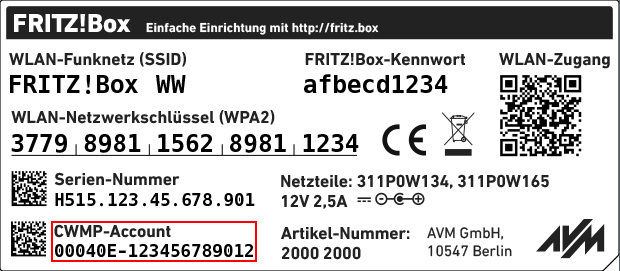
- Call IKB's customer service to have them unlock the FRITZ!Box for your DSL line. Make sure to have the CWMP account of your FRITZ!Box ready. You can find this on the FRITZ!Box's type label.
2 Connecting the FRITZ!Box
3 Setting the country of use
- Open the FRITZ!Box user interface.
- Enter the FRITZ!Box password given on the type label of the FRITZ!Box and click "Log In".
- Click "System" and then "Region and Language".
- Click on the "Regional Options" tab. If the tab is not displayed, then the FRITZ!Box is configured for use in Germany. With this FRITZ!Box model, the country of use cannot be changed.
- Select "Austria" from the drop-down list.
Important:When the regional options are changed, the telephone settings (for example telephony devices, call diversion settings, dialing rules) are reset and must be reconfigured.
- Click "Apply" to save the settings.
4 Configuring the internet connection in the FRITZ!Box
- Click "Wizards" in the FRITZ!Box user interface.
- If the wizard for internet access does not start automatically, click "Wizards" and then "Configure the Internet Connection".

Calling up the FRITZ!Box wizard - Select "IKB" from the drop-down list.
- Click "Next" and follow the wizard's instructions.
- Now the FRITZ!Box establishes a connection to IKB and automatically configures the internet connection and, if available, your telephone numbers.
Important:If configuration fails, your internet access may not have been activated yet. In this case, contact IKB.
5 Setting up telephony in the FRITZ!Box
If IKB configured telephone numbers in your FRITZ!Box, define which telephone number your telephony devices should use for making outgoing calls and to which telephone numbers the telephony devices should react to when you receive calls:
- Click "Telephony" in the FRITZ!Box user interface.
- Click "Telephony Devices" in the "Telephony" menu.
- Click the
 (Edit) button for the respective telephony device.
(Edit) button for the respective telephony device. Important:If the telephony device was not configured yet, click the "Configure New Device" button and follow the wizard's instructions.
- From the drop-down list "Outgoing Calls", select the number to be used by the telephony device for making outgoing calls. If you do not select a telephone number, the number entered under "Telephone Numbers > Line Settings" is used for making calls.
- Select the telephone numbers to which the telephony device should react when you receive calls. You can select up to ten numbers (including the number for outgoing calls).
- Click "Apply" to save the settings.
