Knowledge Base
AVM Content
- FRITZ!Box 7690
- FRITZ!Box 7590 AX
- FRITZ!Box 7590
- FRITZ!Box 7583 VDSL
- FRITZ!Box 7583
- FRITZ!Box 7582
- FRITZ!Box 7581
- FRITZ!Box 7560
- FRITZ!Box 7530
- FRITZ!Box 7520
- FRITZ!Box 7510
- FRITZ!Box 7490
- FRITZ!Box 7430
- FRITZ!Box 7390
- FRITZ!Box 7360
- FRITZ!Box 6890 LTE
- FRITZ!Box 6850 5G
- FRITZ!Box 6850 LTE
MyFRITZ! login failed
You cannot log in to myfritz.net or the MyFRITZ! home page of your FRITZ!Box. After you enter your account information, the error message "Login failed" or "Invalid username or password" is displayed.
Since your FRITZ!Box only transmits the IP address where it can be reached in the internet to the MyFRITZ! service but not any personal data, two different login processes take place when accessing your FRITZ!Box with MyFRITZ!Net:
- Logging into MyFRITZ!Net
- First you log in to your MyFRITZ! account via the myfritz.net website, using your email address and personal MyFRITZ! password.
- This login information is saved in encrypted form on the MyFRITZ! servers when you create your MyFRITZ!Net account and verified when you log in to myfritz.net. Then you are redirected from myfritz.net to your own FRITZ!Box.
- Logging into the FRITZ!Box
- After you have been automatically redirected to the MyFRITZ! home page of your FRITZ!Box, you then have to log in to your FRITZ!Box itself. Your FRITZ!Box has its own user administration for this purpose that is independent of MyFRITZ!Net.
- User names and passwords of FRITZ!Box users are not known to MyFRITZ!Net or AVM, they are only stored in the FRITZ!Box and verified when logging into that FRITZ!Box.
Depending on whether you are unable to MyFRITZ!Net or your FRITZ!Box, follow the instructions in the corresponding section.
1 Logging into MyFRITZ!Net fails
The following steps are only necessary if you cannot log in to myfritz.net:
- Call up myfritz.net in a web browser.
- In the "Enter email address" field, enter the email address you used when registering your MyFRITZ! account. This is the email address displayed under "Internet > MyFRITZ! Account" in the FRITZ!Box user interface.
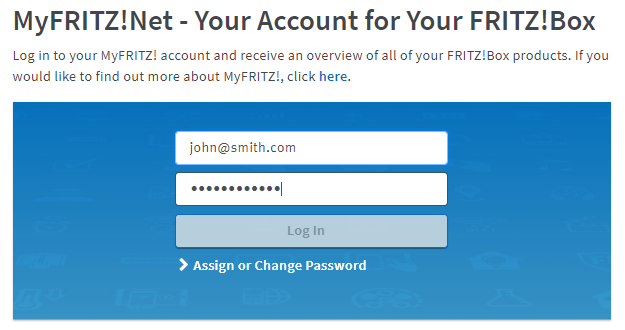
Logging into myfritz.net - In the "Enter MyFRITZ! password" field, enter the password you set for the MyFRITZ! account. If you do not remember the password, set a new MyFRITZ! password.
- Click "Log In".
- Solve the CAPTCHA.
2 Logging into the FRITZ!Box fails
The following step is only necessary if you are redirected to your FRITZ!Box after logging in to myfritz.net, but you cannot log in to the MyFRITZ! home page of your FRITZ!Box:
- In the corresponding fields, enter the username and password of a FRITZ!Box user who is authorized to access the FRITZ!Box from the internet.
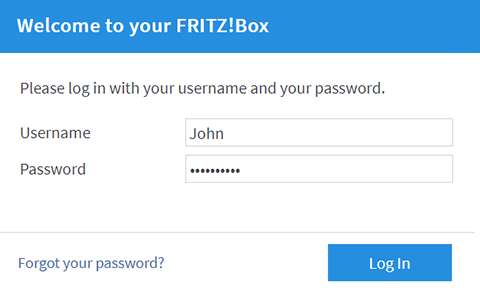
Login to the FRITZ!Box Note:You can edit the access rights of users under "System > FRITZ!Box Users" in the FRITZ!Box user interface.
- Click "Log In".
 Deutschland
Deutschland International (English)
International (English) België (Nederlands)
België (Nederlands) Luxemburg (Deutsch)
Luxemburg (Deutsch)