Knowledge Base
AVM Content
- FRITZ!Box 7690
- FRITZ!Box 7682
- FRITZ!Box 7590 AX
- FRITZ!Box 7590
- FRITZ!Box 7583 VDSL
- FRITZ!Box 7583
- FRITZ!Box 7530 AX
- FRITZ!Box 7530
- FRITZ!Box 7520
- FRITZ!Box 7490
- FRITZ!Box 6890 LTE
- FRITZ!Box 6860 5G
- FRITZ!Box 6850 5G
- FRITZ!Box 6850 LTE
- FRITZ!Box 6690 Cable
- FRITZ!Box 6670 Cable
- FRITZ!Box 6660 Cable
- FRITZ!Box 6591 Cable
Registering a smart home device with the FRITZ!Smart Gateway
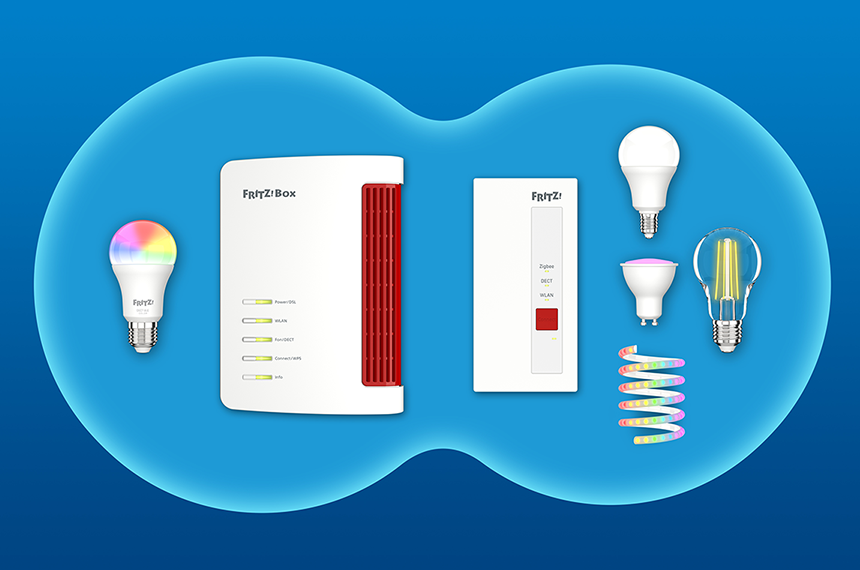
You can register smart home devices from AVM and smart home devices from other manufacturers with the FRITZ!Smart Gateway if they support the standard DECT ULE/HAN FUN or Zigbee. Zigbee, along with DECT-ULE and HAN-FUN, is a common standard for connecting smart home devices and is used by Philips Hue LED lamps, smart home LED lamps from IKEA, and many smart home devices from Bosch for example.
Requirements / Restrictions
- The FRITZ!Smart Gateway is connected with the Mesh Master and is marked with the Mesh symbol in the Mesh Overview.
Note:All instructions on configuration and settings given in this guide refer to the latest FRITZ!OS for the FRITZ!Box.
1 Registering smart home devices according to the DECT ULE/HAN FUN standard
Registering FRITZ!DECT 500
- Switch off the lamp that you want to screw FRITZ!DECT 500 into.
- Screw the FRITZ!DECT 500 into the E27 screw base of the lamp.
- Click "Smart Home" in the user interface of the FRITZ!Smart Gateway.
- Click "Devices and Groups" in the "Smart Home" menu and then "Register Device".
- Click "Next".
- Within 2 minutes: Switch on the lamp with FRITZ!DECT 500. FRITZ!DECT 500 glows red and shows that it is ready to be registered with the FRITZ!Box.
- The LED light flashes green twice and then glows white as soon as it is successfully registered. Then the LED light is displayed in the FRITZ!Box user interface under "Devices and Groups" and can be configured there.
Registering the FRITZ!DECT smart switch
- Click "Smart Home" in the user interface of the FRITZ!Smart Gateway.
- Click "Devices and Groups" in the "Smart Home" menu.
- Click the "Register Device" button and then "Next".
- Within 2 minutes: Push the menu button on FRITZ!DECT 440 and then
 (start registration) or push the DECT connection button on the top side of FRITZ!DECT 400 until you hear a signal tone.
(start registration) or push the DECT connection button on the top side of FRITZ!DECT 400 until you hear a signal tone. - As soon as the smart home device is successfully registered, it is displayed in the FRITZ!Box user interface under "Devices and Groups" and can be configured there.
Registering a FRITZ!DECT smart plug
- Plug the FRITZ!DECT smart plug into an outlet near the FRITZ!Smart Gateway.
- Click "Smart Home" in the user interface of the FRITZ!Smart Gateway.
- Click "Devices and Groups" in the "Smart Home" menu.
- Click the "Register Device" button and then "Next".
- Within 2 minutes: Push the DECT button on the FRITZ!DECT smart plug. Hold down the button for at least 6 seconds until the DECT LED starts to flash quickly. The FRITZ!DECT smart plug is in registration mode as long as the LED flashes quickly.
- As soon as the FRITZ!DECT smart plug is successfully registered, it is displayed in the FRITZ!Box user interface under "Devices and Groups" and can be configured there.
Registering FRITZ!DECT radiator controls
- Click "Smart Home" in the user interface of the FRITZ!Smart Gateway.
- Click "Devices and Groups" in the "Smart Home" menu.
- Click the "Register Device" button and then "Next".
- Within 2 minutes: Push the "MENU" button on the radiator control.
- If you are using a FRITZ!DECT 301, select the menu item "Anmeldung" and push the "OK" button.
- If you are using a FRITZ!DECT 302, select the menu item
 (start registration) and push the button next to "OK", and not "OK" on the display.
(start registration) and push the button next to "OK", and not "OK" on the display.
- As soon as the smart home device is successfully registered, it is displayed in the FRITZ!Box user interface under "Devices and Groups" and can be configured there.
Registering FRITZ!DECT 350
- Click "Smart Home" in the user interface of the FRITZ!Smart Gateway.
- Click "Devices and Groups" in the "Smart Home" menu.
- Click the "Register Device" button and then "Next".
- Within 2 minutes: Insert the batteries in FRITZ!DECT 350. The LED on the door/window contact flashes, displaying that it is ready to be registered.
- The LED on the sensor glows for 10 seconds as soon as it is successfully registered. Then the door/window contact is displayed in the FRITZ!Box user interface under "Devices and Groups" and can be configured there.
Registering a smart home device from another manufacturer
- Click "Smart Home" in the user interface of the FRITZ!Smart Gateway.
- Click "Devices and Groups" in the "Smart Home" menu.
- Click the "Register Device" button and follow the wizard's instructions.
- As soon as the smart home device is successfully registered, it is displayed in the FRITZ!Box user interface under "Devices and Groups" and can be configured there.
2 Registering smart home devices according to the Zigbee standard
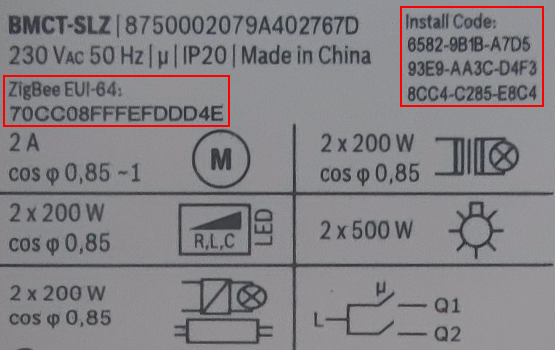
The specific procedure for registering smart home devices depends on the manufacturer. Some smart home devices are registered by entering the serial number of the device, for example Philips Hue LED lights. Other smart home devices require the entry of a specific installation code and the MAC address, for example smart home devices from Bosch. You can find the serial number, installation code, and MAC address in the manual or on the device itself. The MAC address is sometimes also called the "EUI64" or "EUI-64" (64-bit Extended Unique Identifier).
- Click "Smart Home" in the user interface of the FRITZ!Smart Gateway.
- Click "Devices and Groups" in the "Smart Home" menu.
- Click the "Register Device" button and follow the wizard's instructions.
- As soon as the smart home device is successfully registered, it is displayed in the FRITZ!Box user interface under "Devices and Groups" and can be configured there.
The smart home device is now set up and you can switch and control it in the home network and from anywhere over the internet.