Knowledge Base
AVM Content
FRITZ!Box indicates numerous DSL connection errors
There is a problem with the DSL connection due to numerous errors on the FRITZ!Box's end or at your DSL internet service provider's exchange. As a result, internet access over the FRITZ!Box is very slow (when opening web pages or downloading files, for example) or problems occur when calling over the internet or playing back videos (for example IPTV or video on demand).
Cause
- The data rate and stability of the DSL connection depend primarily on length and quality of the access line. Faults in the cabling or problems with the internet service provider's exchange (DSLAM) can also affect it.
Simply proceed as described below. After each measure, check whether the problem is solved.
Note:All instructions on configuration and settings given in this guide refer to the latest FRITZ!OS for the FRITZ!Box.
1 Checking the cabling
It is often difficult to recognize faults in the cabling and they can remain unnoticed for a long time. Therefore, check the wiring in your home:
- Remove the DSL splitter if you are using the FRITZ!Box on an IP-based connection.
- Remove all cable extensions, unused cables, telephone jacks, and additional electrical components (for example surge protection, automatic extension outlets).
- Insert the DSL cable into the "DSL" socket on the FRITZ!Box and into the socket labeled "F" on the telephone jack or into the DSL line.
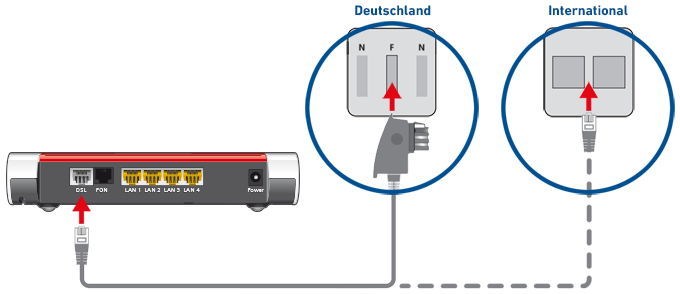
Connecting FRITZ!Box with a DSL line in Germany (left) and in other countries (right)
2 Using a different DSL version
The DSL version of the FRITZ!Box undergoes constant development with each FRITZ!OS to ensure that it can establish optimal DSL connections under all circumstances. In individual cases (for example on DSL lines with outdated DSLAMs) the FRITZ!Box may only be able to establish an error-free DSL connection with certain DSL versions. Therefore, test the current and the previous DSL version:
Using the latest FRITZ!OS
The DSL version is part of FRITZ!OS. Make sure that the FRITZ!Box is using the latest FRITZ!OS and therefore the latest DSL version:
- Install the latest FRITZ!OS on the FRITZ!Box.
Using the previous DSL version
If the problem occurs with the latest DSL version (for example after updating FRITZ!OS), test the DSL version of the previous FRITZ!OS:
- Click "Internet" in the FRITZ!Box user interface.
- Click "DSL Information" in the "Internet" menu.
- Click on the "Interference Resistance" ("Line Settings") tab.
- Click "Interference Resistance Settings" to display all of the settings.
- Enable the option "Use previous DSL version".
- Click "Apply" to save the settings.
- Now the FRITZ!Box enables the previous DSL version and then restarts. The restart will take about two minutes.
Note:If the problem no longer occurs with the previous DSL version, send us brief feedback under "Internet > DSL Information > Feedback".
3 Increasing the interference resistance
Increase the interference resistance of your DSL connection; this reduces the number of errors due to brief disturbances on the DSL line:
Note:Increasing the interference resistance of the DSL connection may reduce the data rate of the DSL connection. However, the speed and quality of internet access may still increase because they are not affected by retransmissions.
- Click "Internet" in the FRITZ!Box user interface.
- Click "DSL Information" in the "Internet" menu.
- Click on the "Interference Resistance" ("Line Settings") tab.
- Click "Interference Resistance Settings" to display all of the settings.
- Move one of the controls under "Receive Direction" one step farther to the left towards "maximum stability".
Important:If the controls are moved too far towards "maximum stability", on some DSL lines a connection can no longer be established. Therefore, do not select the setting "maximum stability" right away. Instead, push the controls gradually to the left to determine the best setting for your line.
- Click "Apply" to save the settings.
- Click on the "DSL" tab.
- In the "Error Counter" section, check whether "Not Remediable Errors" (CRC) occur in the FRITZ!Box or the DSL exchange when the internet is used.
- If numerous errors continue to occur during the next 15 minutes, repeat steps 4 - 8 until no more errors occur.
4 Checking the DSL line
There may be a problem with the DSL line. Since it may take a while for your DSL provider to check your line, you may be charged for the service, and our experience shows that there is often a problem with DSL lines even if they have been checked by your provider, proceed as follows:
- Either: Check whether you also experience problems with your internet connection if you use a different DSL modem on your DSL line.
- Or: Test whether you experience problems when you use the FRITZ!Box to access the internet on a different DSL line (for example at your neighbor's).
- If you also experience problems when you use a different DSL modem, or the FRITZ!Box can establish an error-free DSL connection on a different line, have your provider check your line.
ATTENTION!You may be charged for checking. Ask your provider about charges in advance!