Knowledge Base
AVM Content
- FRITZ!Box 7690
- FRITZ!Box 7682
- FRITZ!Box 7590 AX
- FRITZ!Box 7590
- FRITZ!Box 7583 VDSL
- FRITZ!Box 7583
- FRITZ!Box 7582
- FRITZ!Box 7581
- FRITZ!Box 7560
- FRITZ!Box 7530 AX
- FRITZ!Box 7530
- FRITZ!Box 7520
- FRITZ!Box 7510
- FRITZ!Box 7490
- FRITZ!Box 7430
- FRITZ!Box 7390
- FRITZ!Box 6890 LTE
- FRITZ!Box 6860 5G
- FRITZ!Box 6850 5G
- FRITZ!Box 6850 LTE
Changing FRITZ!Box's Wi-Fi security settings
You want to change the FRITZ!Box's Wi-Fi password? ✔ In the user interface, you can easily change all of the encryption settings.
You can easily change the FRITZ!Box's Wi-Fi security settings and configure a new network key for your Wi-Fi, for example. When you change the security settings, note that you must then reconfigure the Wi-Fi connection on all of the wireless devices.
Note:All instructions on configuration and settings given in this guide refer to the latest FRITZ!OS for the FRITZ!Box.
1 Enabling the Wi-Fi network
- Click "Wi-Fi" ("Wireless") in the FRITZ!Box user interface.
- Click "Wi-Fi Network" ("Radio Network") in the "Wi-Fi" ("Wireless") menu.
- Enable the Wi-Fi network.
- Click "Apply" to save the settings.
2 Changing the Wi-Fi security settings
- Click "Wi-Fi" ("Wireless") in the FRITZ!Box user interface.
- Click "Security" in the "Wi-Fi" menu.
- Click on the "Encryption" tab.
- If you want to use secure WPA encryption (recommended):
- Enable the option "WPA encryption".
- Select "WPA2 (CCMP)" for the "WPA mode". If you are still using older wireless devices that do not support WPA2 encryption, select "WPA + WPA2".
- Enter a password in the "Network key" field. Use numerals, letters, and other characters, and mix upper and lower case letters.
-
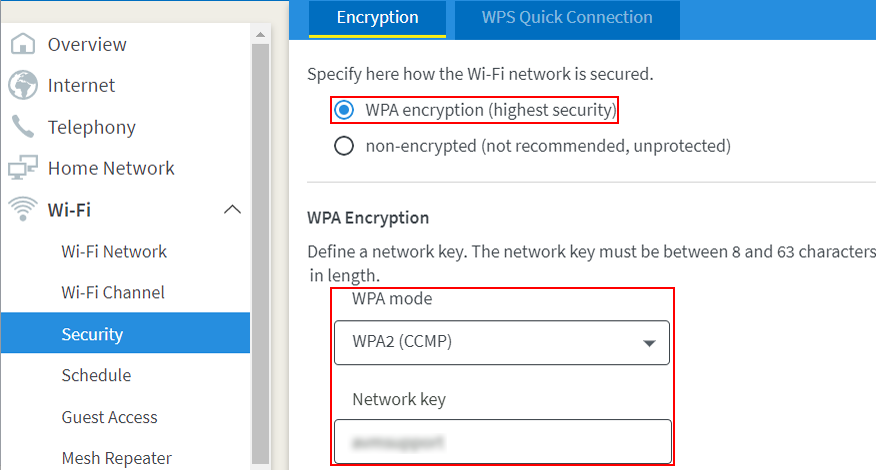
Fig.: Adjusting the Wi-Fi encryption in user interface
If you want to use insecure WEP encryption (not recommended):
- Enable the option "WEP encryption".
- Enter a password in the "Network key" field.
- If you do not want to use encryption (not recommended), which would leave your Wi-Fi network unprotected, enable the option "non-encrypted".
- Click "Apply" to save the settings.
Now the popup window "Access to Wi-Fi" ("Wireless LAN Access") with the new Wi-Fi access information for the FRITZ!Box opens. Print out or make note of the new Wi-Fi access information and reconfigure the Wi-Fi connection to the FRITZ!Box.