Knowledge Base
AVM Content
- FRITZ!Box 7690
- FRITZ!Box 7682
- FRITZ!Box 7590 AX
- FRITZ!Box 7590
- FRITZ!Box 7583 VDSL
- FRITZ!Box 7583
- FRITZ!Box 7582
- FRITZ!Box 7581
- FRITZ!Box 7560
- FRITZ!Box 7530 AX
- FRITZ!Box 7530
- FRITZ!Box 7520
- FRITZ!Box 7510
- FRITZ!Box 7490
- FRITZ!Box 7430
- FRITZ!Box 7390
- FRITZ!Box 7360
- FRITZ!Box 6890 LTE
Setting up the FRITZ!Box for use with a mobile network
The FRITZ!Box Cable is ideally prepared for internet access via the mobile network. All you have to do is insert your SIM card into the FRITZ!Box and enter the PIN in the FRITZ!Box user interface, and then the complete FRITZ!Box range of functions for internet, telephony, and multimedia is available to all devices in your home network without restriction.
Requirements / Restrictions
- The mobile network provider must support the mobile standard 5G, 4G (LTE) or 3G (UMTS/HSPA).
Note:The 3G mobile network (UMTS/HSPA) has been switched off in Germany and many other countries.
- Depending on the mobile network provider, functions that require a public IP address (for example receiving incoming VPN connections) are either not available, only available with at home packages, or only available to a limited extent.
Note:All instructions on configuration and settings given in this guide refer to the latest FRITZ!OS for the FRITZ!Box.
1 Inserting the SIM card into the FRITZ!Box
- Remove the housing adapter from the FRITZ!Box and pick up the FRITZ!Box so you are facing the underside of the device.
- Insert the SIM card (nano-SIM , 12.3 x 8.8 x 0.67 mm) that you received from your mobile network provider into the SIM card slot with the slanted edge of the card on the left and the contacts facing down.
- Push the SIM card gently into the SIM card slot until it clicks into place. A few millimeters of the SIM card protrude from the SIM card slot.
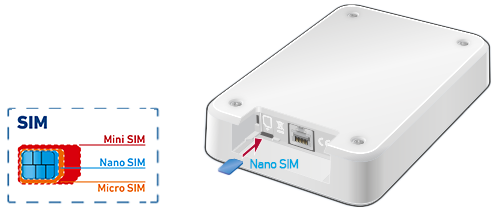
Inserting the SIM card Note:Press the SIM card briefly to remove it from the SIM card slot.
2 Connecting the FRITZ!Box
Connecting the power adapter
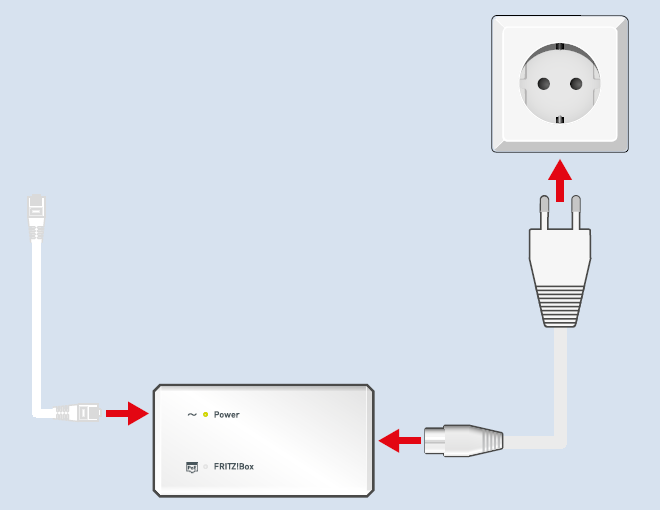
- Connect the power cable to the power adapter and plug it into an electrical outlet indoors. The Power LED on the power adapter lights up.
ATTENTION!The power adapter may only be used indoors.
- Connect a network cable included with delivery to the PoE port on the power adapter.
Connecting the FRITZ!Box indoors
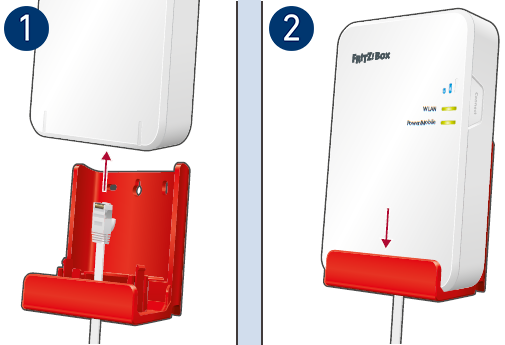
- Insert the free end of the network cable through the housing adapter for indoors and connect it to the LAN port on the FRITZ!Box.
- Insert the FRITZ!Box into the housing adapter. The Power/Mobile LED on the FRITZ!Box starts to flash.
- Place the FRITZ!Box in the desired location or attach it to a window. The ideal location is a place near the window that is free from obstacles, sources of interference, and heat that is about one meter above the ground.
Connecting the FRITZ!Box outdoors

- Insert the free end of the network cable through the housing adapter for outdoors and connect it to the LAN port on the FRITZ!Box.
- Insert the FRITZ!Box into the housing adapter. The Power/Mobile LED on the FRITZ!Box starts to flash.
- Use the mounting screw to secure the FRITZ!Box in the housing adapter.
- Screw the housing adapter to an outer wall (for example in the window reveal) or attach it to a window. Note the following tips on finding the ideal position and when in doubt, consult a specialist for mounting the FRITZ!Box:
- Do not expose the FRITZ!Box to direct streams of water and do not mount it on the weather side of the house.
- Mount the FRITZ!Box at a location that is about one meter from the ground that is protected from lightning, strong wind, and from unauthorized access.
- Do not mount the FRITZ!Box in places where people could be injured by the device falling down, for example.
- If you mount the FRITZ!Box on a window or a window reveal, make sure that the window weep holes are clear and that the window seals are suitable for mounting. No moisture may enter the power adapter via the cable.
Note:The FRITZ!Box is dust and splash-protected according to protection class IP54 and suitable for use in protected outdoor areas.
3 Configuring the internet connection in the FRITZ!Box
- Open the FRITZ!Box user interface.
- Enter the FRITZ!Box password given on the type label of the FRITZ!Box and click "Log In".
- If the wizard for internet access does not start automatically, click "Wizards" and then "Configure the Internet Connection".

Calling up the FRITZ!Box wizard - Enter the PIN for your SIM card in the wizard. If you received the FRITZ!Box from your internet service provider together with a SIM card, entering the PIN may not be necessary and the FRITZ!Box is configured automatically.
Important:The PIN contains only numbers and not letters or special characters. Refer to your internet service provider for information on the PIN.
- Now the FRITZ!Box determines the mobile network provider. If the provider cannot be correctly determined, click "Change Internet Service Provider" and select your provider from the drop-down list.
- Click "Next" and follow the wizard's instructions.
4 Setting up Wi-Fi for outdoors in the FRITZ!Box
The following step is only necessary if you are using the FRITZ!Box outdoors:
- Click "Wi-Fi" ("Wireless") in the FRITZ!Box user interface.
- Click "Wi-Fi Channel" ("Radio Channel") in the "Wi-Fi" ("Wireless") menu.
- Enable the option "Adjust Wi-Fi channel settings".
- Enable the option "FRITZ!Box Used Outdoors".
- Click "Apply" to save the settings.
5 Setting up telephony in the FRITZ!Box
If you want to connect telephones to the FRITZ!Box and make calls with them using a mobile telephone number or over the internet:
- Configure the mobile telephone number or the internet telephone numbers in the FRITZ!Box.