Knowledge Base
AVM Content
Connecting FRITZ!Powerline with a Mesh Repeater (cascading)
You can cascade several Mesh Repeaters in the Mesh. This type of cascading allows you to extend your home network in a specific direction beyond the Wi-Fi range of a Mesh Repeater.
This means that not only can you connect your FRITZ!Powerline device with the FRITZ!Box (Mesh Master), you can also connect it with an already existing Mesh Repeater. It does not matter whether the Mesh Repeater is another FRITZ!Powerline device, a FRITZ!Box, or a FRITZ!Repeater.
In this guide we show you how to connect your new FRITZ!Powerline device with an already existing Mesh Repeater.
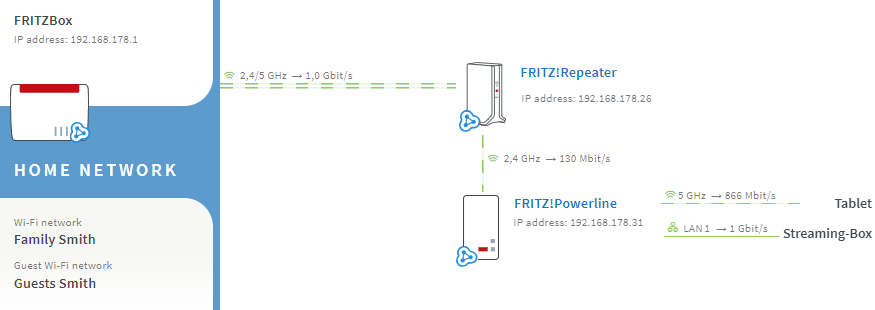
Requirements / Restrictions
- The existing Mesh Repeater is connected with the Mesh Master and is marked with the Mesh symbol
 in the Mesh Overview.
in the Mesh Overview.
- FRITZ!OS 7 or later is installed on the FRITZ!Powerline device.
Note:All instructions on configuration and settings given in this guide refer to the latest FRITZ!OS for the FRITZ!Box.
1 Determining the ideal arrangement of the Mesh Repeaters
To ensure that the data is transported quickly to the Mesh Master without bottlenecks, arrange the Mesh Repeaters in descending order in the cascade according to their respective performance features. The most powerful Mesh Repeater is connected to the FRITZ!Box and the least powerful Mesh Repeater is used at the end of the cascade.
The most powerful repeaters are tri-band repeaters (for example FRITZ!Repeater 6000, FRITZ!Box 4060). Dual-band repeaters (for example FRITZ!Repeater 2400, FRITZ!Powerline 1260E) are almost as powerful, and the least powerful repeaters are single-band repeaters (for example FRITZ!Repeater 600, FRITZ!Powerline 1240E).
If the Mesh Repeater has a LAN port and your house is wired, we recommend using a network cable to establish the connection. Since connections via network cable, unlike Wi-Fi connections, are not subject to interference, data is always transported with the maximum data rate.
2 Loading the factory settings of the FRITZ!Powerline device
To perform the following steps, the new FRITZ!Powerline device must be set to factory settings:
- Plug the FRITZ!Powerline device into an outlet and wait until the Power LED or WLAN LED remains lit or the Connect LED flashes slowly.
- Push the corresponding button on the device:
Model Button Duration FRITZ!Powerline 1260(E) / 1240 AX Connect 15 seconds FRITZ!Powerline 1220 / 1210 Connect 10-15 seconds FRITZ!Powerline 1240E WLAN - WPS
Powerline - Security15 seconds FRITZ!Powerline 1220E / 1000E Powerline · Security 10-15 seconds FRITZ!Powerline 546E / 540E WLAN · WPS und Powerline · Security 10 seconds FRITZ!Powerline 530E / 510E Security 12 seconds FRITZ!Powerline 520E / 500E Reset 2 seconds - During this process, all of the LEDs flash once. The Power LED or WLAN LED remains lit or the Connect LED flashes slowly as soon as the factory settings have finished loading.
3 Connecting the FRITZ!Powerline device with the existing Mesh Repeater
Connecting FRITZ!Powerline devices
- Use a network cable to connect the new FRITZ!Powerline device to a LAN port on the existing Mesh Repeater.
Configuring the FRITZ!Powerline device
- Click "Access to Home Network" in the user interface of FRITZ!Powerline.
- Click the "Change the Type of Connection" button in the "Access to Home Network" menu.
- Enable the option "Wireless bridge" and click "Next".
- In the table, select the Wi-Fi network of the available Mesh Repeater. If several entries are displayed for the Wi-Fi network, use the MAC address to select the appropriate entry.
Note:You can find the MAC address of the available Mesh Repeater in its user interface under "Wi-Fi > Wi-Fi Network".
- Enter the Wi-Fi access information of the Mesh Master and click "Next".
- Click "Finish" to save the settings.
- The WLAN LED on the new FRITZ!Powerline device remains lit as soon as setup is completed.
- Clear the LAN connection between the new FRITZ!Powerline device and the home network.
4 Adding FRITZ!Powerline devices to the Mesh
You must push a button to add the device to the Mesh. It does not matter whether you push the button on the Mesh Master or the Mesh Repeater first. We recommend the following order:
- Briefly push the Connect button (see table) on the FRITZ!Powerline device (for about 1 second) and release it again. When you release the button, depending on the FRITZ!Powerline model, several other LEDs flash at the same time.
FRITZ!Powerline model Connect button FRITZ!Powerline 1260(E) / 1240 AX Connect FRITZ!Powerline 1240E WLAN - WPS
Powerline - SecurityFRITZ!Powerline 546E / 540E WLAN · WPS - Within 2 minutes: Push and hold down the Connect button on the Mesh Master until the Connect LED (see table) lights up. Other LEDs may also light up.
FRITZ!Box model Connect button Connect LED FRITZ!Box 6690, 5690, 4060 Connect Connect FRITZ!Box 7690, 7682, 7590 (AX), 7530 (AX), 7520, 7510, 6890, 6850, 6670, 6660, 5590, 5530, 4050 Connect / WPS Connect / WPS FRITZ!Box 6591, 6590 Connect / WPS WLAN / DECT FRITZ!Box 7490, 7430, 5491, 5490 WLAN WPS WLAN / Info FRITZ!Box 6490, 6430 WLAN WPS WLAN / DECT FRITZ!Box 7560, 7362 SL WLAN WLAN / DECT FRITZ!Box 7583, 7582, 7581, 7580 WPS WLAN / Info FRITZ!Box 6820, 4040, 4020, 3490 WPS WLAN - The process is complete as soon as the Mesh Master marks the FRITZ!Powerline device with the Mesh symbol
 in the Mesh Overview.
in the Mesh Overview.
5 Finding the ideal location for the FRITZ!Powerline device
To extend the range as much as possible, the new FRITZ!Powerline device requires a fast and stable Wi-Fi connection to the existing Mesh Repeater:
- Position the FRITZ!Powerline device where the quality of the Mesh Repeater's Wi-Fi signal is good. You can find tips on positioning it in the guide Finding the ideal location for the Mesh Repeater.