Knowledge Base
AVM Content
- FRITZ!Box 7690
- FRITZ!Box 7590 AX
- FRITZ!Box 7590
- FRITZ!Box 7583 VDSL
- FRITZ!Box 7583
- FRITZ!Box 7582
- FRITZ!Box 7581
- FRITZ!Box 7560
- FRITZ!Box 7530 AX
- FRITZ!Box 7530
- FRITZ!Box 7520
- FRITZ!Box 7510
- FRITZ!Box 7490
- FRITZ!Box 7430
- FRITZ!Box 6890 LTE
- FRITZ!Box 6850 5G
- FRITZ!Box 6820 LTE
Additional FRITZ!Box not marked with Mesh symbol
An additional FRITZ!Box is displayed without a Mesh symbol  in the Mesh Overview of the FRITZ!Box LTE, although the additional FRITZ!Box was set up as a Mesh Repeater.
in the Mesh Overview of the FRITZ!Box LTE, although the additional FRITZ!Box was set up as a Mesh Repeater.
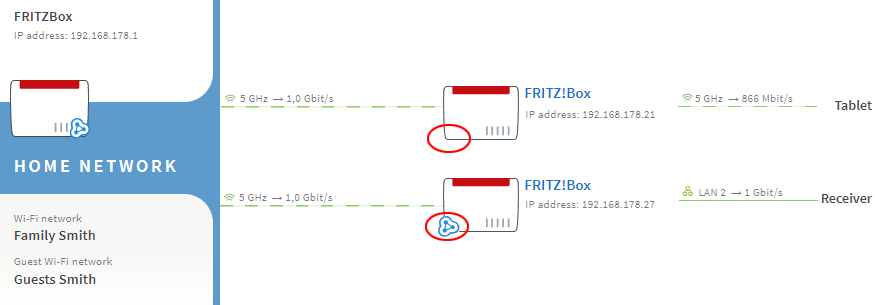
Note:All instructions on configuration and settings given in this guide refer to the latest FRITZ!OS for the FRITZ!Box.
1 Installing the latest FRITZ!OS
FRITZ!OS 7 or later must be installed on the Mesh Repeater so you can add it to the Mesh:
- Install the latest FRITZ!OS on the Mesh Repeater.
Note:If you cannot access the Mesh Repeater proceed as described in the guide FRITZ!Box user interface cannot be opened and repeat the configuration of the FRITZ!Box as a Mesh Repeater.
2 Unlocking the buttons
You can only add devices to the Mesh by pushing a button. Therefore, unlock the buttons in the Mesh Master and the Mesh Repeater:
- Click "System" in the FRITZ!Box user interface.
- Click "Buttons and LEDs" in the "System" menu.
- Click on the "Keylock" tab.
- Disable the "Buttons locked" checkbox.
- Click "Apply" to save the settings.
3 Connecting the Mesh Repeater directly to the Mesh Master
The following step is only necessary if the Mesh Repeater is connected to the Mesh Master via a device from another manufacturer (for example a switch, powerline device):
- Connect the Mesh Repeater directly to a LAN port on the Mesh Master. Do not use the WAN port. Not every FRITZ!Box model has a WAN port.
4 Adding the Mesh Repeater to the Mesh by button
You must push a button to add the device to the Mesh. It does not matter whether you push the button on the Mesh Master or the Mesh Repeater first. We recommend the following order:
- Push and hold down the Connect button on the Mesh Repeater (see table) until the Connect LED flashes. Other LEDs may also flash.
- Within 2 minutes: Push and hold down the Connect button on the Mesh Master until the Connect LED (see table) lights up. Other LEDs may also light up.
FRITZ!Box model Connect button Connect LED FRITZ!Box 6690, 5690, 4060 Connect Connect FRITZ!Box 7690, 7590 (AX), 7530 (AX), 7520, 7510, 6890, 6850, 6670, 6660, 5590, 5530 Connect / WPS Connect / WPS FRITZ!Box 6591, 6590 Connect / WPS WLAN / DECT FRITZ!Box 7490, 7430, 5491, 5490 WLAN WPS WLAN / Info FRITZ!Box 6490, 6430 WLAN WPS WLAN / DECT FRITZ!Box 7560, 7362 SL WLAN WLAN / DECT FRITZ!Box 7583, 7582, 7581, 7580 WPS WLAN / Info FRITZ!Box 6820, 4040, 4020, 3490 WPS WLAN - The process is complete as soon as the Mesh Master marks the Mesh Repeater with the Mesh symbol
 in the Mesh Overview.
in the Mesh Overview.
 Deutschland
Deutschland International (English)
International (English) België (Nederlands)
België (Nederlands) Luxemburg (Deutsch)
Luxemburg (Deutsch)