Knowledge Base
AVM Content
Cascading FRITZ!Repeater with a Mesh Repeater via LAN
You want to connect a FRITZ!Repeater to an existing FRITZ!Repeater via LAN? ✔ Find out how to cascade them here.
You can cascade several Mesh Repeaters in the Mesh. This type of cascading allows you to extend your home network in a specific direction beyond the Wi-Fi range of a Mesh Repeater.
This means that not only can you connect your FRITZ!Repeater with the FRITZ!Box (Mesh Master), you can also connect it with an already existing Mesh Repeater. It does not matter whether the existing Mesh Repeater is another FRITZ!Repeater, a FRITZ!Box, or a FRITZ!Powerline device, or whether the Mesh Repeater is connected via LAN or Wi-Fi.
In this guide we show you how to connect your new FRITZ!Repeater with an already existing Mesh Repeater using a network cable.
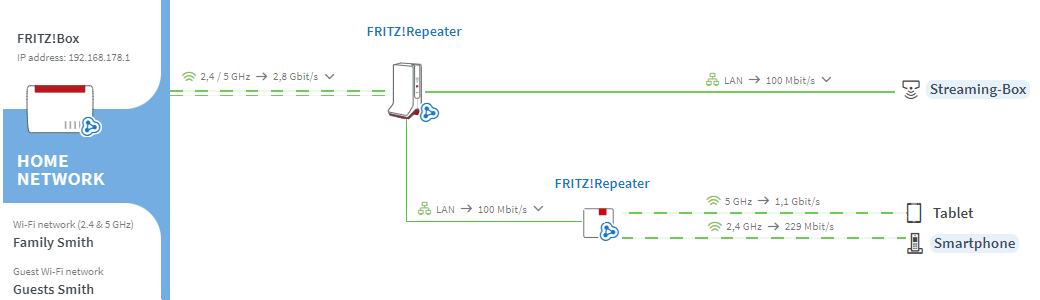
Requirements / Restrictions
- The existing Mesh Repeater is connected with the Mesh Master and is marked with the Mesh symbol
 in the Mesh Overview.
in the Mesh Overview.
- Both Mesh Repeater have a LAN port.
1 Loading the FRITZ!Repeater's factory settings
To perform the following steps, the FRITZ!Repeater must be set to factory settings:
- Load the FRITZ!Repeater's factory settings.
2 Connecting the FRITZ!Repeater with a FRITZ!Box via LAN
- Use a network cable to connect the FRITZ!Repeater to a LAN port on the FRITZ!Box.
3 Adding a FRITZ!Repeater to the Mesh by button
You must push a button to add the device to the Mesh. It does not matter whether you push the button on the Mesh Master or the Mesh Repeater first. We recommend the following order:
- For setup, position the FRITZ!Repeater near the Mesh Master. If the FRITZ!Repeater is already connected to the home network over LAN, clear that connection.
- Wait about 1 minute until the Connect LED on the FRITZ!Repeater flashes more slowly or until the Power LED and the WLAN LED on the FRITZ!Repeater remain lit.
- Briefly push the Connect or WPS button on the FRITZ!Repeater (for about 1 second). When you release the button, the Connect LED starts to flash quickly or the WLAN LED starts to flash.
- Within 2 minutes: Briefly push the Connect button on the Mesh Master for about 1 second. When you release the button, the WLAN LED starts to flash. Other LEDs may also flash.
- The FRITZ!Repeater is fully integrated into the Mesh about 5 seconds after the LED for connection quality glows green or one or more signal strength LEDs on the new FRITZ!Repeater remain lit.
4 Connecting the FRITZ!Repeater with the existing Mesh Repeater
- Use a network cable to connect the FRITZ!Repeater to a LAN port on the existing Mesh Repeater.