Knowledge Base
AVM Content
- FRITZ!Box 7690
- FRITZ!Box 7682
- FRITZ!Box 7590 AX
- FRITZ!Box 7590
- FRITZ!Box 7583 VDSL
- FRITZ!Box 7583
- FRITZ!Box 7582
- FRITZ!Box 7581
- FRITZ!Box 7560
- FRITZ!Box 7530 AX
- FRITZ!Box 7530
- FRITZ!Box 7520
- FRITZ!Box 7510
- FRITZ!Box 7490
- FRITZ!Box 7430
- FRITZ!Box 7390
- FRITZ!Box 7360
- FRITZ!Box 6890 LTE
- FRITZ!Box 6860 5G
- FRITZ!Box 6850 5G
Changing FRITZ!Box's Wi-Fi security settings
You want to change the FRITZ!Box's Wi-Fi password? ✔ In the user interface, you can easily change all of the encryption settings.
You can easily change the FRITZ!Box's Wi-Fi security settings and configure a new Wi-Fi network key for your Wi-Fi, for example. The FRITZ!Box (Mesh Master) automatically transmits changed Wi-Fi security settings to all Mesh Repeaters (for example FRITZ!Repeater) so that wireless devices in the FRITZ! Mesh can always use the same Wi-Fi access information to log on.
When you change the security settings, note that you must then reconfigure the Wi-Fi connection on all of the wireless devices.
1 Enabling the Wi-Fi network
- Click "Wi-Fi" ("Wireless") in the FRITZ!Box user interface.
- Click "Wi-Fi Channel" ("Radio Channel") in the "Wi-Fi" ("Wireless") menu.
- Enable the option "Adjust Wi-Fi channel settings".
- Enable the Wi-Fi network for the 2.4 and the 5 GHz frequency bands.
- Click "Apply" to save the settings.
2 Changing the Wi-Fi security settings
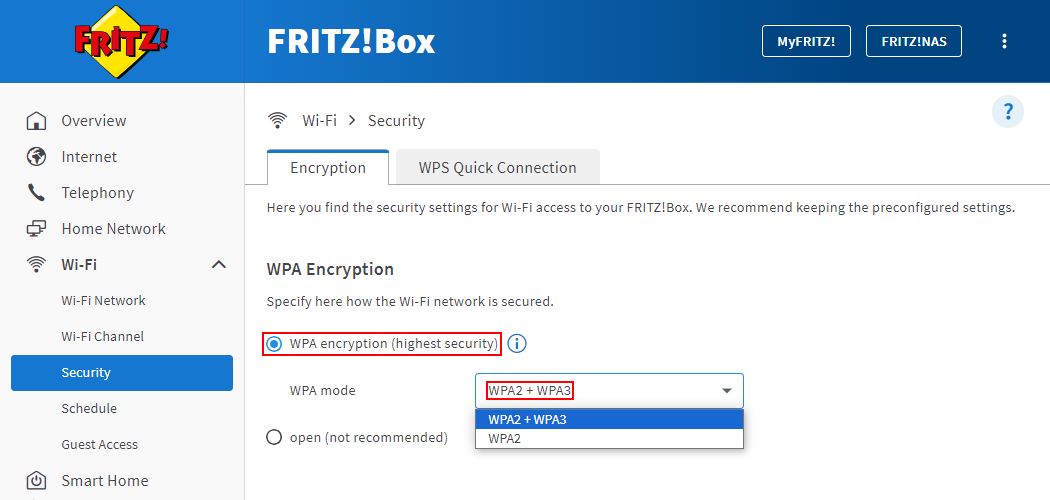
- Click "Wi-Fi" ("Wireless") in the FRITZ!Box user interface.
- Click "Security" in the "Wi-Fi" ("Wireless") menu.
- Click on the "Encryption" tab.
- If you want to use secure WPA encryption (recommended):
- Enable the option "WPA encryption".
- From the drop-down list "WPA mode", select the WPA3 transition mode "WPA2 + WPA3". If you are using older wireless devices that do not support the WPA3 transition mode, select "WPA2 (CCMP)".
Note:WPA3 transition mode is not supported by Apple iOS devices with iOS earlier than 12.1.1 and older wireless printers, for example. Refer to the respective manufacturer for information on the range of functions of your wireless devices.
- Enter a password in the "Wi-Fi network key" field. Use numerals, letters, and other characters, and mix upper and lower case letters.
- If you do not want to use encryption (not recommended), which would leave your Wi-Fi network unprotected, enable the option "open".
- Click "Apply" to save the settings.
Now the popup window "Access to Wi-Fi" ("Wireless LAN Access") with the new Wi-Fi access information for the FRITZ!Box opens. Print out or make note of the new Wi-Fi access information and reconfigure the Wi-Fi connection to the FRITZ!Box.