Knowledge Base
AVM Content
Setting up the FRITZ!Box for use with a Delta cable connection

The FRITZ!Box Cable is optimally prepared for use with a Delta cable connection. Simply connect the FRITZ!Box to the multimedia outlet, have Delta activate the FRITZ!Box, and configure telephony.
The complete FRITZ!Box range of functions for internet, telephony, and multimedia is then available to all of the devices in your home network without restriction.
1 Activating the FRITZ!Box
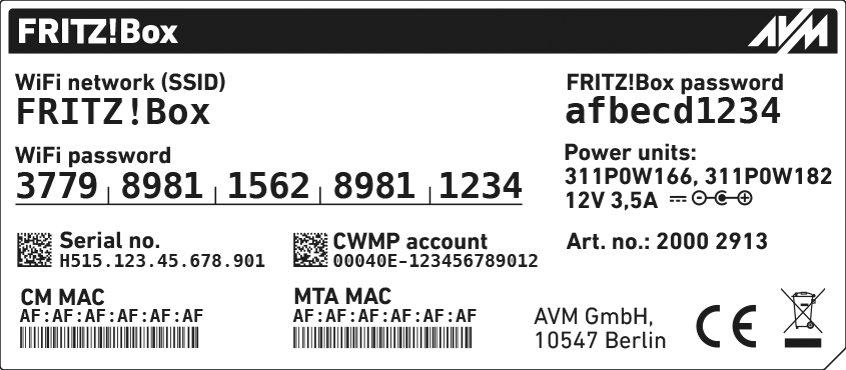
- Call the customer service from Delta to have them activate the FRITZ!Box for your cable connection. You need to have the MAC addresses of your FRITZ!Box's cable modem (CM MAC and MTA MAC) for activation. You can find these on the FRITZ!Box's type label.
2 Connecting the FRITZ!Box
- Insert one end of the coaxial cable into the "Cable" port on the FRITZ!Box. Use the coaxial cable supplied with the FRITZ!Box, for example.
- Insert the other end of the coaxial cable into the socket for the internet connection (data socket) on the multimedia outlet in your home.
3 Configuring the internet connection in the FRITZ!Box
- Open the FRITZ!Box user interface.
- Enter the FRITZ!Box password given on the type label of the FRITZ!Box and click "Log In".
- If the menu "Set up Internet Connection" is not displayed automatically:
- Click "Internet" and then "Account Information".
- Enable the option "Internet connection via cable".
- Wait until the "Power / Cable" LED remains lit. Depending on the signal strength and the way your connection is configured, this may take up to 10 minutes.
Important:If the "Power / Cable" LED flashes continuously, the cable connection has not been activated yet or the service is disrupted. In this case, contact Delta.
- Click "Apply" or "Next" to save the settings. Restart the FRITZ!Box to complete the configuration of your internet connection.
4 Setting up telephony in the FRITZ!Box
Having your login information ready
- Have the login information for telephony ready (for example the username and password) that was displayed to you in MijnDelta's customer portal.
Note:If your login information is not displayed in the customer portal, contact Delta.
Configuring telephone numbers
- Click "Telephony" in the FRITZ!Box user interface.
- Click "Telephone Numbers" in the "Telephony" menu.
- Click the "New Telephone Number" button.
- Select "Other provider" from the drop-down list.
- Enter your telephone number including the area code (for example 31201234567) by "Telephone number for registration".
- Enter your telephone number (for example 1234567) by "Internal telephone number in the FRITZ!Box".
- Enter the login information you received from Delta by "Username" and "Password".
- Enter voice.caiw.net in the field "Registrar".
- Enter voice.caiw.net in the "Proxy server" field.
- Enter your area code by "Area Code".
- Click "Additional Settings" to display all of the settings.
- Select "RTP or in-band" for "DTMF transmission".
- Click "Next" and follow the wizard's instructions.
Adjusting the number format
- Click "Telephony" in the FRITZ!Box user interface.
- Click "Telephone Numbers" in the "Telephony" menu.
- Click the
 (Edit) button for the respective internet telephone number.
(Edit) button for the respective internet telephone number. - Click "Telephone Number Format".
- Select the option "None" for the country code and area code in the "Telephone Number Format" section.
- Click "Apply" to save the settings.
Assigning telephone numbers
- Click "Telephony" in the FRITZ!Box user interface.
- Click "Telephony Devices" in the "Telephony" menu.
- Click the
 (Edit) button for the respective telephony device.
(Edit) button for the respective telephony device. Important:If the telephony device was not configured yet, click the "Configure New Device" button and follow the wizard's instructions.
- From the drop-down list "Outgoing Calls", select the number to be used by the telephony device for making outgoing calls. If you do not select a telephone number, the number entered under "Telephone Numbers > Line Settings" is used for making calls.
- Select the telephone numbers to which the telephony device should react when you receive calls. You can select up to ten numbers (including the number for outgoing calls).
- Click "Apply" to save the settings.