Knowledge Base
AVM Content
Transferring settings to a new FRITZ!Box
The wizard for easy switching to a different FRITZ!Box transfers all settings from your old FRITZ!Box to your new one. With the wizard, your additional FRITZ! products and the FRITZ!apps you use can be used with your new FRITZ!Box without having to register or configure them.
During the FRITZ!Box switching procedure, the wizard checks whether a FRITZ!OS update is available for your new FRITZ!Box and installs it if necessary. Once your new FRITZ!Box has been successfully configured, the wizard loads the factory settings of your old FRITZ!Box.
Note:If you cannot use the wizard or you only want to import certain settings, you can save the settings of the old FRITZ!Box in a backup file and restore individual settings in the new FRITZ!Box.
Requirements / Restrictions
- FRITZ!OS 7.56 or later must be available for the new FRITZ!Box. FRITZ!OS 7.56 is available for all current and many older FRITZ!Box models.
- The wizard must be run in the FRITZ!Box home network.
- The wizard is not available when the FRITZ!Box is used as a Mesh Repeater or an IP client. Mesh Repeaters automatically adopt the settings of the Mesh Master.
- Older FRITZ!DECT products (for example FRITZ!DECT 300, FRITZ!Fon MT-F) and DECT devices from other manufacturers (for example cordless telephones) are not automatically registered with the new FRITZ!Box.
Note:All instructions on configuration and settings given in this guide refer to the latest FRITZ!OS for the FRITZ!Box.
1 Loading the factory settings of the new FRITZ!Box
The new FRITZ!Box must be set to factory settings so that the wizard can transfer the settings. If you already made settings in the new FRITZ!Box, load the factory settings of the new FRITZ!Box:
- Load the FRITZ!Box's factory settings.
2 Transferring settings
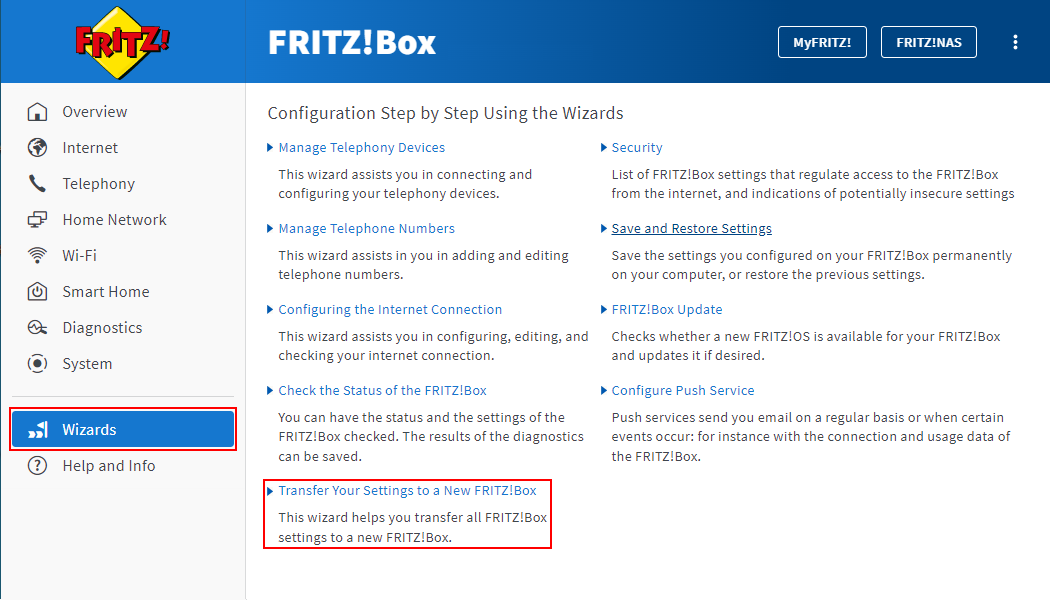
- Click "Wizards" on the bottom left of the user interface of the FRITZ!Box that you want to switch from.
- Click "Transfer Your Settings to a New FRITZ!Box" in the "Wizards" menu.
- Follow the wizard’s instructions.
- After the wizard has finished, plug the network cable, USB devices, and telephones from the old FRITZ!Box into the new FRITZ!Box.
- Set DECT and HAN FUN devices from other manufacturers to registration mode. Normally these devices register with the new FRITZ!Box by themselves.
- Now connect the devices to the FRITZ!Box that were not automatically transferred by the wizard.
 Deutschland
Deutschland International (English)
International (English) België (Nederlands)
België (Nederlands) Luxemburg (Deutsch)
Luxemburg (Deutsch)