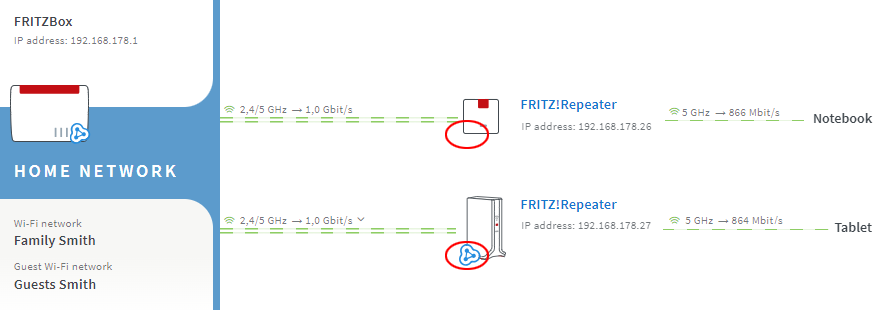Knowledge Base
AVM Content
To the knowledge base
Knowledge document #3367
FRITZ!Box 6590 Cable
This support document is available for the following products:
- FRITZ!Box 7690
- FRITZ!Box 7682
- FRITZ!Box 7590 AX
- FRITZ!Box 7590
- FRITZ!Box 7583 VDSL
- FRITZ!Box 7583
- FRITZ!Box 7582
- FRITZ!Box 7581
- FRITZ!Box 7560
- FRITZ!Box 7530 AX
- FRITZ!Box 7530
- FRITZ!Box 7520
- FRITZ!Box 7510
- FRITZ!Box 7490
- FRITZ!Box 7430
- FRITZ!Box 6890 LTE
- FRITZ!Box 6860 5G
- FRITZ!Box 6850 5G
- FRITZ!Box 6850 LTE
- FRITZ!Box 6820 LTE
- FRITZ!Box 6690 Cable
- FRITZ!Box 6670 Cable
- FRITZ!Box 6660 Cable
- FRITZ!Box 6591 Cable
FRITZ!Repeater is not marked with Mesh symbol
You want to integrate a FRITZ!Repeater into the Mesh but it's not marked with the Mesh symbol? ✔ Just follow these simple instructions.
Note:All instructions on configuration and settings given in this guide refer to the latest FRITZ!OS for the FRITZ!Box.
1 Installing the latest FRITZ!OS for the FRITZ!Repeater
- Click "System" in the user interface of the FRITZ!Repeater.
- Click on "Update" in the "System" menu.
- Click on the "FRITZ!OS Version" tab.
- Click the "Find New FRITZ!OS" button.
- Click the "Start Update" button.
2 Unlocking the Mesh Master's buttons
You can only add devices to the Mesh by pushing a button. Therefore, unlock the buttons in the Mesh Master:
- Click "System" in the FRITZ!Box user interface.
- Click "Buttons and LEDs" in the "System" menu.
- Click on the "Keylock" tab.
- Disable the "Buttons locked" checkbox.
- Click "Apply" to save the settings.
3 Directly connecting FRITZ!Repeater with the Mesh Master
The following step is only necessary if the FRITZ!Repeater is connected to the Mesh Master via a device from another manufacturer (for example a switch, powerline device):
- Connect the FRITZ!Repeater directly to a LAN port on the Mesh Master. Do not use the WAN port. Not every FRITZ!Box model has a WAN port.
4 Adding a FRITZ!Repeater to the Mesh by button
You must push a button to add the device to the Mesh. It does not matter whether you push the button on the Mesh Master or the Mesh Repeater first. We recommend the following order:
- Briefly push the Connect or WPS button on the FRITZ!Repeater (for about 1 second) and release it again. When you release the button, the Connect LED starts to flash quickly or the WLAN LED starts to flash.
- Within 2 minutes: Push and hold down the Connect button on the Mesh Master until the Connect LED (see table) lights up. Other LEDs may also light up.
FRITZ!Box model Connect button Connect LED FRITZ!Box 6690, 4060 Connect Connect FRITZ!Box 7590 (AX), 7530 (AX), 7520, 7510, 6890, 6850, 6660, 5590, 5530 Connect / WPS Connect / WPS FRITZ!Box 6591, 6590 Connect / WPS WLAN / DECT FRITZ!Box 7490, 7430, 5491, 5490 WLAN WPS WLAN / Info FRITZ!Box 6490, 6430 WLAN WPS WLAN / DECT FRITZ!Box 7560, 7362 SL WLAN WLAN / DECT FRITZ!Box 7583, 7582, 7581, 7580 WPS WLAN / Info FRITZ!Box 6820, 4040, 4020, 3490 WPS WLAN - The process is complete as soon as the Mesh Master marks the FRITZ!Repeater with the Mesh symbol
 in the Mesh Overview.
in the Mesh Overview.