Knowledge Base
AVM Content
- FRITZ!Box 7690
- FRITZ!Box 7682
- FRITZ!Box 7590 AX
- FRITZ!Box 7590
- FRITZ!Box 7583 VDSL
- FRITZ!Box 7583
- FRITZ!Box 7530 AX
- FRITZ!Box 7530
- FRITZ!Box 7520
- FRITZ!Box 7510
- FRITZ!Box 7490
- FRITZ!Box 6890 LTE
- FRITZ!Box 6860 5G
- FRITZ!Box 6850 5G
- FRITZ!Box 6850 LTE
Using FRITZ!DECT 500 in the FRITZ!Box home network
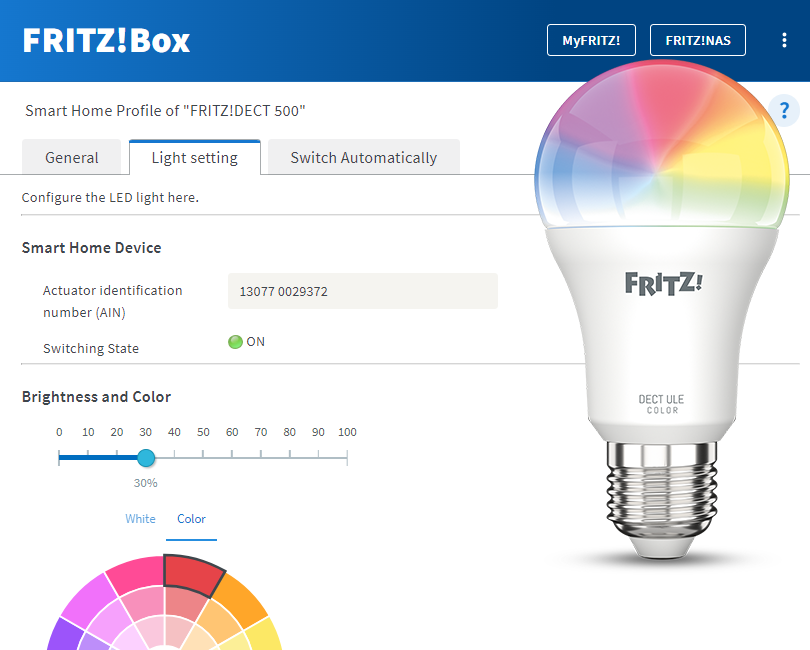
The LED light FRITZ!DECT 500 is integrated into the FRITZ!Box home network via an encrypted DECT connection (DECT ULE).
Then you can use the user interface of your FRITZ!Box to set the color, color temperature, and brightness of the LED light as well as set up an automatic switching schedule.
Requirements / Restrictions
- Neither DECT repeaters from other manufacturers nor a FRITZ!Box 7390, 7270 or 7240 configured as a DECT repeater may be registered with the FRITZ!Box (under "Telephony > DECT > Monitor").
Note:This guide is valid for FRITZ!OS 7.50 or later. If you are using an older FRITZ!OS version, the configuration may differ or functions may not be available. You can find the FRITZ!OS version on the "Overview" page of the FRITZ!Box user interface.
1 Registering FRITZ!DECT 500
- Switch off the lamp that you want to screw FRITZ!DECT 500 into.
- Screw the FRITZ!DECT 500 into the E27 screw base of the lamp.
- If you want to register the LED light with your FRITZ!Box, click "Smart Home" in the FRITZ!Box user interface.
- If you want to register the LED light with your FRITZ!Smart Gateway, click "Smart Home" in the user interface of your FRITZ!Smart Gateway.
- Click "Devices and Groups" in the "Smart Home" menu.
- Click "Register Device".
- Within 2 minutes: Switch on the lamp with FRITZ!DECT 500. FRITZ!DECT 500 glows red and shows that it is ready to be registered with the FRITZ!Box.
The LED light flashes green twice and then glows white once the DECT connection has been established.
2 Configuring FRITZ!DECT 500
- Click "Smart Home" in the FRITZ!Box user interface.
- Click "Devices and Groups" in the "Smart Home" menu.
- Select the group of devices from the drop-down list.
- Click the button
 (Edit) for the respective device.
(Edit) for the respective device. - Click on the "General" tab.
- Under "Name", enter a name of your choice.
- Under "Push Service Settings", enable the option "Push service enabled" so that you receive an email if the radio connection is lost or there are errors, for example.
- Enable the option "Push service enabled" so that you receive an email when important events occur.
Note:You can find information on setting up the push service in this guide.
- Click "Apply" to save the settings.
- Click the "Lamp Setting" tab and configure the desired settings.
- Click "Apply" to save the settings.
- If you want to set up a schedule, click on the "Switch Automatically" tab and set up the desired switching.
- Click "Apply" to save the settings.
The LED light is now set up and you can use a FRITZ!DECT smart switch, a FRITZ!Fon (menu "Home Network > Smart Home"), or use FRITZ!App Smart Home to manually switch it in the home network or over the internet. If you organize your LED lights in templates, you can also combine them into a scene and/or use a routine to switch them automatically.