Knowledge Base
AVM Content
- FRITZ!Box 7690
- FRITZ!Box 7590 AX
- FRITZ!Box 7590
- FRITZ!Box 7583 VDSL
- FRITZ!Box 7583
- FRITZ!Box 7582
- FRITZ!Box 7581
- FRITZ!Box 7560
- FRITZ!Box 7530 AX
- FRITZ!Box 7530
- FRITZ!Box 7520
- FRITZ!Box 7510
- FRITZ!Box 7490
- FRITZ!Box 7430
- FRITZ!Box 7390
- FRITZ!Box 7360
- FRITZ!Box 6890 LTE
- FRITZ!Box 6850 5G
- FRITZ!Box 6850 LTE
Configuring ringtones for FRITZ!Fon
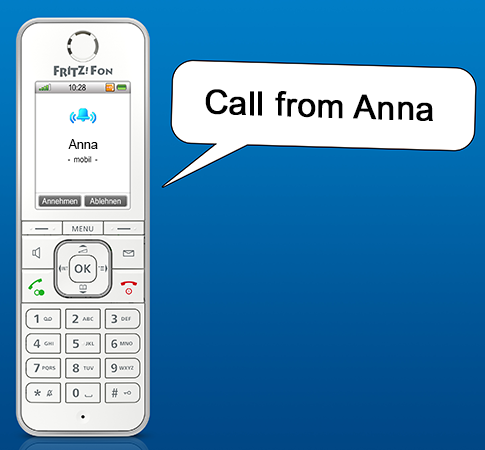
FRITZ!Fon allows you to use different ringtones. In addition to the default ringtone, you can also set the following special ringtones:
- different ringtones to signal incoming calls
- ringtones for specific telephone book entries
- ringtone for important persons from the FRITZ!Box telephone book
- ringtone for internal calls
- ringtone for the alarm
With the "Voice" ringtone, the caller's name is announced when they call if their telephone number is in your contacts. If there is no telephone book entry for the number, the city or the country from which the call is coming is announced. You can change ringer volume in the telephone's menu and also specify whether the ringer volume should increase.
Requirements / Restrictions
- The "Voice" ringtone can only be used with a FRITZ!Fon M2, C4, C5, C6, and X6 and a MyFRITZ! account must be configured in the FRITZ!Box.
- Only FRITZ!Fons with color displays allow you to configure your own ringtone.
- You can configure up to five of your own ringtones on FRITZ!Fon C4, C5, C6, and X6, and only one of your own ringtones on C3 and MT-F. The ringtone must be an MP3 file with a sampling rate of 16 kHz, 22.5 kHz, 32 kHz, 44.1 kHz or 48 kHz and must be at least 8 seconds long.
Note:This guide is valid for FRITZ!OS 7.50 or later. If you are using an older FRITZ!OS version, the configuration may differ or functions may not be available. You can find the FRITZ!OS version on the "Overview" page of the FRITZ!Box user interface.
1 Enabling encryption in the FRITZ!Box
DECT encryption must be enabled in the FRITZ!Box, otherwise some ringtones are not available on the FRITZ!Fon, for example the "Voice" ringtone:
- Click "Telephony" in the FRITZ!Box user interface.
- Click "DECT" in the "Telephony" menu.
- Enable the option "Permit only secure DECT connections (recommended)" in the section "Security".
- Click "Apply" to save the settings.
- If the option was disabled, you must then restart the FRITZ!Box once using the user interface ("System > Backup > Restart").
2 Configuring a voice ringtone in the FRITZ!Box
- Click "Telephony" in the FRITZ!Box user interface.
- Click "Telephony Devices" in the "Telephony" menu.
- Click the
 (Edit) button for a FRITZ!Fon. The following settings apply for all telephones.
(Edit) button for a FRITZ!Fon. The following settings apply for all telephones. - Click on the "Ring Tones" tab.
- Enable the option for male or female voice in the section "Settings for Voice Ringtone".
- If you want to use the "voice" ringtone and play a ringtone at the same time, select the desired ringtone from the drop-down list "Additional ringtone". You can only use ringtones from the list. You cannot use other ringtones, for example your own, together with the "voice" ringtone.
- Click "Apply" to save the settings.
3 Configuring your own ringtone in the FRITZ!Box
- Click "Telephony" in the FRITZ!Box user interface.
- Click "Telephony Devices" in the "Telephony" menu.
- Click the
 (Edit) button for the respective telephone.
(Edit) button for the respective telephone. - Click on the "Ring Tones" tab.
- Click the "Add a ringtone" button.
- Click the "Browse..." or "Choose File" button and select the desired ringtone (MP3 file).
- Click "OK" to save the settings.
For the telephone to use this ringtone, you must select the tone as the default ringtone in the telephone (see section "Selecting the default ringtone").
4 Setting up the ringtone in the telephone
Selecting the default ringtone
The telephone uses the default ringtone for all calls for which you selected the setting "Handset settings", "Handset external ring" or "Handset internal ring" in the user interface.
- Press the "Menu" key on the telephone.
- Scroll to "Settings" and press "OK".
- "Audio" > "OK" > "Ring tone"
- Select the desired ringtone.
- Click "OK" to save the setting.
Enabling the "Voice" ringtone
The telephone uses the "Voice" ringtone for all calls for which you selected the "Voice" setting in the user interface.
- Press the "Menu" key on the telephone.
- Scroll to "Settings" and press "OK".
- "Audio" > "OK"
- Enable the option "Speech ringing for external calls".
5 Configuring different ringtones to signal incoming calls
If your telephone reacts to several numbers, you can configure a special ringtone for each of the telephone numbers. This way you can immediately tell which number the caller dialed when you receive a call:
- Click "Telephony" in the FRITZ!Box user interface.
- Click "Telephony Devices" in the "Telephony" menu.
- Click the
 (Edit) button for the respective telephone.
(Edit) button for the respective telephone. - Enable the option "React only to the following numbers".
- Select the telephone numbers the telephone should react to when you receive calls.
Note:After assigning ringtones, you can once again enable the option "React to all numbers".
- Click "OK" to save the settings.
- Click the
 (Edit) button for the respective telephone.
(Edit) button for the respective telephone. - Click on the "Ring Tones" tab.
- From the drop-down lists, select the desired ringtone for all of the telephone numbers.
- Click "OK" to save the settings.
6 Assigning ringtones to specific telephone book entries
With your telephone you can assign special ringtones to individual telephone book entries so you can immediately tell who is calling you:
- Press the "Menu" key on the telephone.
- Scroll to "Telephone book" and press "OK".
- Scroll to the desired entry and press "OK".
- Select "Change" and then press "OK".
- Under "AVM ringtone", select the current ringtone and press "OK".
- Select the desired ringtone from the list and press "OK".
- Press "OK" to save the settings.
7 Configuring ringtones for internal calls, important persons, and the alarm
- Click "Telephony" in the FRITZ!Box user interface.
- Click "Telephony Devices" in the "Telephony" menu.
- Click the
 (Edit) button for the respective telephone.
(Edit) button for the respective telephone. - Click on the "Ring Tones" tab.
- Select ringtones for internal calls, important persons, and the alarm.
Note:For the alarm you can also select any internet radio station that you set up under "Home Network > Media Server > Web Radio".
- Click "Apply" to save the settings.
8 Setting the ringer volume
- Press the "Menu" key on the telephone.
- Scroll to "Settings" and press "OK".
- "Audio" > "OK" > "Volume" > "OK" > "Ringer"
- Select the desired volume.
- If you want the ringer volume to increase, select "Options" and then "increasing". The ringer volume then increases to the desired volume.
 Deutschland
Deutschland International (English)
International (English) België (Nederlands)
België (Nederlands) Luxemburg (Deutsch)
Luxemburg (Deutsch)