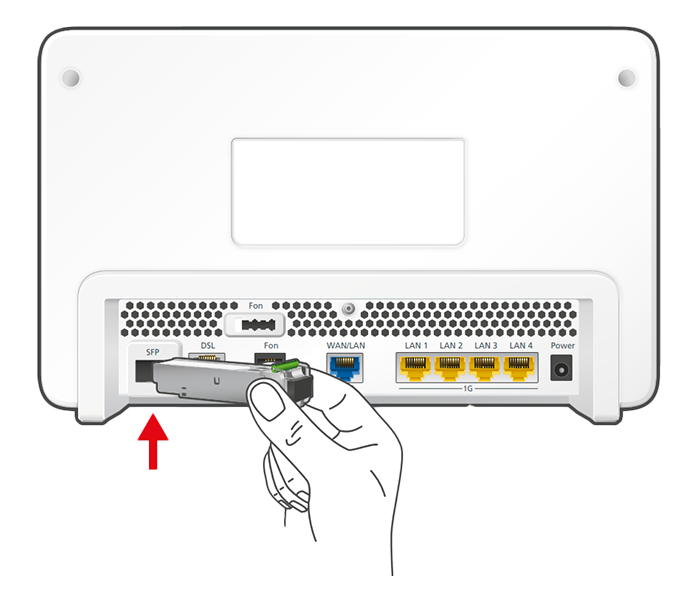Knowledge Base
AVM Content
Setting up the FRITZ!Box for use with a fiber optic connection from Online.nl

The FRITZ!Box is optimally prepared for use with Online.nl. Simply connect the FRITZ!Box to the fiber optic connection and select Online.nl as the internet service provider in the FRITZ!Box.
The complete FRITZ!Box range of functions for internet, multimedia, and smart home is then available to all of the devices in your home network without restriction.
Important:Currently, we do not have any information about how to use Online.nl's telephony function with the FRITZ!Box. As soon as we find out, we will update this guide.
Requirements / Restrictions
- A FRITZ!Box with the SFP module "FRITZ!SFP AON" is required for AON fiber optic connections.
- The FRITZ!Box cannot be used directly with XGS-PON fiber optic connections. However, on an XGS-PON connection you can configure the FRITZ!Box for the Internet connection via "WAN" and use it behind the fiber optic modem from the internet service provider.
Note:All instructions on configuration and settings given in this guide refer to the latest FRITZ!OS for the FRITZ!Box.
1 Unlocking your FRITZ!Box
2 Inserting the SFP module into the FRITZ!Box
The FRITZ!Box is available in several different product variants, each of which is delivered with different components. If there was no SFP module inserted in your FRITZ!Box, perform the following steps:
3 Connecting the FRITZ!Box to your fiber optic connection
- Remove the dust protection caps from the fiber optic cable, the SFP module in the FRITZ!Box, and from the fiber optic socket (OTO).
- Connect the fiber optic cable to the SFP module in the FRITZ!Box and to the fiber optic socket. Do not bend the fiber optic cable and do not hold the ends of the cable in front of your eyes.
Note:You can find information on selecting a suitable fiber optic cable in our guide Which fiber optic cable do I need?
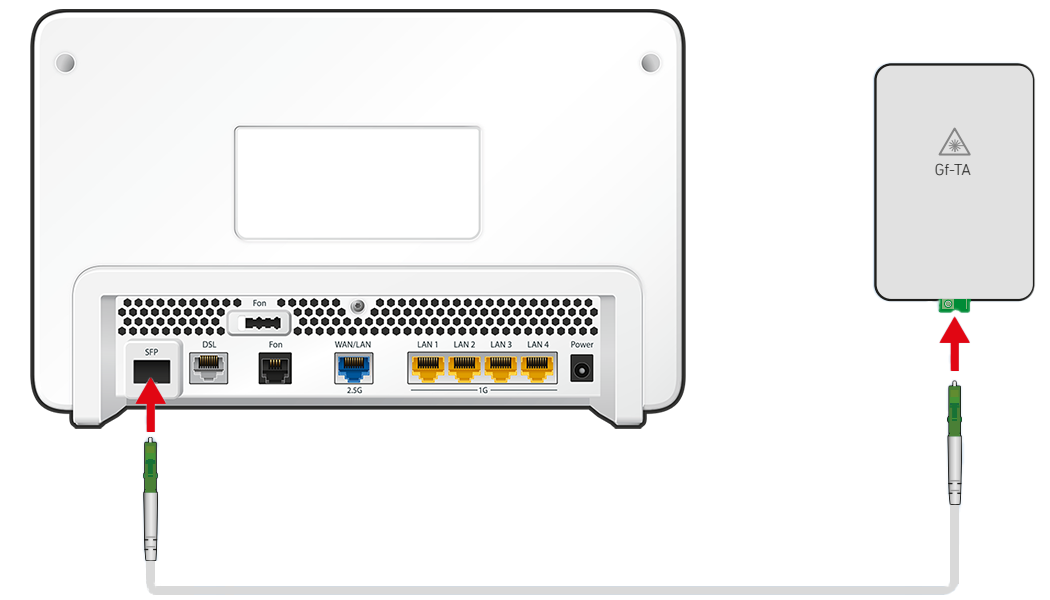
Connecting the FRITZ!Box to the fiber optic connection
4 Plugging the FRITZ!Box in
- Plug the power adapter into the FRITZ!Box's power socket and plug it into a power outlet.
5 Configuring the internet connection in the FRITZ!Box
- Open the FRITZ!Box user interface.
- Enter the FRITZ!Box password given on the type label of the FRITZ!Box and click "Log In".
- If the wizard for internet access does not start automatically, click "Wizards" and then "Configure the Internet Connection".

Calling up the FRITZ!Box wizard - Select "Online.nl" from the drop-down list and enable the correct connection type.
- Click "Next" and follow the wizard's instructions.
- Now the FRITZ!Box checks whether the internet connection can be established. Configuration is complete as soon as the message "The internet connection check was successful" is displayed.
Important:If the internet connection check fails, your internet access may not have been activated yet. In this case, contact Online.nl.