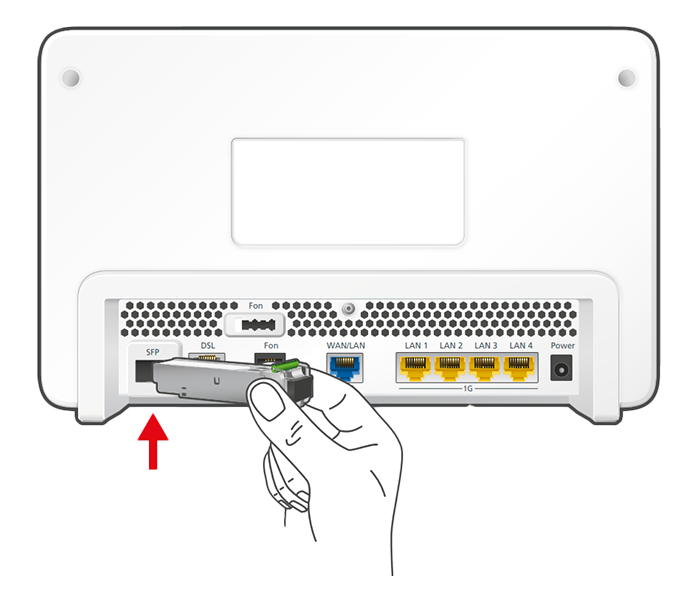Knowledge Base
AVM Content
Setting up the FRITZ!Box for use with a fiber optic connection from SachsenEnergie

The FRITZ!Box Fiber is optimally prepared for use with SachsenEnergie. Simply connect the FRITZ!Box to the fiber optic connection. The FRITZ!Box is then automatically configured by SachsenEnergie.
The complete FRITZ!Box range of functions for internet, telephony, and smart home is then available to all of the devices in your home network without restriction.
Requirements / Restrictions
- FRITZ!Box Fiber with SFP plug-in module "FRITZ!SFP AON"
Note:All instructions on configuration and settings given in this guide refer to the latest FRITZ!OS for the FRITZ!Box.
1 Inserting the SFP module into the FRITZ!Box
The FRITZ!Box is available in several different product variants, each of which is delivered with different components. If no SFP plug-in module was inserted in your FRITZ!Box, perform the following steps:
2 Connecting the FRITZ!Box to your fiber optic connection
- Remove the dust protection caps from the fiber optic cable, the SFP module in the FRITZ!Box, and from the fiber optic socket.
- Connect the fiber optic cable to the SFP module in the FRITZ!Box and to the fiber optic socket. Do not bend the fiber optic cable and do not hold the ends of the cable in front of your eyes.
Note:You can find information on selecting a suitable fiber optic cable in our guide Which fiber optic cable do I need?
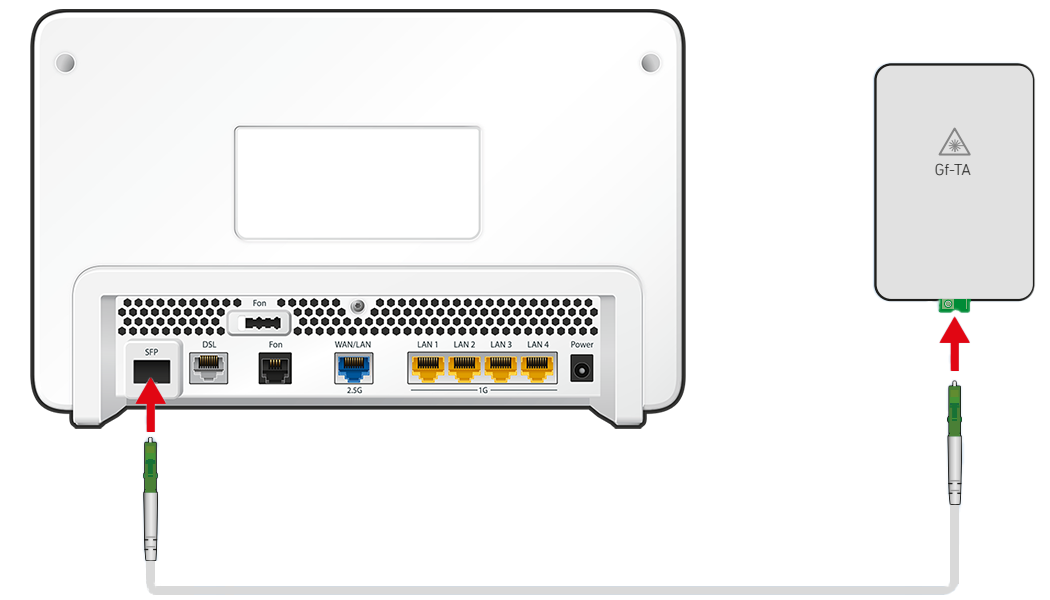
Connecting the FRITZ!Box to the fiber optic connection
3 Plugging the FRITZ!Box in
- Plug the power adapter into the FRITZ!Box's power socket and plug it into a power outlet.
Now the FRITZ!Box establishes a connection to SachsenEnergie that automatically configures the internet connection and your telephone numbers in the FRITZ!Box within the next 10 minutes. Configuration is complete as soon as the Power/Fiber LED remains lit.
Important:If configuration fails or the internet connection still cannot be used after 10 minutes, contact SachsenEnergie.
4 Setting up telephony in the FRITZ!Box
Define which telephone number your telephony devices should use for making outgoing calls and to which telephone numbers the telephony devices should react to when you receive calls:
- Click "Telephony" in the FRITZ!Box user interface.
- Click "Telephony Devices" in the "Telephony" menu.
- Click the
 (Edit) button for the respective telephony device.
(Edit) button for the respective telephony device. Important:If the telephony device was not configured yet, click the "Configure New Device" button and follow the wizard's instructions.
- From the drop-down list "Outgoing Calls", select the number to be used by the telephony device for making outgoing calls. If you do not select a telephone number, the number entered under "Telephony > Telephone Numbers > Line Settings" is used for making calls.
- Select the telephone numbers to which the telephony device should react when you receive calls. You can select up to ten numbers (including the number for outgoing calls).
- Click "Apply" to save the settings.