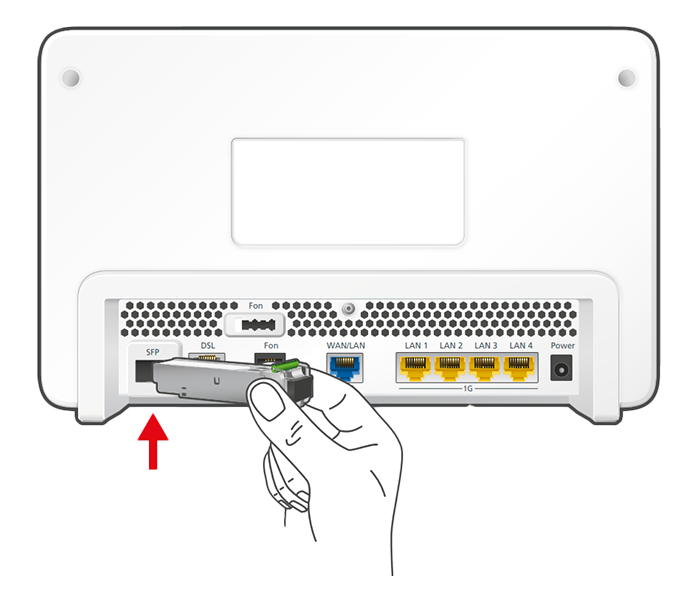Knowledge Base
AVM Content
Setting up FRITZ!Box for use with a Kabelnoord line

The FRITZ!Box Fiber is optimally prepared for use with Kabelnoord. Simply connect the FRITZ!Box to the fiber optic connection and configure the internet connection and telephony in the FRITZ!Box.
The complete FRITZ!Box range of functions for internet, telephony, and smart home is then available to all of the devices in your home network without restriction.
Requirements / Restrictions
- FRITZ!Box Fiber with SFP module "FRITZ!SFP AON"
Note:All instructions on configuration and settings given in this guide refer to the latest FRITZ!OS for the FRITZ!Box.
1 Inserting the SFP module into the FRITZ!Box
The FRITZ!Box is available in several different product variants, each of which is delivered with different components. If there was no SFP module inserted in your FRITZ!Box, perform the following steps:
2 Connecting the FRITZ!Box to your fiber optic connection
- Remove the dust protection caps from the fiber optic cable, the SFP module in the FRITZ!Box, and from the fiber optic socket (OTO).
- Connect the fiber optic cable to the SFP module in the FRITZ!Box and to the fiber optic socket. Do not bend the fiber optic cable and do not hold the ends of the cable in front of your eyes.
Note:You can find information on selecting a suitable fiber optic cable in our guide Which fiber optic cable do I need?
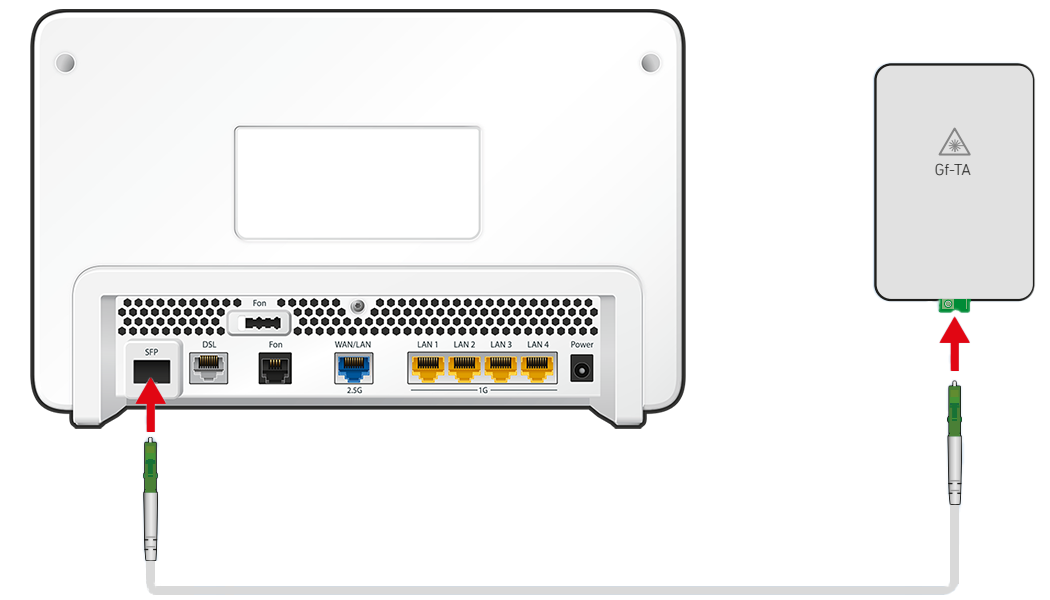
Connecting the FRITZ!Box to the fiber optic connection
3 Plugging the FRITZ!Box in
- Plug the power adapter into the FRITZ!Box's power socket and plug it into a power outlet.
4 Configuring the internet connection in the FRITZ!Box
- Open the FRITZ!Box user interface.
- Enter the FRITZ!Box password given on the type label of the FRITZ!Box and click "Log In".
- If the menu "Account Information" is not displayed automatically, click "Account Information" in the "Internet" menu.
- Select "other internet service provider" from the drop-down list "Internet service provider".
- Enable the option "No" in the section "Account Information".
- Click "Change connection settings".
- Enable the option "Use VLAN for internet access".
- Enter 2009 in the field "VLAN ID".
- Click "Apply" to save the settings.
- Now the FRITZ!Box checks whether the internet connection can be established. Configuration is complete as soon as the message "The internet connection check was successful" is displayed.
Important:If the internet connection check fails, your internet access may not have been activated yet. In this case, contact Kabelnoord.
5 Setting up telephony in the FRITZ!Box
Requesting login information for telephony
- Contact Kabelnoord's customer service to have them give you the login information for telephony (for example the username and password).
Entering the VLAN ID for internet telephony
- Click "Telephony" in the FRITZ!Box user interface.
- Click "Telephone Numbers" in the "Telephony" menu.
- Click on the "Line Settings" tab.
- Click "Changing the Settings" in the "Telephony connection" section.
- Click "Connection Settings for DSL/WAN".
- Enable the option "VLAN required for internet telephony".
- Enter 2005 in the field "VLAN ID".
- Click "Apply" to save the settings.
Configuring telephone numbers
- Click "Telephony" in the FRITZ!Box user interface.
- Click "Telephone Numbers" in the "Telephony" menu.
- Click the "New Telephone Number" button.
- Select "Other provider" from the drop-down list.
- Enter your telephone number including the area code (for example 31201234567) by "Telephone number for registration".
- Enter your telephone number (for example 1234567) by "Internal telephone number in the FRITZ!Box".
- Enter the login information you received from Kabelnoord by "Username" and "Password".
- Enter 172.18.101.254 in the field "Registrar".
- Enter your area code by "Area code".
- Click "Next" and follow the wizard's instructions.
Adjusting the number format
- Click "Telephony" in the FRITZ!Box user interface.
- Click "Telephone Numbers" in the "Telephony" menu.
- Click the
 (Edit) button for the respective internet telephone number.
(Edit) button for the respective internet telephone number. - Click "Telephone Number Format".
- Select the option "None" for the country code and area code in the "Telephone Number Format" section.
- Click "Apply" to save the settings.
Assigning telephone numbers
- Click "Telephony" in the FRITZ!Box user interface.
- Click "Telephony Devices" in the "Telephony" menu.
- Click the
 (Edit) button for the respective telephony device.
(Edit) button for the respective telephony device. Important:If the telephony device was not configured yet, click the "Configure New Device" button and follow the wizard's instructions.
- From the drop-down list "Outgoing Calls", select the number to be used by the telephony device for making outgoing calls. If you do not select a telephone number, the number entered under "Telephony > Telephone Numbers > Line Settings" is used for making calls.
- Select the telephone numbers to which the telephony device should react when you receive calls. You can select up to ten numbers (including the number for outgoing calls).
- Click "Apply" to save the settings.