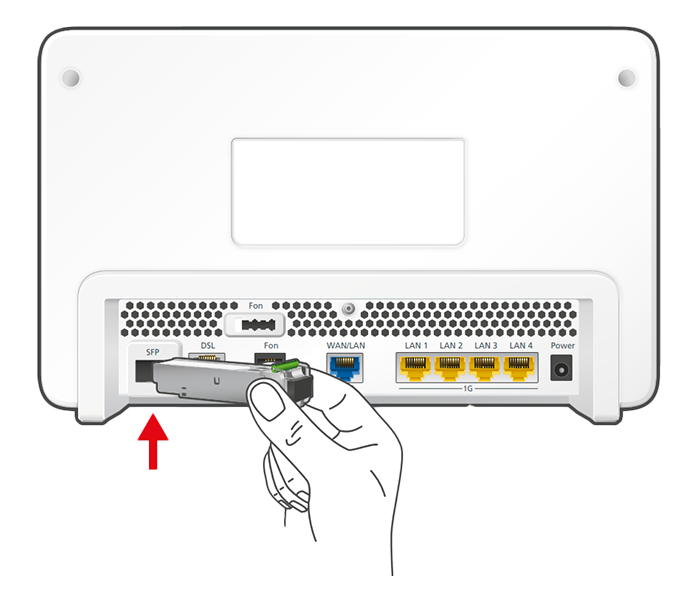Knowledge Base
AVM Content
Setting up the FRITZ!Box for use with a fiber optic connection from Deutsche Telekom
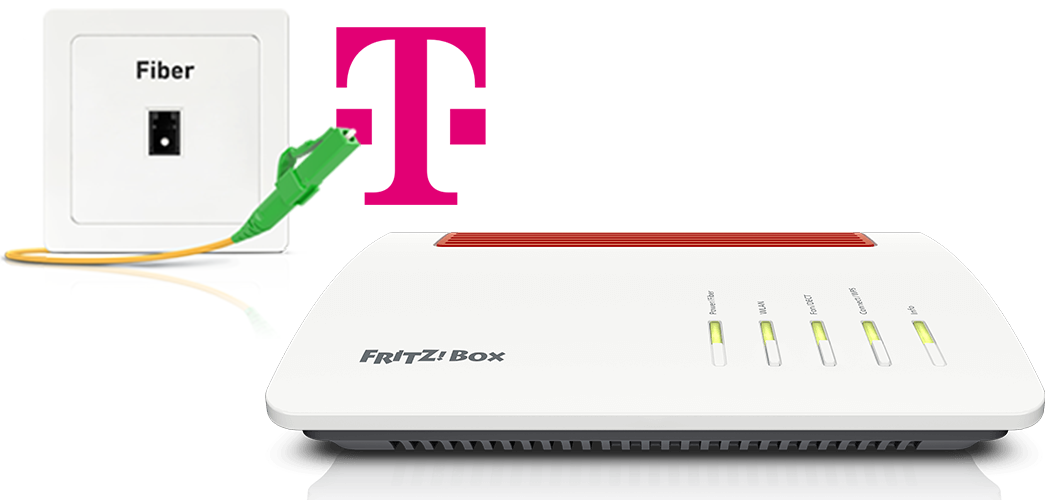
The FRITZ!Box is optimally prepared for use with a fiber optic connection from Telekom (for example "MagentaZuhause Giga"). Simply connect the FRITZ!Box to the fiber optic connection and enter your personal account information in the FRITZ!Box user interface.
The complete FRITZ!Box range of functions for internet, telephony, and smart home is then available to all of the devices in your home network without restriction.
Requirements / Restrictions
- FRITZ!Box with SFP module "FRITZ!SFP GPON"
Note:All instructions on configuration and settings given in this guide refer to the latest FRITZ!OS for the FRITZ!Box.
1 Unlocking your FRITZ!Box
- Call Telekom's customer service to receive the setup link to unlock your FRITZ!Box. Have the "Home-ID" and "modem ID" handy:

Modem ID on the FRITZ!Box's type label - You can find the "Home-ID" on the fiber optic socket (OTO).
- You can find the "modem ID" on the FRITZ!Box's type label.
2 Inserting the SFP module into the FRITZ!Box
3 Connecting the FRITZ!Box to your fiber optic connection
- Remove the dust protection caps from the fiber optic cable, the SFP module in the FRITZ!Box, and from the fiber optic socket.
- Connect the fiber optic cable to the SFP module in the FRITZ!Box and to the fiber optic socket. Do not bend the fiber optic cable and do not hold the ends of the cable in front of your eyes.
Note:You can find information on selecting a suitable fiber optic cable in our guide Which fiber optic cable do I need?
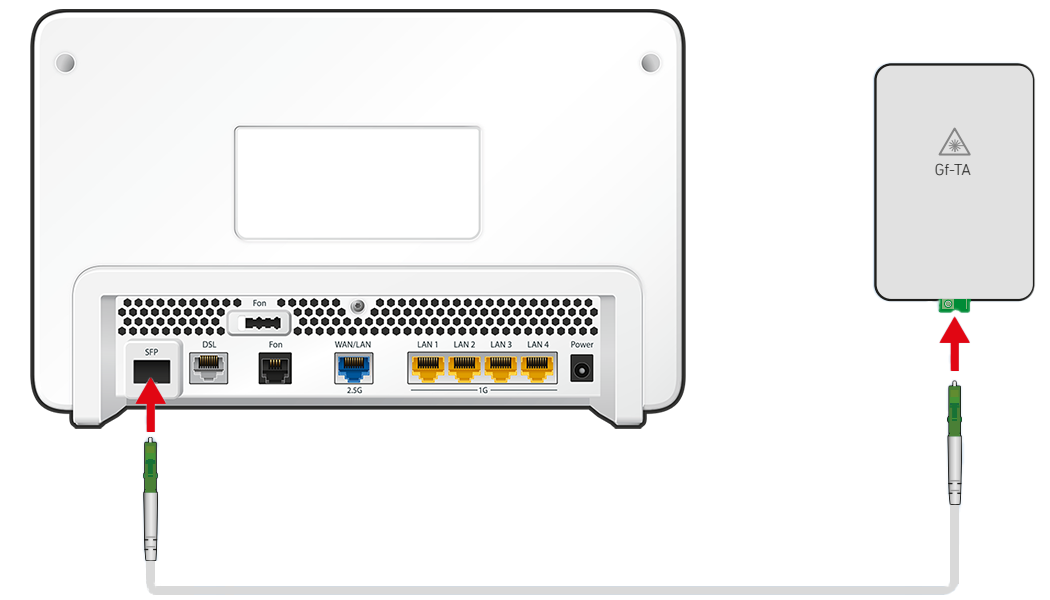
Connecting the FRITZ!Box to the fiber optic socket Important:If a network termination that is supplied with power and converts optical signals to Ethernet (LAN) was installed instead of a fiber optic socket, have Telekom install a passive fiber optic outlet according to §45d TKG.
4 Plugging the FRITZ!Box in
- Plug the power adapter into the FRITZ!Box's power socket and plug it into a power outlet.
5 Configuring the internet connection in the FRITZ!Box
- Open the FRITZ!Box user interface.
- Enter the FRITZ!Box password given on the type label of the FRITZ!Box and click "Log In".
- If the wizard for internet access does not start automatically, click "Wizards" and then "Configure the Internet Connection".

Calling up the FRITZ!Box wizard - Enable the option "Using Fiber Optic for Internet Access".
- Select "Telekom" from the drop-down list.
- Enable the option "Telekom Glasfaser-Anschluss: EMPFOHLEN: Automatische Einrichtung des Internetzugangs [...]". If you are not offered setup via EasySupport:
- Enable the option "Telekom Glasfaser-Anschluss: Einrichtung mit Eingabe von Zugangsdaten".
- Enable the correct connection type and enter the account information you received from Telekom in the relevant fields.
- Click "Next" and follow the wizard's instructions.
- Now the FRITZ!Box checks whether the internet connection can be established. Configuration is complete as soon as the message "The internet connection check was successful" is displayed.
Important:If the internet connection check fails, your internet access may not have been activated yet. In this case, contact Telekom.
6 Setting up telephony in the FRITZ!Box
Configuring telephone numbers
- Click "Telephony" in the FRITZ!Box user interface.
- Click "Telephone Numbers" in the "Telephony" menu.
- Click the "New Telephone Number" button.
- Select "Telekom" from the drop-down list.
- Enter the internet number (telephone number) in the corresponding fields.
- If you disabled the Telekom service "My Login" later, disable the option "Use default setting for registration" and enter your email address, for example your-name@t-online.de, in the field "Email address" and enter your web password in the field "Password".
- Click "Next" and follow the wizard's instructions.
Assigning telephone numbers
- Click "Telephony" in the FRITZ!Box user interface.
- Click "Telephony Devices" in the "Telephony" menu.
- Click the
 (Edit) button for the respective telephony device.
(Edit) button for the respective telephony device. Important:If the telephony device was not configured yet, click the "Configure New Device" button and follow the wizard's instructions.
- From the drop-down list "Outgoing Calls", select the number to be used by the telephony device for making outgoing calls. If you do not select a telephone number, the number entered under "Telephony > Telephone Numbers > Line Settings" is used for making calls.
- Select the telephone numbers to which the telephony device should react when you receive calls. You can select up to ten numbers (including the number for outgoing calls).
- Click "Apply" to save the settings.
7 Setting up television (MagentaTV)
These steps are only necessary if you ordered digital television reception (MagentaTV) for your Telekom line:
- Use a network cable to connect the media receiver to a LAN port on the FRITZ!Box.
Note:If you cannot connect the receiver and FRITZ!Box by cable, you can also connect them via Wi-Fi or your home's electrical wiring, for example with a FRITZ!Repeater or FRITZ!Powerline.