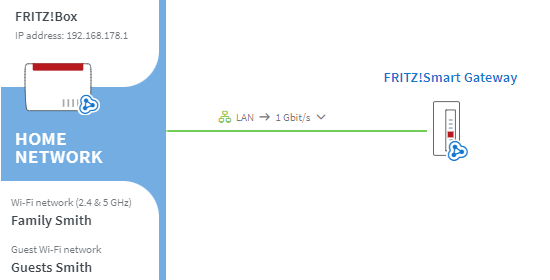Knowledge Base
AVM Content
To the knowledge base
Knowledge document #3734
FRITZ!Box 4060
This support document is available for the following products:
Connecting the FRITZ!Smart Gateway with the FRITZ!Box via LAN
Note:All instructions on configuration and settings given in this guide refer to the latest FRITZ!OS for the FRITZ!Box.
1 Connecting the FRITZ!Smart Gateway with the FRITZ!Box via LAN
The FRITZ!Smart Gateway automatically configures itself as a LAN bridge if it is set to factory settings and it is connected to the FRITZ!Box via a network cable during the startup process:
- Use a network cable to connect the FRITZ!Smart Gateway to a LAN port on the FRITZ!Box.
2 Loading the FRITZ!Smart Gateway's factory settings
- Plug the FRITZ!Smart Gateway into an outlet and wait until the Connect LED remains lit or the Connect LED starts flashing orange.
- Push and hold down the Connect button for about 15 seconds until the Connect LED briefly goes out.
- Now all of the LEDs light up red once and the Connect LED indicates by alternately flashing and lighting up that the factory settings are being loaded and that the FRITZ!Smart Gateway is being restarted. This process may take several minutes.
- The Connect LED continuously blinks slowly for at least 1 minute as soon as the factory settings have finished loading.
3 Adding a FRITZ!Smart Gateway to the Mesh by button
- Briefly push the Connect button on the FRITZ!Smart Gateway (for about 1 second) and release it again. When you release the button, the status LED starts to flash quickly.
- Within 2 minutes: Push and hold down the Connect button on the Mesh Master until the Connect LED (see table) lights up or starts to flash. Other LEDs may also light up or flash:
FRITZ!Box model Connect button Connect LED FRITZ!Box 6690, 5690, 4060 Connect Connect FRITZ!Box 6860 Connect WLAN FRITZ!Box 7690, 7682, 7590 (AX), 7530 (AX), 7520, 7510, 6890, 6850, 6670, 6660, 5590, 5530, 4050 Connect / WPS Connect / WPS FRITZ!Box 6591, 6590 Connect / WPS WLAN / DECT FRITZ!Box 6490 WLAN WPS WLAN / DECT FRITZ!Box 7490 WLAN WPS WLAN / Info FRITZ!Box 7583 WPS WLAN / Info - The process is complete as soon as the Mesh Master marks the FRITZ!Smart Gateway with the Mesh symbol
 in the Mesh Overview.
in the Mesh Overview.